Starter guide
Это руководство создано для простоты использования начинающими игроками, поэтому несущественная информация вынесена в текстовые поля с возможностью расширения. Их прочтение не является обязательным для начала игры, но рекомендуется.
Что такое SS13?
Space Station 13 - это многопользовательская песочница, в которой большое внимание уделяется взаимодействию игроков. В 2563 году мегакорпорация Nanotrasen наняла вас в качестве сотрудника на борт своей новейшей исследовательской станции. Nanotrasen утверждает, что занимается исследованием плазмы, загадочного нового вещества, но ходят слухи, что станция - не более чем извращенный социальный эксперимент...
В начале каждого раунда каждому игроку назначается профессия на борту станции. Есть множество профессий, например ученый занимающийся исследованиями и разработкой новых технологий, медицинский работник пытающийся сохранить вашу жизнь или просто уборщик. Существует много разных способов игры. Кроме того, игра случайным образом выбирает новые станции, угрозы и события, чтобы придать раунду еще больше безумия, которое творят другие люди! Вы никогда не найдете двух одинаковых раундов, и каждый раунд рассказывает новую историю.
Перед началом игры
Очень важно прочесть правила перед заходом на сервер в первый раз. На вики много разных страниц, но для начала прочтите Основные правила. Некоторые распространенные ошибки новых игроков в себя включают:
- Быть жестоким по отношению к другим членам экипажа без какой-либо причины. Это нормально, только если вы антагонист, и вы будете уведомлены, если вас выберут быть таковым. Если вас кто то попытается схватить за жопу и, к примеру космировать - вы можете спокойно дать сдачи оппоненту и отробастить его. (говорить админу то, что вы отыгрываете "безумца" не вызовет ничего, кроме смешков и отправки вас в бан.)
- Задавать вопросы в OOC (out-of-character) чат которые имеют прямое отношение к чему-либо, происходящему в раунде. К примеру, "Почему я только что был убит клоуном?". Эти вопросы можно обсудить в чате для мёртвых deadchat или после окончания раунда. Если у вас есть сомнения, то этот вопрос можно обсудить непосредственно с администратором в adminhelp (нажмите F1).
- Несоблюдения формата имен "Имя Фамилия" когда ты создаешь человеческого персонажа. Другие расы, такие как ящеры, плазмамены, этериалы и моли имеют свои собственные особенности наименования персонажей. Мимы и клоуны исключения.
Команда администраторов обычно старается давать игрокам преимущество, поэтому ошибаться не страшно. Вы можете написать в adminhelp, чтобы отправить сообщение напрямую администратору, если у вас появились проблемы.
Последнее замечание: пожалуйста, будьте человечнее. Все здесь играют в игру, которая им нравится, так что помните об этом, прежде чем пробивать кому-то мозги ящиком для инструментов, потому что он взял ваш мультитул.
Настройка
Перейдите на страницу загрузки BYOND download page и загрузите клиент игры. После того, как вы скачали и установили клиент, а также вошли в сеть заходите на сервер через ссылку, если она у вас есть, либо через хаб.
- На данный момент времени существует только Один официальный сервер Массметы. На нем основной язык общения Русский, другие языки использовать не запрещается, но вы можете столкнуться с языковом барьером.
- Иногда на сервере проходят мероприятия, они организуются на других серверах, вы их можете не видеть в хабе BYOND.

Как только вы подключитесь к серверу, вас встретит небольшое всплывающее окно.
При первом заходе в игру сервер у вас может подлагивать из-за подгрузки игровых файлов в фоновом режиме, не пугайтесь! Если лагов нет - приступаем к следующему шагу.
Вам нужно создать персонажа. Нажмите на кнопку Character Setup (Настройка Персонажа), откроется меню персонажа.
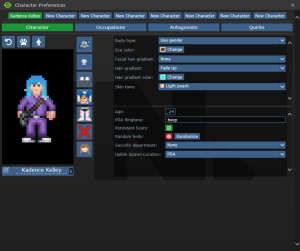
Не нужно себе забивать голову на счет Special Names (Особых Имен), Security departament (Департамент СБ), Uplink spawn Location (место появление аплинка у антагониста) или Квирков прямо сейчас.
Для начала нажмите на маленький значок лапы Species (Расы) и убедитесь, что вы человек, затем отредактируйте свой внешний вид по своему усмотрению.
У вашего персонажа есть пол. Значок пола (♂) (♀) меняет обращение к вам (Он, Она и прочие). Body type (тип тела, М или Ж), выставите просто на Use gender.
Не стоит нажимать на параметр Random body (Случайная внешность), иначе вы прилетите на станцию с иной внешностью. Если вам нужно создать нового персонажа, просто нажмите на одну из кнопок New Character сверху этого меню.
Обратите внимание на выбор сумки: Ранцы и сумки вмещают в себя одинаковое количество вещей, их различие только визуально, а вещевые мешки (duffelbags) вмещают больше предметов, но сильно замедляют вас (если вы его расстегнули). Другие варианты одежды носят лишь косметический характер.
- Специальные имена - это имена, характерные для определенных ролей. Например, если вы клоун, вам явно может понадобиться смешное имя вместо обычного. Политика в отношении имен здесь смягчена, так что если у вас есть забавная идея, не стесняйтесь её применять (в пределах разумного ясное дело).
- Когда вы играете за офицера СБ, то можно выбрать предпочитаемый отдел безопасности на станции (туда у вас будет дополнительный доступ, помимо обычного).
- Место спавна Аплинка характерно для роли traitor, и определяет предмет, с которого вы можете получить доступ к своему uplink, где вы можете приобрести различные приспособления для достижения своих целей.
- Различные варианты рас оказывают определенное влияние на игровой процесс - вы можете просмотреть статьи для lizards, felinids, ethereals, mothpeople, and plasmamen больших подробностей. Меню "Рас" уже содержит большую часть этой информации.
- Quirks это незначительные черты, которые вы можете придать своему персонажу, от чисто косметических отличий до серьезных изменений в игровом процессе.
- ИИ на станции следует трём законам робототехники.
- Это означет, что если вы не человек, то ИИ может свободно вас игнорировать и причинить вам вред, если захочет. Также большинство игроков будут избегать тех, кто не играет на хумане, собственно поэтому лучше выбрать первой рассой - Человека, чем потом жалеть.
- Если вы решились выбрать фелинида, то у меня для вас плохие новости.
Внешность автоматически сохраняется при редактировании. Как только вы закончите - перейдите в Occupations (Профессии). Если раунд уже идет - нажмите Join Game и выберите доступную профессию на свое усмотрение.
 |
Tuterr, частный детектив говорит: "Так как Вы тут новенький, подумайте, чем вы хотите заниматься. Хотите помогать людям восстанавливаться после травм и потерь конечностей на рабочем месте? Подумайте о том, чтобы поступить на нашу программу Medical Doctor. Хотите разгадать тайны Вселенной, а потом взорвать все вокруг? Получите степень по теоретической физике и станьте Scientist. Хотите поработать в полную силу и по-настоящему погрузиться в работу на станции?? У нас открыты вакансии Botanist, Chef и Janitor. Если вы успеете к началу смены, вы попадете на свое рабочее место с множеством инструментов для выполнения вашей работы. Нанотрейзен обычно проверяет, чтобы зелёные не попадали на пост капитана, но если вам удастся занять эту должность, вы, вероятно, станете еще одним делом, которое мне предстоит решить." |
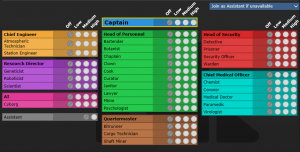
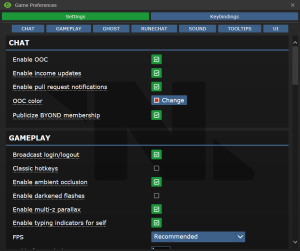
Если вы желаете быть ассистентом (профессия без обязательств), нажмите на маленькую кнопку рядом с Аssistant и убедитесь, что она стала зеленой. Если вы хотите выбрать другую роль, то нажмите на кнопку рядом, чтобы она стала серой и выберите другую профессию, например Уборщика пока она не загорится красным, жёлтым или зелёным в зависимости от приоритета выбранным вами.
Справа-вверху вы найдете текстовую строку, где можно выбрать действие по умолчанию, если все вам не повезёт попасть на выбранные профессии.
1) «Стать ассистентом, если предпочтения недоступны» (Be an Assistant if preferences unavailable)
2) «Получить случайную работу, если предпочтения недоступны» (Get random job if preferences unavailable)
3) «Вернуться в лобби, если предпочтения недоступны» (Return to lobby if preferences unavailable)
- Когда игра начинается, сервер проверяет предпочтения каждого игрока и распределяет задания соответствующим образом. Вы можете выбрать High (очень хочу), Medium (хочу), Low(почти не хочу), or Never(не буду).
- Каждый игрок может получить только одно задание с высоким уровнем предпочтения, а может и не сможет.
- Некоторые роли имеют ограниченное количество мест - например, есть только один Капитан. Например также есть ограничение на двух уборщиков и так далее, но нет ограничений на ассистентов. Обе работы не имеют критических обязанностей, поэтому идеально подходят для того, чтобы освоиться в игре. Однако некоторые профессии, имеющие решающее значение для игры, заблокированы до тех пор, пока не пройдет определенное время с момента вашего первого входа в игру. Посмотрите страницу выбора и назначений должностей ради интереса.
После того как вы установили профессии, перейдите на вкладку Antagonists (Антагонисты). Убедитесь, что все антагонисты выключены, они должны быть обведены красным контуром. (Они определяют, хотите ли вы встать на роли антагонистов, например предателей. Они предполагают, что вы знаете, как играть в игру, и важны для раунда, так что пока их лучше отключить).
Далее следует вкладка Quirks (Особенности), в ней можно выбрать как положительные, так и отрицательные качества персонажа (но должен быть баланс). Не рекомендуем новичкам там что-то изменять.
Для настройки параметров самой игры найдите слева сверху надпись preferences, а в ней game preferences. Тоже самое можно найти справа сверху на вкладке OOC — game preferences. Рекомендуется изменить настройку FPS (частота кадров). По умолчанию стоит 0 — это 20 кадров в секунду. Попробуйте установить значение 60 или 120, в зависимости от вашего монитора.
Joining the Game
Now that you've created your character, you're ready to join the game. (You may want to continue to read the guide before jumping in.)
There's two possible menus here - the lobby screen will either display a list that has Join Game! or a Ready/Not Ready toggle.
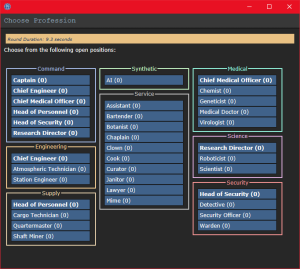
Click on the button, and a window will pop up asking you to choose a profession. The jobs available will vary, but Assistant is always available*. The numbers in the brackets next to the job title show the current number of players who have been assigned that job for the round, if there is a zero inside the brackets, no one has been assigned to that job for the round. When you click on the job you want, you'll be brought to the station via the arrival shuttle. You'll start out on a transit shuttle that will dock at the station in a few seconds. You'll also be strapped into a chair, so don't forget to unbuckle yourself (click your seat, the Buckled HUD icon or press the resist hotkey if enabled).
*Sometimes, at the start of a round, a different service job is chosen to be the infinite slots job at random. If Assistant is not available, just click the one with the highest numbers.
This is ideal, because you'll be playing the round from the beginning, when things are the going to be calm and allow you to get your bearings in a relatively safe environment. Toggle the button to Ready, then wait for the game to begin. (You can see the time until the game begins on the Lobby tab, on the top right of the game window.)
Pressing Observe will spawn you as a ghost, which is essentially a spectator - you won't be able to spawn normally until the next round if you select this option!
Interface 101
Tabs
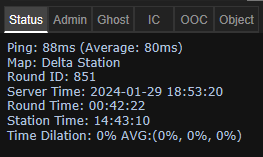
Before you do anything else, take a look at the top right of the game window. You'll see some tabs labelled Status, Lobby, Admin, IC, OOC, Object, and Preferences. The most important tabs are the Status and Admin tabs. If you're using internals (an oxygen tank and mask), the Status tab tells you the remaining air pressure - useful for avoiding death by suffocation. The Admin tab contains the Adminhelp button, used to contact admins directly if you have a question or believe someone is breaking the rules.
- Status
- Displays important info such as your ping, the current map, pressure remaining in airtanks, etc.
- Admin
- Contains buttons that allow you if any admins are online, and most importantly, to send a message directly to the admins (the Adminhelp button). If no admins are online, the message will be forwarded to the admin IRC channel.
- IC
- Stands for "In Character". Usually won't use this. (The Pray button allows you to send a message to any admins online in character - often used for "communicating with the gods". Another useful button is Rest, which lets you go prone at will.)
- OOC
- Stands for "Out of Character". Again, rarely needs to be used. Various functions that are related to the game, but not something your character does (eg. seeing the number of players online).
- Object
- Never used. Contains buttons to manipulate objects (eg. drag/stop dragging an object), but there are hotkeys to do these things much faster.
- Preferences
- Self explanatory - contains various options you can toggle on and off.
In the Status tab, take note of the map currently being played on the server. It'll be used later in the guide.
HUD
The biggest barrier to entry in Space Station 13 is the controls. The UI is, at a glance, complex, and the controls are unintuitive. Thankfully, once it clicks, you'll never have an issue with it again. Don't let it overwhelm you - after a round or two of practice, you should be fine.
The top right of the screen contains the action tabs mentioned previously, and the bottom right is the text log. This is where you can see what people are saying, what's happening around you, and chat such as OOC or adminhelps. The bar along the bottom of the screen is the input bar, but since we're on Hotkey mode we won't need to use it. There's quite a few HUD elements on the main screen, so let's break them down into sections. Don't worry if you can't memorize what everything does at once - you can always come back to this guide.
The backpack ![]() icon can be toggled to show your worn equipment.
icon can be toggled to show your worn equipment.
The belt ![]() , backpack
, backpack ![]() , and pocket
, and pocket ![]() icons are all storage locations.
icons are all storage locations.
The drop ![]() and throw
and throw ![]() icons do what the name implies. Dropping is self explanatory, but the throw button is a toggle - if it's on and you click somewhere, you'll throw the item in your hand at where you clicked. (You can also press R to enable throwing and Q to drop your held item.)
icons do what the name implies. Dropping is self explanatory, but the throw button is a toggle - if it's on and you click somewhere, you'll throw the item in your hand at where you clicked. (You can also press R to enable throwing and Q to drop your held item.)
The pull ![]() icon only appears when dragging something, and can be pressed to stop dragging an object. Hotkey: "del".
icon only appears when dragging something, and can be pressed to stop dragging an object. Hotkey: "del".
The rest ![]() icon lets you lie down on the floor, and crawl into crates or under flaps. If you actually want to rest, click the Sleep verb in the IC tab. Hotkey: "U".
icon lets you lie down on the floor, and crawl into crates or under flaps. If you actually want to rest, click the Sleep verb in the IC tab. Hotkey: "U".
The internals ![]() icon can be clicked to enable/disable your internals (oxygen tank and breath mask).
icon can be clicked to enable/disable your internals (oxygen tank and breath mask).
The resist ![]() icon can be pressed to break out of grabs, restraints, and if you're on fire, is the "stop drop and roll" button. Hotkey: "B".
icon can be pressed to break out of grabs, restraints, and if you're on fire, is the "stop drop and roll" button. Hotkey: "B".
The run/walk toggle ![]() icon can be pressed to switch between running and walking. Running is faster, but walking has benefits, such as being able to walk over water without slipping - useful for when the janitor doesn't put wet floor signs down. Hotkey: Hold "alt" to walk.
icon can be pressed to switch between running and walking. Running is faster, but walking has benefits, such as being able to walk over water without slipping - useful for when the janitor doesn't put wet floor signs down. Hotkey: Hold "alt" to walk.
The body selector ![]() icon is used to choose which body part you want to target. This is used for both targeting specific sections to heal, or targeting specific sections when attacking someone. Click a limb to target it. (You can target individual arms, legs, the head, the upper torso, the groin, the eyes, or the mouth.) Hotkeys: "numpad keys".
icon is used to choose which body part you want to target. This is used for both targeting specific sections to heal, or targeting specific sections when attacking someone. Click a limb to target it. (You can target individual arms, legs, the head, the upper torso, the groin, the eyes, or the mouth.) Hotkeys: "numpad keys".
The crafting menu ![]() icon opens the crafting menu.
icon opens the crafting menu.
The speech bubble ![]() icon opens the languages menu. You won't need to use this for the tutorial.
icon opens the languages menu. You won't need to use this for the tutorial.
The create area ![]() icon is used to create an "area", which is a more advanced topic. You won't need to worry about it for this tutorial.
icon is used to create an "area", which is a more advanced topic. You won't need to worry about it for this tutorial.
![]() Oxygen warning - The air you're breathing doesn't have enough of oxygen (or other substances) (black), or too much (red). You'll usually see a black oxygen warning from being exposed to space. Put on a gas mask and have an oxygen tank! You can put a small emergency oxygen tank in your pockets or belt if you don't want to be holding it, and if you can find a hazard vest or suit you can put it in the leftmost storage slot. You can find small oxygen tanks and masks in the survival box in your backpack and in blue oxygen emergency lockers. They don't last very long, though.
Oxygen warning - The air you're breathing doesn't have enough of oxygen (or other substances) (black), or too much (red). You'll usually see a black oxygen warning from being exposed to space. Put on a gas mask and have an oxygen tank! You can put a small emergency oxygen tank in your pockets or belt if you don't want to be holding it, and if you can find a hazard vest or suit you can put it in the leftmost storage slot. You can find small oxygen tanks and masks in the survival box in your backpack and in blue oxygen emergency lockers. They don't last very long, though.
![]() Pressure warning - Pressure levels are too high (red), or too low (black). Low and high pressures can kill you. You'll usually see a black pressure warning from being exposed to space. Put on a space suit! There's hardsuits in the red fireman lockers.
Pressure warning - Pressure levels are too high (red), or too low (black). Low and high pressures can kill you. You'll usually see a black pressure warning from being exposed to space. Put on a space suit! There's hardsuits in the red fireman lockers.
![]() Toxin warning - You are breathing in toxic gases.
Toxin warning - You are breathing in toxic gases.
![]() Fire warning - The air is hot enough to burn you.
Fire warning - The air is hot enough to burn you.
![]() Freeze warning - The air is cold enough to freeze you.
Freeze warning - The air is cold enough to freeze you.
![]() Temperature warning - You're too cold or too hot.
Temperature warning - You're too cold or too hot.
![]() Hunger warning - You're either fat, hungry, or starving. Being fat slows you down considerably, so consider eating less.
Hunger warning - You're either fat, hungry, or starving. Being fat slows you down considerably, so consider eating less.
Controls

There might seem like quite a few controls, but don't worry - you'll only be using a few the majority of the time. There's a lot of edge cases in SS13, due to the sheer nature of features and content available. You can check this page for a list of every keybinding.
- Use WASD to move.
- Press T to talk.
- If you add a semicolon before anything else, you'll transmit your message to the general chat radio.
- You can speak on department specific radio channels if you have access to them - the format is the same for each, just with a different letter. To speak on the medical channel, for example, type .m before your message. (You can also use :m or #m)
- Theres also specific formats for creating text emphasis using modifiers. They are not required, but they are useful for making your text bold (
+bold text here+), in italics (|italics text here|) or even in underline (_underline text here_).
- Press O for OOC chat.
- Be careful not to mix the two chat buttons up - your cry for help might end up going in OOC, where anyone can see it at any time.
- Press M to write an emote.
- This is for nonverbal actions - for example, writing "sighs." in the text box would show as "[Character Name] sighs."
- You can also use T to emote by putting an emote followed by a asterisk (for example, coughs*)
- You can also emote as well as talking outloud or into a radio. You can do so by putting a custom emote, followed by a asterisk, then followed by whatever you want to say (for example,
“coughs then says*Hi!”makes you say[Name] coughs then says, “Hi!”). Using this, you can also just prefix a radio key to speak this emote to the radio.
- You can also emote as well as talking outloud or into a radio. You can do so by putting a custom emote, followed by a asterisk, then followed by whatever you want to say (for example,
 Ordinary left-click. It doesn't matter if Combat Mode
Ordinary left-click. It doesn't matter if Combat Mode  Включить на 4, выключить на 1 или переключение на F по умолчанию. Щелчок левой кнопкой мыши по людям пустой рукой нанесет им вред
Включить на 4, выключить на 1 или переключение на F по умолчанию. Щелчок левой кнопкой мыши по людям пустой рукой нанесет им вред  если включён, или поможет
если включён, или поможет  если выключен. Не позволяет вам переключаться местами или толкаться при столкновении с людьми.. is on or not. on objects in the game world to interact with them. For most, you'll need to be next to or on top of the object.
если выключен. Не позволяет вам переключаться местами или толкаться при столкновении с людьми.. is on or not. on objects in the game world to interact with them. For most, you'll need to be next to or on top of the object.
- This is used for things such as interacting with computer terminals, picking up items, using an item on something, or attacking someone.
- Combat Mode
 Включить на 4, выключить на 1 или переключение на F по умолчанию. Щелчок левой кнопкой мыши по людям пустой рукой нанесет им вред
Включить на 4, выключить на 1 или переключение на F по умолчанию. Щелчок левой кнопкой мыши по людям пустой рукой нанесет им вред  если включён, или поможет
если включён, или поможет  если выключен. Не позволяет вам переключаться местами или толкаться при столкновении с людьми.. : disable with 1, enable with 4, or toggle with F by default. Left-clicking something will Harm
если выключен. Не позволяет вам переключаться местами или толкаться при столкновении с людьми.. : disable with 1, enable with 4, or toggle with F by default. Left-clicking something will Harm 
 Включи Combat Mode
Включи Combat Mode  Включить на 4, выключить на 1 или переключение на F по умолчанию. Щелчок левой кнопкой мыши по людям пустой рукой нанесет им вред
Включить на 4, выключить на 1 или переключение на F по умолчанию. Щелчок левой кнопкой мыши по людям пустой рукой нанесет им вред  если включён, или поможет
если включён, или поможет  если выключен. Не позволяет вам переключаться местами или толкаться при столкновении с людьми.. , а затем пустой рукой кликни левой кнопкой мыши . it if combat mode is on, or Help
если выключен. Не позволяет вам переключаться местами или толкаться при столкновении с людьми.. , а затем пустой рукой кликни левой кнопкой мыши . it if combat mode is on, or Help 
 Кликните левой кнопкой мыши выключенном Combat Mode
Кликните левой кнопкой мыши выключенном Combat Mode  Включить на 4, выключить на 1 или переключение на F по умолчанию. Щелчок левой кнопкой мыши по людям пустой рукой нанесет им вред
Включить на 4, выключить на 1 или переключение на F по умолчанию. Щелчок левой кнопкой мыши по людям пустой рукой нанесет им вред  если включён, или поможет
если включён, или поможет  если выключен. Не позволяет вам переключаться местами или толкаться при столкновении с людьми.. . it if combat mode is off. When on, prevents you from switching places or being pushed when colliding with people.
если выключен. Не позволяет вам переключаться местами или толкаться при столкновении с людьми.. . it if combat mode is off. When on, prevents you from switching places or being pushed when colliding with people.
- Shift +
 Ordinary right-click. It doesn't matter if Combat Mode
Ordinary right-click. It doesn't matter if Combat Mode  Включить на 4, выключить на 1 или переключение на F по умолчанию. Щелчок левой кнопкой мыши по людям пустой рукой нанесет им вред
Включить на 4, выключить на 1 или переключение на F по умолчанию. Щелчок левой кнопкой мыши по людям пустой рукой нанесет им вред  если включён, или поможет
если включён, или поможет  если выключен. Не позволяет вам переключаться местами или толкаться при столкновении с людьми.. is on or not. something to open the context menu, which can be used for a variety of things.
если выключен. Не позволяет вам переключаться местами или толкаться при столкновении с людьми.. is on or not. something to open the context menu, which can be used for a variety of things.
- Context menu is slow and clunky, and you can usually perform most actions with hotkeys instead. There are a few examples of actions that can only be done with the context menu, but they're far and few between.
 Hold CTRL and left-click a person with your hand empty. It doesn't matter if Combat ModeLeft-click on something while holding Control to drag it.
Hold CTRL and left-click a person with your hand empty. It doesn't matter if Combat ModeLeft-click on something while holding Control to drag it. Включить на 4, выключить на 1 или переключение на F по умолчанию. Щелчок левой кнопкой мыши по людям пустой рукой нанесет им вред
Включить на 4, выключить на 1 или переключение на F по умолчанию. Щелчок левой кнопкой мыши по людям пустой рукой нанесет им вред  если включён, или поможет
если включён, или поможет  если выключен. Не позволяет вам переключаться местами или толкаться при столкновении с людьми.. is on or off. Repeat after a short delay to upgrade grab to aggressive (lvl 2), neck (lvl 3) and strangling (lvl 4).
если выключен. Не позволяет вам переключаться местами или толкаться при столкновении с людьми.. is on or off. Repeat after a short delay to upgrade grab to aggressive (lvl 2), neck (lvl 3) and strangling (lvl 4).- Hold Shift and
 Ordinary left-click. It doesn't matter if Combat Mode
Ordinary left-click. It doesn't matter if Combat Mode  Включить на 4, выключить на 1 или переключение на F по умолчанию. Щелчок левой кнопкой мыши по людям пустой рукой нанесет им вред
Включить на 4, выключить на 1 или переключение на F по умолчанию. Щелчок левой кнопкой мыши по людям пустой рукой нанесет им вред  если включён, или поможет
если включён, или поможет  если выключен. Не позволяет вам переключаться местами или толкаться при столкновении с людьми.. is on or not. on something to examine it.
если выключен. Не позволяет вам переключаться местами или толкаться при столкновении с людьми.. is on or not. on something to examine it. - Press X or Middle Mouse Button to change your selected hand.
- Your selected hand is the one that will pick up an object (if empty) or use the object in that hand (if holding something). You can tell which is selected by the small box around one of your hands.
- Click-dragging is used for a couple of specific actions.
- For example, to climb onto a table, drag and drop your character to the table.
- To put things on/take things off of someone, drag and drop their character onto yourself. (To put things on them, you'll need to have the item in your selected hand.)
- You can open a container without holding it in your hand by alt-clicking it or click-dragging it onto yourself. This also works for storage items you're wearing, which is useful if your hands are full.
- You can also buckle yourself/other people to chairs using this. It can be tricky, as you have to be on top of the chair, and your mouse has to be on top of the chair's exposed sprite.
Gameplay Concepts
 |
Tuterr, the Private Eye говорит: "You know, as much as I like to rib the fresh meat, it doesn't really matter if something happens to them - Nanotrasen thinks death is a waste of money, they'll just get revived or something. What? Oh, shit, I gotta go. *click* You, uh, didn't hear that - right, kid?" |
Before getting into anything else, it's important to note that since SS13 is such an open ended game that has other people in it, when you get in game and try to follow the guide, things may go wrong - the station might have been almost entirely consumed by a singularity, a traitor could attack you with a powerful weapon, or something no one could have predicted will kill you. It's important to not let death get to you - Rule 10 exists for a reason! There are multiple ways you can be brought back into the game - don't get frustrated if something happens.
There's a few specific concepts that are often stumbling blocks for newer players, so let's address those first. (These are all in expandable boxes to save space, but it's not a bad idea to read them beforehand.)
The Hands System
One of the things the majority of new players have trouble with is the hands system. It's not complex once you've figured it out, but it can be difficult to understand without help.
You have two hands at your disposal. The bright box around one of your hands is the selected hand. This is the hand that's used whenever you click on something - if it's empty, you'll either pick up an item, or interact with something (like a computer terminal or vending machine).
If you have something in your selected hand, you'll use that item on whatever you click on. This can lead to confusion, because if you have something in your hand, you can't use things such as terminals or vending machines - you'll either hit the object with your item or do nothing.
This is because you're trying to directly use the item on the object - this is why you're able to use a screwdriver to open the panel on a door, use wirecutters on a grille, or similar actions.
This can also cause problems with backpacks, boxes, and other containers - if you want to open a container, alt click it. You can also pick it up, then switch hands and click on the container with an empty hand. Clicking on a container with an object will put it in the container. This also means that if you'd like to take your backpack off, you need to click and drag the bag to an empty hand - a normal click just opens the equipped bag.
Basic Interactions
These are basic interactions you can perform when clicking people with an empty hand. Some require Combat Mode ![]() Включить на 4, выключить на 1 или переключение на F по умолчанию. Щелчок левой кнопкой мыши по людям пустой рукой нанесет им вред
Включить на 4, выключить на 1 или переключение на F по умолчанию. Щелчок левой кнопкой мыши по людям пустой рукой нанесет им вред ![]() если включён, или поможет
если включён, или поможет ![]() если выключен. Не позволяет вам переключаться местами или толкаться при столкновении с людьми.. to be on or off (press 4 to enable, 1 to disable or F to toggle). Combat mode should be kept off by default or you will block people. Read more here.
если выключен. Не позволяет вам переключаться местами или толкаться при столкновении с людьми.. to be on or off (press 4 to enable, 1 to disable or F to toggle). Combat mode should be kept off by default or you will block people. Read more here.
 Help
Help 
Combat mode must be off. Is used for friendly interactions, such as giving hugs or performing CPR. Be careful - if you have an item in your hand that isn't designed to help someone, you'll still attack them with it!
 Disarm
Disarm 
Is used to non-lethally push people away or against walls. Read more here.
 Grab
Grab 
Allows you to grab people and also upgrade grabs. Read more here.
 Harm
Harm 
Combat mode must be on ![]() . This lets you punch people, or kick them if they are prone. Read more here.
. This lets you punch people, or kick them if they are prone. Read more here.
Damage
There are a few different damage types in SS13. Some common ones are brute, burn, toxin, suffocation. If you take enough damage you'll fall unconscious into critical condition, better known as Crit. If left untreated in this state, you'll slowly suffocate until you die. Read more about damage types here. To learn how to best treat them see the Guide to medicine.
Combat
Combat in SS13 is very heavily focused on who falls over first. If you're prone, you've likely lost. This means items like soap Файл:Soaps.gif or disablers ![]() are extremely useful.
are extremely useful.
If you get into a fight, consider your options - it may be best to try and simply run away. If you think you can disarm your opponent, you could turn the tables by taking their weapon. Combat in SS13 is fast paced and revolves around a lot of back and forth swipes, almost like a strange joust between 2D spacemen.
Getting better at combat in SS13 requires practice - there's only so much you can be taught. The rest is learning how to create and take advantage of opportunities. Hopefully, you won't have to get into many fights as you start out.
To learn more about combat and how to win fights, see the Guide to Combat.
Ghosts
If you end up dying, don't worry, there's a few ways to go from there.
If you try to move, you'll ghost out of your corpse. This is essentially spectator mode - you can communicate with other dead players (and talking about the round out of character is okay in this chat) by talking normally and are able to fly around the entire map. (Note that while it's okay to talk about the round in deadchat, if you're revived, you cannot use any information gained while dead. Anything you saw while alive is fair game.)
If you die, you can be revived, turned into a podperson, have your brain removed and put into a cyborg, or more. There are ghost roles that can be played by dead players - some areas have objects that, when clicked on as a ghost, will spawn you as a new character. (You're a new character, so don't use any information from your past life.) There may even be alerts that pop up while you're dead, asking if you'd like to take control of a xenomorph, a morph, or almost anything else. These are often provided by admins, but can occasionally happen via random event. Please note that if you take on a ghost role you CANNOT be revived or return to your original body!
Playing the Game
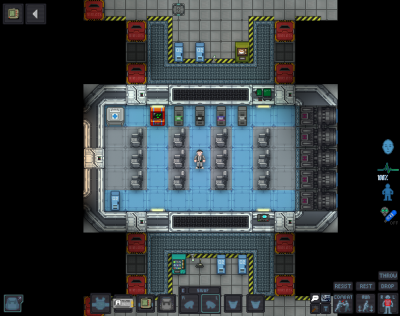
 |
C-05-MO, ИИ говорит: "Доброе утро! Система автоматической диагностики и оповещений приветствует вас на Космической Станции 13. Помните: Хорошего дня." |
Now that we've gone over the interface and some more important game concepts, let's jump into the game. If you join a game in progress, you'll usually spawn on the arrival shuttle. (You'll start buckled onto a chair as the shuttle docks with the station - press the Resist button on the HUD or the picture of the chair to unbuckle yourself). If you "readied up" roundstart as an assistant you'll be spawned in a random, public area of the station.
/tg/station has multiple maps that the server will vote for at the end of every round. The game can take place on Meta Station, IceboxStation, Delta Station, Kilo Station. You may occasionally see other maps, but these are the ones currently mantained. You can visit the individual wiki pages to see the layout of a specific map.
Each station has a unique layout, so you'll likely want to use these maps to get your bearings.
- "MetaStation" Click here for a map of MetaStation. Visit the wiki page for MetaStation for more details.
- "DeltaStation" Click here for a map of DeltaStation. Visit the wiki page for DeltaStation for more details.
- "IceboxStation" Click here for a map of IceboxStation. Visit the wiki page for IceboxStation for more details.
- "KiloStation" Click here for a map of KiloStation. Visit the wiki page for KiloStation for more details.
If you've chosen Assistant as your role, you'll have no responsibilities. This means you can safely attempt to get your bearings without fear of someone telling you that you need to be doing something. It might be awkward at first, but it doesn't take much time to get to grips with how to control your character.
What to do if There's a Breach
If you hear the telltale sound of air being sucked out of a room or see a hole in the station, something's gone wrong and caused a breach. It's wise to avoid being exposed to the vacuum of space for too long, but if you need to pass by, you can put internals on.
When you spawn, inside your backpack is an emergency kit with a small tank of O2, a breath mask, and an epipen to stabilize someone who's in crit.
- Step 1
- Using an empty hand, click on your backpack, then right click
 the box inside. This will open the box.
the box inside. This will open the box. - Step 2
- Take the breath mask and put it on your mask
 slot (press the equipment
slot (press the equipment  icon to see it).
icon to see it). - Step 3
- Take the O2 tank and put it in one of your pockets or belt. This leaves your hands free for other tasks.
- Step 4
- Press the aircan icon in the top left
 to activate internals. Make sure to turn it off when you don't need it, otherwise it may run out of air. Trying to breathe out of an empty tank will slowly suffocate
to activate internals. Make sure to turn it off when you don't need it, otherwise it may run out of air. Trying to breathe out of an empty tank will slowly suffocate you.
you.
This will keep you breathing clean air - make sure to avoid exposure to a vacuum for too long, and watch your air tank's supply in the Status bar! (you can also examine it by shift + left clicking)
|
Файл:Nuvola apps important.svg2. Hazards:
|
What Jobs to Take After Your First Round
- Though many say that Assistant is the best starting role, the lack of a focused objective can make learning the game difficult. Many people also will dismiss any Assistant as a "greytider" or something similar. Some people also recommend Prisoner, but it is a poor choice for similar reasons. You might be better off trying a role that isn't critical to the game, but still has a job to do, such as Chef or Janitor.
- After you've gotten used to the controls and general idea, you might want to move to a role such as Scientist, Botanist or Station Engineer. These jobs have more depth to them than some other roles.
- Don't play security roles like the Security Officer or Warden until you're proficient with the controls and know enough about the game to treat people fairly. It's very easy to play security poorly, and letting the power get to your head is a bad idea.
- You'll want to avoid round critical roles such as Captain, AI, or any heads of staff until you're well versed in the game and know what's going on. If, by some coincidence, you end up being one of these roles and you aren't prepared, just ahelp (F1) explaining the situation. We'd all much rather someone admits they aren't ready for a role than to do a bad job, or even worse, silently disconnect.
- Avoid joke roles such as the Clown or Mime at first. Many players find harassing the on board entertainment much more fun than any jokes the clown might otherwise have.
- After some time, when you're confident enough in your combat abilities, you should enable antagonists within your game preferences, so that you can roll for antag when the shift starts. A good portion of the game is arguably being an antag and unleashing yourself.