Участник:Wesoda25: различия между версиями
Перейти к навигации
Перейти к поиску
imported>Wesoda25 Нет описания правки |
imported>Wesoda25 Нет описания правки |
||
| Строка 3: | Строка 3: | ||
'''Note:''' there is a preference to split or condense admin tabs. If tabs are not split (default), they can all be found under the admin tab in the order below. | '''Note:''' there is a preference to split or condense admin tabs. If tabs are not split (default), they can all be found under the admin tab in the order below. | ||
== | == Admin Tab == | ||
'''All of the buttons you need for strictly administrative action.''' | '''All of the buttons you need for strictly administrative action.''' | ||
[[File:Admin tab.png|Admin tab.png]] | [[File:Admin tab.png|Admin tab.png]] | ||
| Строка 37: | Строка 36: | ||
;Known Alts Panel | ;Known Alts Panel | ||
:Allows you to mark accounts as alts. A permabanned account which has been marked as an alt will not appear in the banned connection history of the main ckey. To link accounts, click the add button, input the main ckey, and then the alt. | :Allows you to mark accounts as alts. A permabanned account which has been marked as an alt will not appear in the banned connection history of the main ckey. To link accounts, click the add button, input the main ckey, and then the alt. | ||
;Paintings Manager | |||
:Pulls up a list of all the paintings of the server you are on, allowing you to view and edit information about them, as well as delete. | |||
;Permissions Panel | ;Permissions Panel | ||
:Allows you to edit the rank of a given ckey, as well as the permissions afforded them. | :Allows you to edit the rank of a given ckey, as well as the permissions afforded them. | ||
:There are 3 sections (you can switch between these at the top left): Permissions, which allows you to change various rank related things; Log, which displays logs for all permanent rank changes; and Management, which allows you to remove unused admin ranks. | |||
:[[File:Permissions.png]] | |||
Версия от 21:51, 11 декабря 2021
This is an in-depth guide of the admin tools. If you want a more basic overview, check out the Starter Guide to Admin Tools.
Note: there is a preference to split or condense admin tabs. If tabs are not split (default), they can all be found under the admin tab in the order below.
Admin Tab
All of the buttons you need for strictly administrative action.
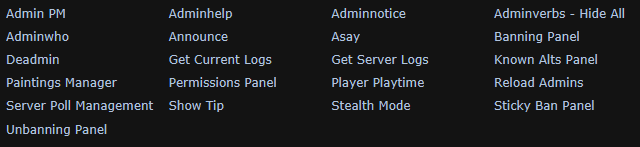
- Admin PM
- Calls up a window of players for you to admin PM. Admin PMs are usually done via the chat log, player panel (PP) or right clicking someone though.
- Adminhelp
- It's what players use to talk to admins!
- Hotkey: F1
- Adminnotice
- Check if there are any notices left by admins.
- Adminverbs - Hide All
- Self-explanatory.
- Adminwho
- Shows a list of all non-stealthed admins that are online.
- Announce
- Sends a global message to all the players on the server
- Asay
- Sends a message that only other admins can see
- Hotkey: F3
- Banning Panel
- The panel for banning players from the server or roles. Usually it's more useful to open this from the player panel as it'll autofill some data.

- This is the panel that is used to make all bans. It can be used to ban any user whether they're connected this round, a previous round or have never connected before. It requires several pieces of information in order to make a ban. At very minimum, it needs the type of ban (server/role), duration, note severity, a reason and at least one of ckey, IP or computer ID. Using the "Ban" button in the Player Panel automatically fills out the player's ckey, CID, and IP, so you should always use that unless you're banning someone who hasn't connected this round. If you are banning someone who is not connected, the "Use IP and CID from last connection of key" button will pull their most recent CID and IP from the database. You can click the headers for each section of role bans to select all the roles under it.
- Deadmin
- Click to temporarily de-admin yourself. Can be undone by using the verb "Readmin."
- Get Current Logs
- Will open up a list of the various log files of the current round. Selecting a file will allow you to view it in a popup, open it with a text editor, or download it to your computer.
- Get Server Logs
- Will allow a user to view and download all of the logs for a particular round after selecting a date. Order of date is /year/month/day.
- Note: You may see config error entries - just ignore these.
- Known Alts Panel
- Allows you to mark accounts as alts. A permabanned account which has been marked as an alt will not appear in the banned connection history of the main ckey. To link accounts, click the add button, input the main ckey, and then the alt.
- Paintings Manager
- Pulls up a list of all the paintings of the server you are on, allowing you to view and edit information about them, as well as delete.
- Permissions Panel
- Allows you to edit the rank of a given ckey, as well as the permissions afforded them.
- There are 3 sections (you can switch between these at the top left): Permissions, which allows you to change various rank related things; Log, which displays logs for all permanent rank changes; and Management, which allows you to remove unused admin ranks.

