Участник:Mook/Controls: различия между версиями
imported>Mook (Keyboard_Shortcuts current as of OCT 2022. Much bad, very disorganize) |
imported>Mook (This is way cleaner and more organized, but it could be EVEN BETTER) |
||
| Строка 4: | Строка 4: | ||
Should definitely reiterate that this list is non-exhaustive and many controls are job- and antag-specific. | Should definitely reiterate that this list is non-exhaustive and many controls are job- and antag-specific. | ||
---> | ---> | ||
{{Speech | {{Speech | ||
|name=Tuterr, the Private Eye | |name=Tuterr, the Private Eye | ||
|text= Yeah, kid? Still rambling on about an "interface"? God damn it... lemme put it straight with you, pal. You might want to go consult the Chief Medical Officer about your... condition. Maybe they will know something about your "key | |text= Yeah, kid? Still rambling on about an "interface"? God damn it... lemme put it straight with you, pal. You might want to go consult the Chief Medical Officer about your... condition. Maybe they will know something about your "key controls" problem, whatever the hell that means. | ||
|image=[[File:Generic detective.png|64px|right]] | |image=[[File:Generic detective.png|64px|right]] | ||
}} | }} | ||
[[File:hotkeys.png|1200px|thumb|right|All of the current hotkeys in their default configuration]] | |||
=Common Controls= | |||
Below is a list of the most commonly used controls in Space Station 13. Understand that the list is ''not'' exhaustive; this list only serves as a starting point for a new player to branch out from. <br> | |||
More advanced controls can be found in a dedicated [[Jobs|Job]] page, [[Objects]] catalog, or one of the [[Guides]]. | |||
{| class="wikitable" style="text-align:center;" | |||
|- | |||
! style=background-color:#F99; | Action | |||
! style="background-color:#9F9;" | Key/Combo | |||
! style="background-color:#ffce93;" | Additional Info | |||
|- | |||
| Move | |||
| {{Key|←}}{{Key|↑}}{{Key|↓}}{{Key|→}} | |||
| You may also use {{Key|W}}{{Key|A}}{{Key|S}}{{Key|D}} if Hotkey mode is enabled. | |||
|- | |||
| Pick up / interact with / use held item | |||
on whatever is under the cursor | |||
| {{Leftclick}} | |||
| Click everything. You'd be surprised what items can interact with what. | |||
Anything can be a valuable learning experience. | |||
|- | |||
| Examine object or person | |||
| {{Key|⇧Shift}} + {{Leftclick}} | |||
| | |||
|- | |||
| Examine pile | |||
| {{Key|Ctrl}} + {{Rightclick}} | |||
| This allows you to interact with a single item buried under a mess of items | |||
|- | |||
| Open containers or | |||
Interact with someone's clothing | |||
| {{Clickdrag}} from container or character to your character | |||
(You may need an empty hand) | |||
| | |||
|- | |||
| Pull Object | |||
| {{Key|Ctrl}} + {{Leftclick}} | |||
| You can press {{Key|H}} or [[File:Hud-pull.png]] to release. You can only pull one object at a time. | |||
|- | |||
| Point / Aim weapon | |||
| {{Middleclick}} | |||
| | |||
|- | |||
| Using Consoles / Object | |||
| {{Leftclick}} the Console or Object with an empty hand | |||
| You can also press _____ to use a console or object ''even'' if you have an object in hand. | |||
|- | |||
| Empty the contents out of a container | |||
| While the container is in your hand, {{Clickdrag}} to table or other surfaces | |||
| | |||
|- | |||
|} | |||
=Default Hotkeys= | |||
You can press {{Key|Tab↹}} to enable Hotkey mode, allowing you to use the following hotkeys. | |||
Note that these are the default hotkeys, and each hotkey can be customized by accessing '''Game Preferences''' -> '''Custom Keybindings'''. Each hotkey can have up to three keybindings. | |||
===CARBON=== | |||
* <code>{{Key|G}}</code> = Give the item held in your active hand to any adjacent mobs | |||
** <code>{{Key|Ctrl}} + {{Key|⇧ Shift}} + {{Leftclick}}</code> = Offer the item held in your active hand ''only'' to the clicked mob | |||
* <code>Hold {{Key|Space}}</code> = Activate Throw while held down (you can catch thrown objects while Throw is active and your active hand is empty) | |||
* <code>{{Key|R}} or press [[File:Hud-throw.gif]]</code> = Toggle Throw | |||
===CLIENT=== | |||
= | * <code>{{Key|F1}}</code> = Bring up a textbox to request [[Terminology#Adminhelp.2FAhelp|Ahelp]]. | ||
* <code>{{Key|F12}}</code> = Toggle between full HUD, minimal HUD, and no HUD. | |||
* <code>{{Key|F2}}</code> = Take a screenshot <!--- And save it where? ---> | |||
* <code>{{Key| | ===COMMUNICATION=== | ||
* <code>{{Key| | * <code>{{Key|M}}</code> = Custom emote (/Me) | ||
* <code>{{Key| | * <code>{{Key|Y}}</code> = Speak [[IC]] on radio (;) | ||
* <code>{{Key| | * <code>{{Key|T}}</code> = Speak [[IC]] | ||
* <code>{{Key| | * <code>{{Key|O}}</code> = Post [[OOC]] | ||
* <code>{{Key| | |||
===HUMAN=== | |||
* <code>{{Key| | * <code>{{Key|Z}}</code> = Use/Activate whatever item you are holding in your active hand | ||
* <code>{{Key| | * <code>{{Key|Alt}}</code> = Prevents you from moving (so you can face different directions) | ||
* <code>{{Key| | * <code>{{Key|1}}</code> = Disable {{Combat_Mode}} | ||
* <code>{{Key|Q}}</code> = Drop Item | |||
* <code>{{Key| | |||
* <code>{{Key|4}}</code> = Enable {{Combat_Mode}} | * <code>{{Key|4}}</code> = Enable {{Combat_Mode}} | ||
* <code>{{Key| | * <code>Hold {{Key|C}}</code> = Toggle to the other move intent (walk or run) while held down. | ||
* <code>{{Key| | * <code>{{Key|;}}</code> = If you are adjacent to an open space, look ''down'' a z-level. | ||
* <code> | * <code>{{Key|L}}</code> = If you are adjacent to an open space, look ''up'' a z-level. | ||
* <code> | * <code>{{Key|E}}</code> = Quickly put the item in the best slot available | ||
* <code>{{Key| | * <code>{{Key|⇧Shift}} + {{Key|B}}</code> = Put your held item in your [[File:Hud-Back.png]], or take out the most recent item put in | ||
* <code>{{Key| | * <code>{{Key|⇧Shift}} + {{Key|E}}</code> = Put your held item in your [[File:Hud-Belt.png]], or take out the most recent item put in | ||
* <code>{{Key| | * <code>{{Key|⇧Shift}} + {{Key|Q}}</code> = Put your held item in your '''suit storage slot''' (only visible if your worn outerwear can hold an item), or take out the most recent item put in | ||
* <code>{{Key| | * <code>{{Key|B}}</code> = Resist, trying to get free from handcuffs or buckles, or stop-drop-rolling while on fire | ||
* <code>{{Key| | * <code>{{Key|U}}</code> = Lay down, or get up from a lying position | ||
* <code>Numpad keys</code> = Used for selecting a | * <code>{{Key|H}}</code> = Stop Pulling | ||
* <code>{{Key|X}}</code> = Swap active hand | |||
* <code>Numpad keys</code> = Used for selecting a body part to target. The keys correspond to the location on the [[File:Hud-target.gif]] target doll: | |||
{| class="wikitable" | {| class="wikitable" | ||
| {{Key|7}} - [[File:Hud_target_eyes.gif]] || {{Key|8}} - [[File:Hud_target_head.gif]] || {{Key|9}} - [[File:Hud_target_mouth.gif]] | | {{Key|7}} - [[File:Hud_target_eyes.gif]] || {{Key|8}} - [[File:Hud_target_head.gif]] || {{Key|9}} - [[File:Hud_target_mouth.gif]] | ||
| Строка 47: | Строка 107: | ||
| {{Key|1}} - [[File:Hud_target_right_leg.gif]] || {{Key|2}} - [[File:Hud_target_crotch.gif]] || {{Key|3}} - [[File:Hud_target_left_leg.gif]] | | {{Key|1}} - [[File:Hud_target_right_leg.gif]] || {{Key|2}} - [[File:Hud_target_crotch.gif]] || {{Key|3}} - [[File:Hud_target_left_leg.gif]] | ||
|} | |} | ||
* <code>{{Key|F}}</code> = Toggle {{Combat_Mode}} on or off. | |||
=== | ===MOVEMENT=== | ||
* <code>{{Key| | * <code>{{Key|W}}{{Key|A}}{{Key|S}}{{Key|D}}</code> = Moves your character up, left, down, and right respectively | ||
===ROBOT=== | |||
=== | |||
* <code>{{Key|X}}</code> = Cycle active modules | * <code>{{Key|X}}</code> = Cycle active modules | ||
* <code>{{Key|1}}</code> = Activate first module | * <code>{{Key|1}}</code> = Activate first module | ||
| Строка 112: | Строка 118: | ||
* <code>{{Key|Q}}</code> = Unequip module | * <code>{{Key|Q}}</code> = Unequip module | ||
=Other Helpful Controls= | |||
*<code>{{ | These are actions you can perform which require other methods than hotkeys. | ||
<tabs plain> | |||
**<code>{{ | <tab inline name="Helping Hands"> | ||
*<code>{{ | * <code>{{LeftclickCmodeoff}} an unconscious person</code> = Perform [[CPR]] if both your and their faces are avaliable. | ||
*<code> | * <code>{{Rightclick}} your jumpsuit</code> = Change suit sensor mode. Keeps these on max if you want to be recovered and revived after meeting an unfortunate end. | ||
* <code>{{Grab}} yourself while aiming for bleeding limb</code> = Grasp your body part to slightly reduce blood loss. If your arm is bleeding, you must use the hand opposite of the wound. | |||
* <code>{{Grab}} a small animal and then {{Clickdrag}} the animal to yourself</code> = Scoop up the [[Critter#Pets|animal]]. Doesn't work on all animals. | |||
** <code>{{Grab}} a person aggressively and then {{Clickdrag}} the person to yourself</code> = Fireman carry them. {{Anchor|Fireman_Carry}} | |||
** <code>If someone has an aggressive {{Grab}} on you, you can {{Clickdrag}} yourself onto them</code> = Piggyback ride them. <!-- This looks ugly as hell, but I'm too tired to fix it at this time --> | |||
</tab> | |||
<tab inline name="Dastardly Shenanigans"> | |||
* <code>{{RightclickCmode}} a [[Cyborg]] or [[Guide_to_robotics#Medibot|medibot]]</code> = Tip or untip it. | |||
* <code>{{Rightclick}} a target while holding a container with liquid</code> = Splash the target with the liquid. | |||
* <code>{{Clickdrag}} a person to yourself, while you are prone</code> = Untie their shoelaces, jerk. | |||
* If you are fireman-carrying someone, you can {{LeftclickCmode}} a table to place them on said table with <s>excessive violence</s> appropriate force. | |||
</tab> | |||
</tabs> | |||
[[Category:Guides]] | [[Category:Guides]] | ||
Версия от 04:21, 23 октября 2022
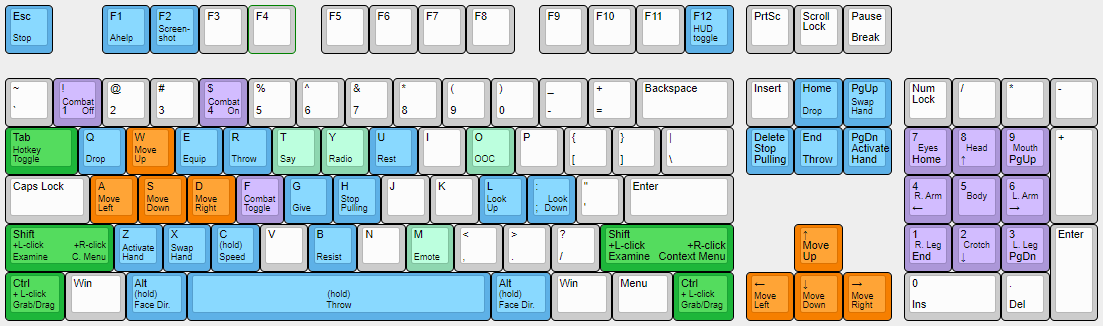
Common Controls
Below is a list of the most commonly used controls in Space Station 13. Understand that the list is not exhaustive; this list only serves as a starting point for a new player to branch out from.
More advanced controls can be found in a dedicated Job page, Objects catalog, or one of the Guides.
| Action | Key/Combo | Additional Info |
|---|---|---|
| Move | ←↑↓→ | You may also use WASD if Hotkey mode is enabled. |
| Pick up / interact with / use held item
on whatever is under the cursor |
Click everything. You'd be surprised what items can interact with what.
Anything can be a valuable learning experience. | |
| Examine object or person | ⇧Shift + |
|
| Examine pile | Ctrl + |
This allows you to interact with a single item buried under a mess of items |
| Open containers or
Interact with someone's clothing |
(You may need an empty hand) |
|
| Pull Object | Ctrl + |
You can press H or |
| Point / Aim weapon | ||
| Using Consoles / Object | You can also press _____ to use a console or object even if you have an object in hand. | |
| Empty the contents out of a container | While the container is in your hand, |
Default Hotkeys
You can press Tab↹ to enable Hotkey mode, allowing you to use the following hotkeys. Note that these are the default hotkeys, and each hotkey can be customized by accessing Game Preferences -> Custom Keybindings. Each hotkey can have up to three keybindings.
CARBON
G= Give the item held in your active hand to any adjacent mobsCtrl + ⇧ Shift += Offer the item held in your active hand only to the clicked mob Ordinary left-click. It doesn't matter if Combat Mode
Ordinary left-click. It doesn't matter if Combat Mode  Включить на 4, выключить на 1 или переключение на F по умолчанию. Щелчок левой кнопкой мыши по людям пустой рукой нанесет им вред
Включить на 4, выключить на 1 или переключение на F по умолчанию. Щелчок левой кнопкой мыши по людям пустой рукой нанесет им вред  если включён, или поможет
если включён, или поможет  если выключен. Не позволяет вам переключаться местами или толкаться при столкновении с людьми.. is on or not.
если выключен. Не позволяет вам переключаться местами или толкаться при столкновении с людьми.. is on or not.
Hold Space= Activate Throw while held down (you can catch thrown objects while Throw is active and your active hand is empty)R or press= Toggle Throw
CLIENT
F1= Bring up a textbox to request Ahelp.F12= Toggle between full HUD, minimal HUD, and no HUD.F2= Take a screenshot
COMMUNICATION
HUMAN
Z= Use/Activate whatever item you are holding in your active handAlt= Prevents you from moving (so you can face different directions)1= Disable Combat Mode Включить на 4, выключить на 1 или переключение на F по умолчанию. Щелчок левой кнопкой мыши по людям пустой рукой нанесет им вред
Включить на 4, выключить на 1 или переключение на F по умолчанию. Щелчок левой кнопкой мыши по людям пустой рукой нанесет им вред  если включён, или поможет
если включён, или поможет  если выключен. Не позволяет вам переключаться местами или толкаться при столкновении с людьми..
если выключен. Не позволяет вам переключаться местами или толкаться при столкновении с людьми.. Q= Drop Item4= Enable Combat Mode Включить на 4, выключить на 1 или переключение на F по умолчанию. Щелчок левой кнопкой мыши по людям пустой рукой нанесет им вред
Включить на 4, выключить на 1 или переключение на F по умолчанию. Щелчок левой кнопкой мыши по людям пустой рукой нанесет им вред  если включён, или поможет
если включён, или поможет  если выключен. Не позволяет вам переключаться местами или толкаться при столкновении с людьми..
если выключен. Не позволяет вам переключаться местами или толкаться при столкновении с людьми.. Hold C= Toggle to the other move intent (walk or run) while held down.;= If you are adjacent to an open space, look down a z-level.L= If you are adjacent to an open space, look up a z-level.E= Quickly put the item in the best slot available⇧Shift + B= Put your held item in your , or take out the most recent item put in
, or take out the most recent item put in⇧Shift + E= Put your held item in your , or take out the most recent item put in
, or take out the most recent item put in⇧Shift + Q= Put your held item in your suit storage slot (only visible if your worn outerwear can hold an item), or take out the most recent item put inB= Resist, trying to get free from handcuffs or buckles, or stop-drop-rolling while on fireU= Lay down, or get up from a lying positionH= Stop PullingX= Swap active handNumpad keys= Used for selecting a body part to target. The keys correspond to the location on the target doll:
target doll:
F= Toggle Combat Mode Включить на 4, выключить на 1 или переключение на F по умолчанию. Щелчок левой кнопкой мыши по людям пустой рукой нанесет им вред
Включить на 4, выключить на 1 или переключение на F по умолчанию. Щелчок левой кнопкой мыши по людям пустой рукой нанесет им вред  если включён, или поможет
если включён, или поможет  если выключен. Не позволяет вам переключаться местами или толкаться при столкновении с людьми.. on or off.
если выключен. Не позволяет вам переключаться местами или толкаться при столкновении с людьми.. on or off.
MOVEMENT
WASD= Moves your character up, left, down, and right respectively
ROBOT
X= Cycle active modules1= Activate first module2= Activate second module3= Activate third moduleQ= Unequip module
Other Helpful Controls
These are actions you can perform which require other methods than hotkeys.
 Turn off Combat Mode
Turn off Combat Mode  Включить на 4, выключить на 1 или переключение на F по умолчанию. Щелчок левой кнопкой мыши по людям пустой рукой нанесет им вред
Включить на 4, выключить на 1 или переключение на F по умолчанию. Щелчок левой кнопкой мыши по людям пустой рукой нанесет им вред  если включён, или поможет
если включён, или поможет  если выключен. Не позволяет вам переключаться местами или толкаться при столкновении с людьми.. and then left-click. an unconscious person
если выключен. Не позволяет вам переключаться местами или толкаться при столкновении с людьми.. and then left-click. an unconscious person Ordinary right-click. It doesn't matter if Combat Mode
Ordinary right-click. It doesn't matter if Combat Mode  Включить на 4, выключить на 1 или переключение на F по умолчанию. Щелчок левой кнопкой мыши по людям пустой рукой нанесет им вред
Включить на 4, выключить на 1 или переключение на F по умолчанию. Щелчок левой кнопкой мыши по людям пустой рукой нанесет им вред  если включён, или поможет
если включён, или поможет  если выключен. Не позволяет вам переключаться местами или толкаться при столкновении с людьми.. is on or not. your jumpsuit
если выключен. Не позволяет вам переключаться местами или толкаться при столкновении с людьми.. is on or not. your jumpsuit
 Hold CTRL and left-click a person with your hand empty. It doesn't matter if Combat Mode
Hold CTRL and left-click a person with your hand empty. It doesn't matter if Combat Mode  Включить на 4, выключить на 1 или переключение на F по умолчанию. Щелчок левой кнопкой мыши по людям пустой рукой нанесет им вред
Включить на 4, выключить на 1 или переключение на F по умолчанию. Щелчок левой кнопкой мыши по людям пустой рукой нанесет им вред  если включён, или поможет
если включён, или поможет  если выключен. Не позволяет вам переключаться местами или толкаться при столкновении с людьми.. is on or off. Repeat after a short delay to upgrade grab to aggressive (lvl 2), neck (lvl 3) and strangling (lvl 4). yourself while aiming for bleeding limb
если выключен. Не позволяет вам переключаться местами или толкаться при столкновении с людьми.. is on or off. Repeat after a short delay to upgrade grab to aggressive (lvl 2), neck (lvl 3) and strangling (lvl 4). yourself while aiming for bleeding limb
 Hold CTRL and left-click a person with your hand empty. It doesn't matter if Combat Mode
Hold CTRL and left-click a person with your hand empty. It doesn't matter if Combat Mode  Включить на 4, выключить на 1 или переключение на F по умолчанию. Щелчок левой кнопкой мыши по людям пустой рукой нанесет им вред
Включить на 4, выключить на 1 или переключение на F по умолчанию. Щелчок левой кнопкой мыши по людям пустой рукой нанесет им вред  если включён, или поможет
если включён, или поможет  если выключен. Не позволяет вам переключаться местами или толкаться при столкновении с людьми.. is on or off. Repeat after a short delay to upgrade grab to aggressive (lvl 2), neck (lvl 3) and strangling (lvl 4). a small animal and then
если выключен. Не позволяет вам переключаться местами или толкаться при столкновении с людьми.. is on or off. Repeat after a short delay to upgrade grab to aggressive (lvl 2), neck (lvl 3) and strangling (lvl 4). a small animal and then  Click-drag. the animal to yourself
Click-drag. the animal to yourself
 Hold CTRL and left-click a person with your hand empty. It doesn't matter if Combat Mode
Hold CTRL and left-click a person with your hand empty. It doesn't matter if Combat Mode  Включить на 4, выключить на 1 или переключение на F по умолчанию. Щелчок левой кнопкой мыши по людям пустой рукой нанесет им вред
Включить на 4, выключить на 1 или переключение на F по умолчанию. Щелчок левой кнопкой мыши по людям пустой рукой нанесет им вред  если включён, или поможет
если включён, или поможет  если выключен. Не позволяет вам переключаться местами или толкаться при столкновении с людьми.. is on or off. Repeat after a short delay to upgrade grab to aggressive (lvl 2), neck (lvl 3) and strangling (lvl 4). a person aggressively and then
если выключен. Не позволяет вам переключаться местами или толкаться при столкновении с людьми.. is on or off. Repeat after a short delay to upgrade grab to aggressive (lvl 2), neck (lvl 3) and strangling (lvl 4). a person aggressively and then  Click-drag. the person to yourself
Click-drag. the person to yourselfIf someone has an aggressive= Piggyback ride them.
 Hold CTRL and left-click a person with your hand empty. It doesn't matter if Combat Mode
Hold CTRL and left-click a person with your hand empty. It doesn't matter if Combat Mode  Включить на 4, выключить на 1 или переключение на F по умолчанию. Щелчок левой кнопкой мыши по людям пустой рукой нанесет им вред
Включить на 4, выключить на 1 или переключение на F по умолчанию. Щелчок левой кнопкой мыши по людям пустой рукой нанесет им вред  если включён, или поможет
если включён, или поможет  если выключен. Не позволяет вам переключаться местами или толкаться при столкновении с людьми.. is on or off. Repeat after a short delay to upgrade grab to aggressive (lvl 2), neck (lvl 3) and strangling (lvl 4). on you, you can
если выключен. Не позволяет вам переключаться местами или толкаться при столкновении с людьми.. is on or off. Repeat after a short delay to upgrade grab to aggressive (lvl 2), neck (lvl 3) and strangling (lvl 4). on you, you can  Click-drag. yourself onto them
Click-drag. yourself onto them
 Turn on Combat Mode
Turn on Combat Mode  Включить на 4, выключить на 1 или переключение на F по умолчанию. Щелчок левой кнопкой мыши по людям пустой рукой нанесет им вред
Включить на 4, выключить на 1 или переключение на F по умолчанию. Щелчок левой кнопкой мыши по людям пустой рукой нанесет им вред  если включён, или поможет
если включён, или поможет  если выключен. Не позволяет вам переключаться местами или толкаться при столкновении с людьми.. and then right-click. a Cyborg or medibot
если выключен. Не позволяет вам переключаться местами или толкаться при столкновении с людьми.. and then right-click. a Cyborg or medibot Ordinary right-click. It doesn't matter if Combat Mode
Ordinary right-click. It doesn't matter if Combat Mode  Включить на 4, выключить на 1 или переключение на F по умолчанию. Щелчок левой кнопкой мыши по людям пустой рукой нанесет им вред
Включить на 4, выключить на 1 или переключение на F по умолчанию. Щелчок левой кнопкой мыши по людям пустой рукой нанесет им вред  если включён, или поможет
если включён, или поможет  если выключен. Не позволяет вам переключаться местами или толкаться при столкновении с людьми.. is on or not. a target while holding a container with liquid
если выключен. Не позволяет вам переключаться местами или толкаться при столкновении с людьми.. is on or not. a target while holding a container with liquid Click-drag. a person to yourself, while you are prone
Click-drag. a person to yourself, while you are prone- If you are fireman-carrying someone, you can
 Turn on Combat Mode
Turn on Combat Mode  Включить на 4, выключить на 1 или переключение на F по умолчанию. Щелчок левой кнопкой мыши по людям пустой рукой нанесет им вред
Включить на 4, выключить на 1 или переключение на F по умолчанию. Щелчок левой кнопкой мыши по людям пустой рукой нанесет им вред  если включён, или поможет
если включён, или поможет  если выключен. Не позволяет вам переключаться местами или толкаться при столкновении с людьми.. and then left-click. a table to place them on said table with
если выключен. Не позволяет вам переключаться местами или толкаться при столкновении с людьми.. and then left-click. a table to place them on said table with excessive violenceappropriate force.
