Guide to construction: различия между версиями
imported>Kosmos м (→Barricade: added deconstruction info (there is no deconstruction).) |
Artemchik (обсуждение | вклад) м (ура! исправил и робит!) |
||
| (не показано 258 промежуточных версий 52 участников) | |||
| Строка 1: | Строка 1: | ||
{{Needs revision | {{Needs revision | reason = Шаблоны ITEM исправлены. То что ниже про конструирование - это таблицы, их только ручками править...}} | ||
|reason = | |||
Если ты хочешь работать [[Инженер|Инженером]], то тебе точно следует знать основы строительста и демонтажа различных предметов и построек. | |||
== | == Базовые инструменты == | ||
Прежде чем приступать к строительству или разборке чего-то, сперва необходимо прихватить с собой несколько полезных инструментов. | |||
Эти инструменты можно найти в любом синем [[General_items#Mechanical_Toolbox|ящике для инструментов]] на станции. Они также могут быть изготовлены на [[Autolathe|Автолате]] или куплены в [[YouTool|торговом автомате "YouTool"]]. Ну или на крайняк можно у кого-либо их попросить на время, но всегда лучше иметь свои. | |||
{{Item | {{Item | ||
|bgcolor1 = #FFEE88 | |bgcolor1 = #FFEE88 | ||
|bgcolor2 = #FFDD66 | |bgcolor2 = #FFDD66 | ||
|name = [[Crowbar]] | |name = [[Crowbar|Лом (crowbar)]] | ||
|image = Crowbar.png | |image = Crowbar.png | ||
}} | }} | ||
| Строка 19: | Строка 18: | ||
|bgcolor1 = #FFEE88 | |bgcolor1 = #FFEE88 | ||
|bgcolor2 = #FFDD66 | |bgcolor2 = #FFDD66 | ||
|name = [[Screwdriver]] | |name = [[Screwdriver|Отвёртка (screwdriver)]] | ||
|image = Screwdriver tool.png | |image = Screwdriver tool.png | ||
}} | }} | ||
| Строка 25: | Строка 24: | ||
|bgcolor1 = #FFEE88 | |bgcolor1 = #FFEE88 | ||
|bgcolor2 = #FFDD66 | |bgcolor2 = #FFDD66 | ||
|name = [[Engineering items#Welding Tool| | |name = [[Engineering items#Welding Tool|Сварка (welding tool)]] | ||
|image = Welder.png | |image = Welder.png | ||
}} | }} | ||
| Строка 31: | Строка 30: | ||
|bgcolor1 = #FFEE88 | |bgcolor1 = #FFEE88 | ||
|bgcolor2 = #FFDD66 | |bgcolor2 = #FFDD66 | ||
|name = [[Wirecutters]] | |name = [[Wirecutters|Кусачки (wirecutters)]] | ||
|image = Wirecutters.png | |image = Wirecutters.png | ||
}} | }} | ||
| Строка 37: | Строка 36: | ||
|bgcolor1 = #FFEE88 | |bgcolor1 = #FFEE88 | ||
|bgcolor2 = #FFDD66 | |bgcolor2 = #FFDD66 | ||
|name = [[Wrench]] | |name = [[Wrench|Разводной Ключ (wrench)]] | ||
|image = Wrench.png | |image = Wrench.png | ||
}} | }} | ||
== | == Материалы == | ||
{{anchor|Materials}} | |||
Чтобы построить что-либо, вам нужны материалы. Запомните, что большинство материалов могут быть использованы для изготовления стен, дверей, напольной плитки, стульев, столов и даже статуй. | |||
(прим. переводчика) | |||
В игре все названия предметов на английском языке. В игровом меню крафта, а именно в поисковой строке, нужно вводить только английское название предмета. | |||
Поэтому далее названия предметов крафта будет сделано по шаблону: | |||
RU - EN (нужное кол-во материана в штуках) | |||
<big>(нужно этот момент еще продумать)</big> | |||
=== Металл === | |||
{{anchor|Metal}} | |||
{{Item | {{Item | ||
|bgcolor1 = #FFEE88 | |bgcolor1 = #FFEE88 | ||
| Строка 54: | Строка 66: | ||
|usedfor = Constructing various things from supportive elements to decorations | |usedfor = Constructing various things from supportive elements to decorations | ||
|strategy = Hold in active hand and activate to start building | |strategy = Hold in active hand and activate to start building | ||
|description = | |description = '''Things you can make by having Metal in your hand and activating it:''' | ||
*[[#Chairs|Stool]] (1 | *[[#Chairs|Stool]] (1 sheet) | ||
*[[#Chairs| | *[[#Chairs|Bar Stool]] (1 sheet) | ||
*[[#Chairs| | *[[#Chairs|Chair]] (1 sheet) | ||
*[[#Chairs| | *[[#Chairs|Swivel Chair]] (i.e. office chairs) (5 sheets) | ||
*[[# | *[[#Chairs|Comfy Chair]] (2 sheets) | ||
*[[# | *[[#Beds|Bed]] (2 sheets) | ||
*[[#Rack|Rack parts]] (1 | *[[#Rack|Rack parts]] (1 sheets) | ||
*[[#Lockers|Closet]] (2 | *[[#Lockers|Closet]] (2 sheets) | ||
*[[Canister]] | *[[Canister]] frame (5 sheets) ([https://github.com/tgstation/tgstation/pull/50330 can be made into a tier 0-3 canister]) | ||
*[[#Floor tile|4x Floor tiles]] (1 | *[[#Floor tile|4x Floor tiles]] (1 sheet) | ||
*[[#Rods|2x Metal rods]] (1 | *[[#Rods|2x Metal rods]] (1 sheet) | ||
*[[#Computers|Computer frame]] (5 | *[[#Wall|Wall girders]] (2 sheets) | ||
*[[# | *[[#Computers|Computer frame]] (5 sheets) | ||
*[[#Airlock|Airlock assembly]] (4 | *[[#Modular console|Modular console]] (10 sheets) | ||
*[[# | *[[#Machine|Machine frame]] (5 sheets) | ||
*[[#Turret|Turret frame]] (5 | *[[#Airlock|Airlock assembly]] (4 sheets) | ||
*[[#APC|APC frame]] (2 | *[[#Firelock|Firelock frame]] (3 sheets) | ||
*[[ | *[[#Turret|Turret frame]] (5 sheets) | ||
*[[#Door|Iron Door]] (20 metal) | *Meatspike frame (5 sheets) | ||
*[[#Reflector|Reflector frame]] (5 sheets) | |||
*[[Grenade|Grenade Casing]] (1 sheet) | |||
*[[##Light_Fixture|Light fixture frame]] (2 sheets) | |||
*[[##Light_Fixture|Small light fixture frame]] (1 sheet) | |||
*[[#APC|APC frame]] (2 sheets) | |||
*[[##Air_Alarm|Air alarm frame]] (2 sheets) | |||
*[[#Fire_Alarm|Fire alarm frame]] (2 sheets) | |||
*[[#Extinguisher_Cabinet|Extinguisher cabinet frame]] (2 sheets) | |||
*[[#Button|Button frame]] (1 sheet) | |||
*[[#Door|Iron Door]] (20 sheets) | |||
*Floodlight frame (5 sheets) | |||
*Voting box (15 sheets) | |||
*[[File:Pestle.png]] Pestle{{anchor|Pestle}} (1 sheet). Use with [[#Mortar|mortar]] for [[Guide_to_Ghetto_Chemistry|ghetto]] grinding. | |||
*Incomplete [[Guide_to_robotics#Hygienebot|hygienebot]] assembly (2 sheets) | |||
*Shower Frame (2 metal sheets) | |||
*Sink Frame (1 metal sheet) | |||
*Chair (1 metal sheet) | |||
*Toilet (1 metal sheet) | |||
<br>'''Other things you can do with Metal:''' | |||
*Finish wall girders into walls. | *Turn a scooter frame into a skateboard, a scooter without a handle. (5 sheets) | ||
*Repair broken walls. | *[[#Tables|Metal tables]] when added to table frame. (1 sheet) | ||
*Add armor to turret frames. | *Finish wall girders into walls. (2 sheets) | ||
*Refill an Exosuit Fabricator, Autolathe or Protolathe. | *Repair broken walls. (1 sheet) | ||
*Add armor to turret frames. (5 sheets) | |||
*Refill an Exosuit Fabricator, Autolathe or Protolathe/Techfab. (2000 material per sheet) | |||
<br>See [[#Constructions|Constructions]]. | |||
'''How to produce Metal:''' | <br>'''How to produce Metal:''' | ||
Smelt iron ore at the [[Mining#The_Ores|Mining]] furnace. | Smelt iron ore at the [[Mining#The_Ores|Mining]] furnace. | ||
}} | }} | ||
=== | === Стекло и армированное стекло === | ||
{{anchor|Glass}}{{anchor|Reinforced Glass}} | |||
{{Item | {{Item | ||
|bgcolor1 = #FFEE88 | |bgcolor1 = #FFEE88 | ||
| Строка 96: | Строка 131: | ||
|usedfor = Constructing windows and other things | |usedfor = Constructing windows and other things | ||
|strategy = Hold in active hand and activate to start building | |strategy = Hold in active hand and activate to start building | ||
|description = | |description = | ||
[[File:Glass.png| | [[File:Glass.png|64px]][[File:Plasma_glass.png|64px]]'''Glass:''' | ||
<br>Things you can make by having Glass or Plasmaglass in your hand and activating it: | |||
::*[[#One directional|One Directional Glass panel]] | ::*[[#One directional|One Directional Glass panel]] | ||
::*[[#Full|Full Glass panel]] (2 sheets) | ::*[[#Full|Full Glass panel]] (2 sheets) | ||
<br>Other things you can do with Glass: | |||
::*[[#Tables|Glass Tables]] when added to table frames (1 sheet) | |||
::*Glass Lenses to grenade casings. | ::*Glass Lenses to grenade casings. | ||
::*Refill a Circuit Imprinter, Autolathe or Protolathe. | ::*Refill a Circuit Imprinter, Autolathe or Protolathe/Techfab. (2000 material per sheet) | ||
[[File:Glass_r.png| | <br>[[File:Glass_r.png|64px]]'''Reinforced Glass:''' | ||
<br>Things you can make by having Reinforced Glass in your hand and activating it: | |||
::*[[#One directional|One Directional Reinforced Glass panel]] | ::*[[#One directional|One Directional Reinforced Glass panel]] | ||
::*[[#Full|Full Glass panel]] (2 sheets) | ::*[[#Full|Full Reinforced Glass panel]] (2 sheets) | ||
::*Part of AI Core assembling | ::*Windoor frame (5 sheets) | ||
::*Add windows into [[#Airlock|Airlocks]]. | <br>Other things you can do with Reinforced Glass: | ||
::*Part of AI Core assembling | |||
::*Add windows into [[#Airlock|Airlocks]] | |||
::*Refill a Circuit Imprinter, Autolathe or Protolathe/Techfab. (2000 glass and 1000 metal materials per sheet) | |||
<br>[[File:Reinforced_plasma_glass_sheet1.png|64px]]'''Reinforced Plasma Glass:''' | |||
<br>Things you can make by having Reinforced Plasma Glass in your hand and activating it: | |||
::*[[#One directional|One Directional Reinforced Glass panel]] | |||
::*[[#Full|Full Reinforced Glass panel]] (2 sheets) | |||
<br>'''How to produce Glass:''' | |||
Smelt sand at the [[Machines#Ore_Redemption_Machine|Ore Redemption Machine]], or the [[Mining#The_Ores|Mining]] furnace, or smelt Glass shards with a [[Welding Tool]] to reform them into Glass sheets. | |||
<br>'''How to produce Reinforced Glass:''' | |||
Use '''rods''' [[File:Rods.png]] on [[File:Glass.png]] '''glass'''. | |||
<br>'''How to produce Plasma Glass:''' | |||
Print ''Plasma + Glass alloy'' from cargo, engineering or science [[Guide_to_RnD#Protolathe|protolathe/techfab]]. | |||
<br>'''How to produce Reinforced Plasma Glass:''' | |||
Use '''rods''' [[File:Rods.png]] on [[File:Plasma_glass.png]] '''plasma glass'''. | |||
}} | |||
=== Плазма === | |||
{{anchor|Plasma}}{{anchor|Plasma Sheet}} | |||
{{Item | |||
|bgcolor1 = #FFEE88 | |||
|bgcolor2 = #FFDD66 | |||
|name = Plasma | |||
|image = Plasma_sheet.png | |||
|foundin = From mining and some other sources. | |||
|usedfor = Making a few products, burning down the station, or used in a departmental Protolathe/Techfab | |||
|strategy = Hold in active hand and activate it to start constructing | |||
|description = '''Things you can make by having Plasma sheets in your hand and activating them:''' | |||
*Plasma door (10 plasma sheets) | |||
*4x plasma tiles (1 plasma sheet) | |||
*Scientist Statue (5 plasma sheets) | |||
''' | <br>'''Some other things you can do with Plasma:''' | ||
*Light it on fire with a lighter to turn it into burning gas. | |||
*Grind it for liquid plasma, useful for a large number of things, such as [[Guide_to_xenobiology#Plasma|xenobiology]]. | |||
*Insert into a Protolathe/Techfab. Some products need this material. | |||
<br>'''How to produce Plasma:''' | |||
Smelt plasma ore in the [[Machines#Ore_Redemption_Machine|Ore Redemption Machine]] or [[Mining#The_Ores|Mining]] furnace. | |||
}} | }} | ||
=== Пласталь === | |||
{{anchor|Plasteel}} | |||
{{Item | {{Item | ||
|bgcolor1 = #FFEE88 | |bgcolor1 = #FFEE88 | ||
|bgcolor2 = #FFDD66 | |bgcolor2 = #FFDD66 | ||
|name = Plasteel | |name = Plasteel | ||
|image = Metal_r.png | |image = Metal_r.png | ||
|foundin = | |foundin = Deliver iron and plasma ores to the [[Machines#Ore_Redemption_Machine|ORM]]. Print ''Plasma + Iron alloy'' from [[Machines#Ore_Silo|silo]]-linked cargo, engineering or science [[Guide_to_RnD#Protolathe|protolathe/techfab]]. Stacks may exists in [[Engineering]], [[E.V.A.]] and [[Robotics]].<br>[[Cargo]] can order more, but they are very expensive. | ||
|usedfor = Reinforcing walls, mechs, building an AI Core | |usedfor = Reinforcing walls, mechs, building an AI Core | ||
|strategy = Hold in active hand and activate to start building | |strategy = Hold in active hand and activate to start building | ||
|description = Plasteel is an alloy of [[plasma]] and [[iron]]. | |description = Plasteel is an alloy of [[plasma]] and [[iron]]. | ||
'''Things you can make by having Plasteel in your hand and activating it:''' | |||
*[[#AI Core|AI core]] (4 | *[[#AI Core|AI core]] (4 sheets) | ||
*[[Reinforced walls|Reinforcing, repairing and finalizing walls]] | *[[#Bomb Assembly|Bomb Assembly]] (10 sheets) | ||
*Airlock Assemblies | |||
**High security airlock assembly (4 plasteel sheets) | |||
**Vault door assembly (6 plasteel sheets) | |||
<br>'''Other things you can do with Plasteel:''' | |||
*[[Reinforced walls|Reinforcing, repairing and finalizing walls]] (2 sheets) | |||
*[[#Tables|Reinforced Tables]] when added to table frames (1 sheet) | |||
<br>See [[#Constructions|Constructions]]. | |||
}} | |||
=== | === Прутки === | ||
{{anchor|Rod}} | {{anchor|Rod}} | ||
{{Item | {{Item | ||
|bgcolor1 = #FFEE88 | |bgcolor1 = #FFEE88 | ||
| Строка 149: | Строка 237: | ||
|usedfor = Constructing grilles and reinforcing | |usedfor = Constructing grilles and reinforcing | ||
|strategy = Hold in active hand and use it on things | |strategy = Hold in active hand and use it on things | ||
|description = | |description = '''Things you can make by having rods in your hand and activating them:''' | ||
* [[#Grille|Grille]] (by clicking in your hand) | * [[#Grille|Grille]] (by clicking in your hand) | ||
* [[#Lattice|Lattice]] (for floors, by clicking on a space tile) | * Make a scooter frame | ||
* Reinforcing plating (by clicking on the plating) | <br>'''Other things you can do with rods:''' | ||
* Reinforcing normal glass into reinforced glass (have rods in hand while clicking glass sheet) | * [[#Lattice|Lattice]] (for floors, by clicking on a space tile) | ||
* Can be turned back into metal sheets by being welded with a [[Welding Tool]] | * Reinforcing plating (by clicking on the plating) | ||
* Reinforcing normal glass into reinforced glass (have rods in hand while clicking glass sheet) | |||
* Put a handle on a skateboard and turn it into a scooter | |||
* Can be turned back into metal sheets by being welded with a [[Welding Tool]] | |||
<br>See [[#Constructions|Constructions]] | |||
'''How to produce Rods:''' | <br>'''How to produce Rods:''' | ||
Use | Use [[#Metal|Metal]] and click "2x metal rods" (makes two sets of rods). | ||
}} | }} | ||
=== | |||
=== Напольные плитки === | |||
{{anchor|Floor Tile}} | {{anchor|Floor Tile}} | ||
{{Item | {{Item | ||
|bgcolor1 = #FFEE88 | |bgcolor1 = #FFEE88 | ||
| Строка 170: | Строка 263: | ||
|name = Floor Tiles | |name = Floor Tiles | ||
|image = Floor Tiles.png | |image = Floor Tiles.png | ||
|foundin = | |foundin = Can be made from metal or removed from the floor with a crowbar | ||
|usedfor = Constructing [[#Plating|Plating]] or [[#Steel_Floor|Steel Floor]] | |usedfor = Constructing [[#Plating|Plating]] or [[#Steel_Floor|Steel Floor]] | ||
|strategy = | |strategy = | ||
| | |description = Tiles used to construct floors. | ||
<br>'''Things you can do with Floor Tiles:''' | |||
* Use on lattice to build plating. | |||
* Use on plating to build steel floor. | |||
* Use on another type of already placed floor tile while holding a [[Engineering_items#Crowbar|crowbar]] in other hand to replace existing floor. | |||
* Use on [[Guide_to_chemistry#Smart_Metal_Foam|Metal Foam]] floor to convert it to plating. | |||
<br>See [[#Constructions|Constructions]]. | |||
'''How to produce Floor Tiles:''' | <br>'''How to produce Floor Tiles:''' | ||
Use [[#Metal|metal]] or almost any other material and click "4x floor tiles" (makes 4 floor tiles). | |||
}} | }} | ||
=== | |||
=== Серебро === | |||
{{anchor|Silver}}{{anchor|Silver Bar}} | |||
{{Item | |||
|bgcolor1 = #FFEE88 | |||
|bgcolor2 = #FFDD66 | |||
|name = Silver | |||
|image = Silver_bar.png | |||
|foundin = Deliver silver ore to the [[Machines#Ore_Redemption_Machine|ORM]]. Eject silver from [[Machines#Ore_Redemption_Machine|ORM]] or any [[Machines#Ore_Silo|silo]]-linked [[Guide_to_RnD#Protolathe|protolathe/techfab]]. | |||
|usedfor = Making a few products, or used in a departmental Protolathe/Techfab | |||
|strategy = Hold in active hand and activate it to start constructing | |||
|description = '''Things you can make by having silver bars in your hand and activating them:''' | |||
*Silver door (10 silver bars) | |||
*4x silver tiles (1 silver bar) | |||
*Med Officer Statue (5 silver bars) | |||
*Janitor Statue (5 silver bars) | |||
*Sec Officer Statue (5 silver bars) | |||
*Sec Borg Statue (5 silver bars) | |||
*Med Borg Statue (5 silver bars) | |||
<br>'''Some other things you can do with Silver:''' | |||
*Insert into a Protolathe/Techfab. Some products need this material. | |||
*[[#Tables|Operating table]] [[File:OpTable.gif]] | |||
}} | |||
=== Золото === | |||
{{anchor|Gold}}{{anchor|Gold Bar}} | |||
{{Item | |||
|bgcolor1 = #FFEE88 | |||
|bgcolor2 = #FFDD66 | |||
|name = Gold | |||
|image = Gold_bar.png | |||
|foundin = Deliver gold ore to the [[Machines#Ore_Redemption_Machine|ORM]]. Eject gold from [[Machines#Ore_Redemption_Machine|ORM]] or any [[Machines#Ore_Silo|silo]]-linked [[Guide_to_RnD#Protolathe|protolathe/techfab]]. | |||
|usedfor = Making a few products, or used in a departmental Protolathe/Techfab | |||
|strategy = Hold in active hand and activate it to start constructing | |||
|description = '''Things you can make by having Gold bars in your hand and activating them:''' | |||
*Golden door (10 gold bars) | |||
*4x gold tiles (1 gold bar) | |||
*HoS Statue (5 gold bars) | |||
*HoP Statue (5 gold bars) | |||
*CE Statue (5 gold bars) | |||
*RD Statue (5 gold bars) | |||
*Simple Crown (5 gold bars) | |||
*CMO Statue (5 gold bars) | |||
<br>'''Some other things you can do with Gold:''' | |||
*Insert into a Protolathe/Techfab. Some products need this material. | |||
}} | |||
=== Уран === | |||
{{anchor|Uranium}}{{anchor|Uranium Sheet}} | |||
{{Item | |||
|bgcolor1 = #FFEE88 | |||
|bgcolor2 = #FFDD66 | |||
|name = Uranium | |||
|image = Uranium_sheet.png | |||
|foundin = Deliver uranium ore to the [[Machines#Ore_Redemption_Machine|ORM]]. Eject uranium from [[Machines#Ore_Redemption_Machine|ORM]] or any [[Machines#Ore_Silo|silo]]-linked [[Guide_to_RnD#Protolathe|protolathe/techfab]]. | |||
|usedfor = Making a few products, or used in a departmental Protolathe/Techfab | |||
|strategy = Hold in active hand and activate it to start constructing | |||
|description = '''Things you can make by having Uranium sheets in your hand and activating them:''' | |||
*Uranium door (10 uranium sheets) | |||
*4x uranium tiles (1 uranium sheet) | |||
*Nuke Statue (5 uranium sheets) | |||
*Engineer Statue (5 uranium sheets) | |||
May cause tiny amounts of radiation when constructing stuff with it. <br> | |||
<br>'''Some other things you can do with Uranium:''' | |||
*Insert into a Protolathe/Techfab. Some products need this material. | |||
}} | |||
=== Титан === | |||
{{anchor|Titanium}} | |||
{{Item | |||
|bgcolor1 = #FFEE88 | |||
|bgcolor2 = #FFDD66 | |||
|name = Titanium | |||
|image = Titanium_sheet.png | |||
|foundin = Deliver titanium ore to the [[Machines#Ore_Redemption_Machine|ORM]]. Eject titanium from [[Machines#Ore_Redemption_Machine|ORM]] or any [[Machines#Ore_Silo|silo]]-linked [[Guide_to_RnD#Protolathe|protolathe/techfab]]. | |||
|usedfor = Used in a departmental Protolathe/Techfab and in [[Robotics]] | |||
|strategy = Hold in active hand and activate it to start constructing | |||
|description = '''Things you can make by having Titanium sheets in your hand and activating them:''' | |||
*4x titanium tiles (1 titanium sheet) | |||
*Shuttle seat (2 titanium sheets) | |||
<br>'''Some other things you can do with Titanium:''' | |||
*Insert into a Protolathe/Techfab. Some products need this material. | |||
*Insert into an exosuit fabricator. Roboticists need this for [[Guide_to_robotics#Exosuit_operation_and_maintenance|mechs]]. | |||
}} | |||
=== Титановое стекло === | |||
{{anchor|Titanium Glass}} | |||
{{Item | |||
|bgcolor1 = #FFEE88 | |||
|bgcolor2 = #FFDD66 | |||
|name = Titanium Glass | |||
|image = Titanium_glass.png | |||
|foundin = Deliver titanium ores and ash/sand/glass to the [[Machines#Ore_Redemption_Machine|ORM]]. Print ''Titanium + Glass alloy'' from [[Machines#Ore_Silo|silo]]-linked cargo, engineering or science [[Guide_to_RnD#Protolathe|protolathe/techfab]]. | |||
|usedfor = Construction | |||
|strategy = Hold in active hand and activate it to start constructing | |||
|description = '''Things you can make by having sheets in your hand and activating them:''' | |||
*Shuttle window (2 titanium glass sheets) | |||
}} | |||
=== Пластитан === | |||
{{anchor|Plastitanium}} | |||
{{Item | |||
|bgcolor1 = #FFEE88 | |||
|bgcolor2 = #FFDD66 | |||
|name = Plastitanium | |||
|image = Plastitanium_sheet.png | |||
|foundin = Deliver titanium and plasma ores to the [[Machines#Ore_Redemption_Machine|ORM]]. Print ''Plasma + Titanium alloy'' from [[Machines#Ore_Silo|silo]]-linked cargo, engineering or science [[Guide_to_RnD#Protolathe|protolathe/techfab]]. | |||
|usedfor = Construction | |||
|strategy = Hold in active hand and activate it to start constructing | |||
|description = '''Things you can make by having sheets in your hand and activating them:''' | |||
* 4x plastitanium tiles (1 plastitanium sheet) | |||
<br>'''Some other things you can do with Plastitanium:''' | |||
* Use on wall girders to build a durable wall. | |||
}} | |||
=== Пластитановое стекло === | |||
{{anchor|Plastitanium Glass}} | |||
{{Item | |||
|bgcolor1 = #FFEE88 | |||
|bgcolor2 = #FFDD66 | |||
|name = Plastitanium Glass | |||
|image = Plastitanium_glass.png | |||
|foundin = Deliver ores for plasma, titanium and glass to the [[Machines#Ore_Redemption_Machine|ORM]]. Print ''Plasma + Titanium + Glass alloy'' from [[Machines#Ore_Silo|silo]]-linked cargo, engineering or science [[Guide_to_RnD#Protolathe|protolathe/techfab]]. | |||
|usedfor = Construction | |||
|strategy = Hold in active hand and activate it to start constructing | |||
|description = '''Things you can make by having sheets in your hand and activating them:''' | |||
* Plastitanium window (2 plastitanium glass sheets) | |||
}} | |||
=== Алмаз === | |||
{{anchor|Diamond}} | |||
{{Item | |||
|bgcolor1 = #FFEE88 | |||
|bgcolor2 = #FFDD66 | |||
|name = Diamond | |||
|image = Diamond.png | |||
|foundin = Deliver diamond ore to the [[Machines#Ore_Redemption_Machine|ORM]]. Eject diamond from [[Machines#Ore_Redemption_Machine|ORM]] or any [[Machines#Ore_Silo|silo]]-linked [[Guide_to_RnD#Protolathe|protolathe/techfab]]. | |||
|usedfor = Making a few products, or used in a departmental Protolathe/Techfab | |||
|strategy = Hold in active hand and activate it to start constructing | |||
|description = '''Things you can make by having Diamonds in your hand and activating them:''' | |||
*Diamond door (10 diamonds) | |||
*4x diamond tiles (1 diamond) | |||
*Captain Statue (5 diamonds) | |||
*AI Hologram Statue (5 diamonds) | |||
*AI Core Statue (5 diamonds) | |||
<br>'''Some other things you can do with Diamond:''' | |||
*Insert into a Protolathe/Techfab. Some products need this material. | |||
}} | |||
=== Bluespace Поликристалл === | |||
{{anchor|Bluespace Crystal}}{{anchor|Bluespace Polycrystal}} | |||
{{Item | |||
|bgcolor1 = #FFEE88 | |||
|bgcolor2 = #FFDD66 | |||
|name = Bluespace Polycrystal | |||
|image = BS_polycrystal.png | |||
|foundin = Deliver raw bluespace crystals to the [[Machines#Ore_Redemption_Machine|ORM]]. Eject bluespace crystal from [[Machines#Ore_Redemption_Machine|ORM]] or any [[Machines#Ore_Silo|silo]]-linked [[Guide_to_RnD#Protolathe|protolathe/techfab]]. | |||
|usedfor = Used in a departmental Protolathe/Techfab or to make refined bluespace crystals[[File:Bluespace_Crystal.png]]. | |||
|strategy = Use with other hand to make refined bluespace crystals. | |||
|description = | |||
This is the crystal you get when ejecting "bluespace crystal" from the silo network. It can't be used for much except turning it back into what is essentially the same thing as a raw crystal, which can be used for a few things. | |||
'''Some things you can do with Bluespace Polycrystal:''' | |||
*Insert into a Protolathe/Techfab. Some products need this material. | |||
*Hold in one hand and click it with other hand to break off a refined bluespace crystal [[File:Bluespace_Crystal.png]]. | |||
*Use "raw", artificial or refined bluespace bluespace crystals in hand to teleport. | |||
*"Raw", artificial and refined bluespace crystals all work when contructing [[Machines#Bluespace_Launchpad|teleporting machinery]] or [[Makeshift_weapons#Teleprod|teleprods]]. | |||
}} | |||
=== Баниниум === | |||
{{anchor|Bananium Sheet}} | |||
{{Item | |||
|bgcolor1 = #FFEE88 | |||
|bgcolor2 = #FFDD66 | |||
|name = Bananium | |||
|image = Bananiumdone.png | |||
|foundin = Ruins in space, on Lavaland or in Xenobio | |||
|usedfor = Making a few clown related products, or used in a departmental Protolathe/Techfab | |||
|strategy = Hold in active hand and activate it to start constructing | |||
|description = '''Things you can make by having Bananium sheets in your hand and activating them:''' | |||
*4x bananium tiles (1 bananium sheet) | |||
*Clown Statue (5 bananium sheets) | |||
<br>'''Some other things you can do with Bananium:''' | |||
*Insert into a Protolathe/Techfab. Some products need this material, such as the air horn. | |||
*Insert into an exosuit fabricator. Roboticists need this to make the [[Guide_to_robotics#Exosuit_operation_and_maintenance|H.O.N.K exosuit]] and the Clown Module. | |||
<br>'''How to produce Bananium:''' | |||
Find in certain space or lavaland ruins. There you can also find bananium ore which you can smelt in the [[Machines#Ore_Redemption_Machine|Ore Redemption Machine]] or [[Mining#The_Ores|Mining]] furnace. | |||
}} | |||
=== Рунит === | |||
{{anchor|Runite Bar}} | |||
{{Item | |||
|bgcolor1 = #FFEE88 | |||
|bgcolor2 = #FFDD66 | |||
|name = Runite | |||
|image = Runite_stack.png | |||
|foundin = Ruin on Lavaland | |||
|usedfor = Making things with [[Autolathe]] that let you use custom materials | |||
|strategy = Insert into an autolathe. Print toolbox or knight armor. | |||
|description = Rare material you may find. Can only be used to make things that let you use custom materials, such as the knight armor or toolbox from the [[Autolathe]]. The knight armor requires the ''Magic Disk of Smithing'' to be inserted into the [[Autolathe]] first. | |||
}} | |||
=== Доски === | |||
{{anchor|Wood}}{{anchor|Plank}}{{anchor|Logs}} | {{anchor|Wood}}{{anchor|Plank}}{{anchor|Logs}} | ||
{{Item | {{Item | ||
|bgcolor1 = #FFEE88 | |bgcolor1 = #FFEE88 | ||
| Строка 189: | Строка 512: | ||
|image = Planks.png | |image = Planks.png | ||
|foundin = Ready stacks can be found nowhere, can be made from deconstructing tables. | |foundin = Ready stacks can be found nowhere, can be made from deconstructing tables. | ||
|usedfor = Constructing various wooden things | |usedfor = Constructing various wooden things and barricading doors and windows | ||
|strategy = Hold in active hand and activate it to start constructing | |||
|description = '''Things you can make by having Planks in your hand and activating them:''' | |||
*Wooden Sandals (1 plank) | |||
*[[#Wood Floor|Wood floor tile]] 4x (1 plank) | |||
*Wooden table frame (2 planks) | |||
*[[Makeshift_weapons#Improvised_Shotgun|Rifle stock]] (10 planks) | |||
*Rolling pin (2 planks) | |||
*Wooden [[#Chair|chair]] (3 planks) | |||
*Winged wooden [[#Chair|chair]] (3 planks) | |||
*Wooden [[#Barricade|barricade]] (5 planks) | |||
*Wooden [[#Door|door]] (10 planks) | |||
*[[#Locker|Coffin]] (5 planks) | |||
*[[#Bookcase|Bookcase]] (4 planks) | |||
*[[#Drying Rack|Drying Rack]] (10 planks) | |||
*[[#Guide_to_hydroponics#Fermentation_Barrel|Wooden barrel]] (8 planks) | |||
*Dog bed (10 planks) | |||
*Dresser (10 planks) | |||
*Picture frame (1 plank) | |||
*[[#Display Case|Display case chassis]] (5 planks) | |||
*[[Weapons#Damage_Prevention|Wooden buckler]] (20 planks) | |||
*[[Beekeeping|Apiary]] (40 planks) | |||
*Tiki mask (2 planks) | |||
*[[Beekeeping|Honey frame]] (5 planks) | |||
*Wooden bucket (3 planks) | |||
*Rake (5 planks) | |||
*Ore box (4 planks) | |||
*Wooden crate (6 planks) | |||
*[[Makeshift_weapons#Baseball_Bat|Baseball Bat]] (5 planks) | |||
*Loom (10 planks) | |||
*[[File:Mortar1.png]] Mortar{{anchor|Mortar}} (3 planks). Use with [[#Pestle|pestle]] for [[Guide_to_Ghetto_Chemistry|ghetto]] grinding. Can hold 100u. | |||
*Firebrand (2 planks) | |||
*Pew (3 planks) | |||
<br>'''How to produce Planks:''' | |||
Grow [[Guide_to_hydroponics#Plants|Tower Caps]] and cut them up with a sharp item, for example a [[Botanist##Tools_of_the_Trade|Hatchet]]. | |||
}} | |||
===Кожа=== | |||
{{anchor|Leather}} | |||
{{Item | |||
|bgcolor1 = #FFEE88 | |||
|bgcolor2 = #FFDD66 | |||
|name = Leather | |||
|image = Sheet_leather1.png | |||
|foundin = Ready stacks can be found nowhere, but can be produced. | |||
|usedfor = Making leather products such as toolbelts and bandoliers | |||
|strategy = Hold in active hand and use it to craft things | |||
|description = '''Things you can make by having Leather in your hand and activating it:''' | |||
*Wallet (1 piece) | |||
*Muzzle (2 pieces) | |||
*Botany gloves (3 pieces) | |||
*Toolbelt (4 pieces) | |||
*Leather satchel (5 pieces) | |||
*Bandolier (5 pieces) | |||
*Leather jacket (7 pieces) | |||
*Leather overcoat (10 pieces) | |||
<br>'''How to produce Leather:''' | |||
Either use the [[Guide_to_hydroponics#Biogenerators|Biogenerator]] inside Hydroponics or Garden, <br><br> | |||
or create leather through tanning: | |||
# Slaughter/gib certain animals/creatures for their hides. [[File:Sheet_hide1.png|32px]] | |||
# Use a sharp weapon on a hide to turn it into hairless hide. [[File:Sheet_hairless_hide1.png|32px]] | |||
# Wash the hairless hide by using water on it, to turn it into wet leather. [[File:Sheet_wet_leather1.png|32px]] | |||
# Dry the wet leather by <s>using it on a drying rack, or by heating it above 500 Kelvin for some time.</s> throwing it into the fucking microwave. Alternatively, add some metal rods to a bonfire to make a grill, and place the wet leather on top. [[File:Sheet_leather1.png|32px]] | |||
}} | |||
=== Ткань === | |||
{{anchor|Cloth}} | |||
{{Item | |||
|bgcolor1 = #FFEE88 | |||
|bgcolor2 = #FFDD66 | |||
|name = Cloth | |||
|image = Sheet_cloth1.png | |||
|foundin = Ready stacks can be found nowhere, but can be produced. | |||
|usedfor = Crafting certain textiles and repairing damaged clothes | |||
|strategy = Hold in active hand and use it to craft things. | |||
|description = Use on clothes damaged by fire or acid to repair them. <br> | |||
'''Things you can make by having Cloth in your hand and activating it:''' | |||
*Grey jumpsuit (3 rolls) | |||
*Black shoes (2 rolls) | |||
*Backpack (4 rolls) | |||
*Duffel bag (6 rolls) | |||
*Plant bag (4 rolls) | |||
*Book bag (4 rolls) | |||
*Mining satchel (4 rolls) | |||
*Chemistry bag (4 rolls) | |||
*Bio bag (4 rolls) | |||
*Construction bag (4 rolls) | |||
*2x improvised gauzes (1 roll) | |||
*Rag (1 roll) | |||
*Bedsheet (3 rolls) | |||
*Empty sandbag (4 rolls) | |||
*Fingerless gloves (1 roll) | |||
*Black gloves (3 rolls) | |||
*Blindfold (2 rolls) | |||
*19x19 canvas (3 rolls) | |||
*23x19 canvas (4 rolls) | |||
*23x23 canvas (5 rolls) | |||
<br>'''How to produce Cloth:''' | |||
Use the [[Guide_to_hydroponics#Biogenerators|Biogenerator]] inside Hydroponics or Garden, or use [[Engineering_items#Wirecutters|Wirecutters]] on bedsheets. | |||
}} | |||
===Пластик=== | |||
{{anchor|Plastic}} | |||
{{Item | |||
|bgcolor1 = #FFEE88 | |||
|bgcolor2 = #FFDD66 | |||
|name = Plastic | |||
|image = Sheet_plastic1.png | |||
|foundin = Ready stacks can be found nowhere, but can be produced. | |||
|usedfor = Making a few plastic products, or used in a departmental Protolathe/Techfab | |||
|strategy = Hold in active hand and use it to craft things | |||
|description = '''Things you can make by having Plastic in your hand and activating it:''' | |||
* 4x plastic floor tiles (1 plastic sheet) | |||
* Folding plastic chair (2 plastic sheets) | |||
* Plastic flaps (5 plastic sheets) | |||
* Water bottle (1 plastic sheet) | |||
* Large water bottle (3 plastic sheets) | |||
* Colo cups (1 plastic sheet) | |||
* Wet floor sign (2 plastic sheets) | |||
* Blank sign (1 plastic sheet) | |||
<br>'''Other things you can do with Plastic:''' | |||
*Insert into a Protolathe/Techfab. Some products need this material, such as XL beakers | |||
<br>'''How to produce Plastic:''' | |||
Made in the [[Guide_to_chemistry#Plastic Sheets|Chemistry lab]]. | |||
}} | |||
===Картон=== | |||
{{anchor|Cardboard}} | |||
{{Item | |||
|bgcolor1 = #FFEE88 | |||
|bgcolor2 = #FFDD66 | |||
|name = Cardboard | |||
|image = Sheet_cardboard1.png | |||
|foundin = Can sometimes be found in [[Maintenance]]. | |||
|usedfor = Making a few items | |||
|strategy = Hold in active hand and use it to craft things | |||
|description = '''Things you can make by having Cardboard in your hand and activating it:''' | |||
*Box (1 cardboard sheet) | |||
*Light tubes (1 cardboard sheet) | |||
*Light bulbs (1 cardboard sheet) | |||
*Mouse traps (1 cardboard sheet) | |||
*Cardborg suit (3 cardboard sheets) | |||
*Cardborg helmet (1 cardboard sheet) | |||
*Pizza box (1 cardboard sheet) | |||
*Folder (1 cardboard sheet) | |||
*Large box (4 cardboard sheets) | |||
*Cardboard cutout (5 cardboard sheets) | |||
*Fancy boxes (many types) (1 cardboard sheet) | |||
<br>'''How to produce Cardboard:''' | |||
Empty a box and activate it in your hand to turn it into cardboard. Most crewmembers start with a box in their backpack. <br> | |||
Can be produced with a [[Guide_to_hydroponics#Biogenerators|biogenerator]]. | |||
}} | |||
=== Песок === | |||
{{anchor|Volcanic Ash}} | |||
{{Item | |||
|bgcolor1 = #FFEE88 | |||
|bgcolor2 = #FFDD66 | |||
|name = Sand and Volcanic ash | |||
|image = Sandore.png | |||
|foundin = Crafted by using [[#Sand|sand]] or [[#Volcanic_Ash|volcanic ash]] in hand. | |||
|usedfor = Turning into [[#Glass|glass]] or [[#Sandstone|sandstone]]. | |||
|strategy = Hold in active hand and activate it to start constructing | |strategy = Hold in active hand and activate it to start constructing | ||
|description = | |description = | ||
Sand [[File:Sandore.png]] and ash [[File:Volcanic_ash.png]] are both basically the same thing but with different sprites. | |||
'''Things you can make by having piles of Sand or Ash in your hand and activating them:''' | |||
*Sandstone (1 sand pile) | |||
*Aesthetic volcanic floor tile (2 sand piles) | |||
* | |||
* | |||
<br>'''Other things you can do with Sand and Ash:''' | |||
*Smelt in the [[Machines#Ore_Redemption_Machine|Ore Redemption Machine]] or [[Mining#The_Ores|Mining]] furnace to create [[#Glass|glass]]. | |||
*Use on an empty sandbag to create a sandbag. | |||
<br>'''How to produce Volcanic Ash:''' | |||
Mine volcanic ash from [[Lavaland|lavaland]] ground. <br> | |||
<br>'''How to produce Sand:''' | |||
Mine volcanic ash from [[Lavaland|lavaland]] ground, and use it in hand to make [[#Sandstone|Sandstone]] Bricks. Then use the [[#Sandstone|Sandstone]] in hand to turn it into sand. Can be renewably obtained by using grown grass in your hand to make grass tiles, placing them, and using a shovel or spade on them. Don't ask how that works. | |||
}} | }} | ||
== | === Песчаник === | ||
{{anchor|Sandstone Brick}} | |||
{{Item | |||
|bgcolor1 = #FFEE88 | |||
|bgcolor2 = #FFDD66 | |||
|name = Sandstone | |||
|image = Sandstone_brick.png | |||
|foundin = Crafted by using [[#Sand|sand]] or [[#Volcanic_Ash|volcanic ash]] in hand. | |||
|usedfor = Making a few products, and ghetto [[Guide_to_hydroponics|hydroponics]]. | |||
|strategy = Hold in active hand and activate it to start constructing | |||
|description = '''Things you can make by having Sandstone bricks in your hand and activating them:''' | |||
*Pile of dirt (3 sandstone bricks) | |||
*Sandstone door (10 sandstone bricks) | |||
*Assistant Statue (5 sandstone bricks) | |||
*Breakdown into sand (1 sandstone brick) | |||
=== | |||
<br>'''How to produce Sandstone:''' | |||
Mine volcanic ash from [[Lavaland|lavaland]] ground, and use it in hand. | |||
}} | |||
=== Blocks of Sand === | |||
{{anchor|Blocks_Of_Sand}} | |||
{{Item | |||
|bgcolor1 = #FFEE88 | |||
|bgcolor2 = #FFDD66 | |||
|name = Blocks of sand | |||
|image = Sandstone_brick.png | |||
|foundin = Crafted by using [[#Sand|sand]] or [[#Volcanic_Ash|volcanic ash]] on a sink. | |||
|usedfor = Construction material. | |||
|strategy = Hold in active hand and activate it to start constructing | |||
|description = Lets you build some things made out of sand. | |||
}} | |||
=== Мясо === | |||
{{anchor|Meat Material}}{{anchor|Meat Sheet}} | |||
{{Item | |||
|bgcolor1 = #FFEE88 | |||
|bgcolor2 = #FFDD66 | |||
|name = Meat | |||
|image = Meat_sheet.png | |||
|foundin = Insert raw slabs of [[Guide_to_food_and_drinks#Meat|meat]] [[File:Meat.png]] into a [[Machines#Sheet-meister_2000|Sheet-meister 2000]]. | |||
|usedfor = Making a few products. | |||
|strategy = Hold in active hand and activate it to start constructing. | |||
|description = | |||
An edible material which also makes squishy sounds. <br> | |||
'''Things you can make by having Meat sheets in your hand and activating them:''' | |||
*Chair (1 meat sheet) | |||
*Toilet (1 meat sheet) | |||
*Sink (1 meat sheet) | |||
*4x Floor tiles (1 meat sheet) | |||
*Carving Block (5 meat sheets) | |||
*Airlock Assembly (5 meat sheets) | |||
'''Some other things you can do with meat sheets:''' | |||
*Meat walls | |||
*Meat tables | |||
*Meat Toolboxes | |||
}} | |||
== Конструкции == | |||
{{anchor|Constructions}} | |||
===Напольные покрытия=== | |||
==== Решётка ==== | |||
Это базовая База для всех типов строительства, размещается прямо в космосе, снегу, пепле и даже просто в воздухе. | |||
{| class="wikitable" border="1" cellspacing="0" style="width:80%; background-color:#FFFFFF;" | {| class="wikitable" border="1" cellspacing="0" style="width:80%; background-color:#FFFFFF;" | ||
!rowspan="2" style='background-color:#FFEE88;'|[[File:Lattice.png| | !rowspan="2" style='background-color:#FFEE88;'|[[File:Lattice.png|64px|Lattice]]<br>Lattice | ||
! style='background-color:#FFDD66; width:20%'| | ! style='background-color:#FFDD66; width:20%'|Материалы для постройки | ||
! style='background-color:#FFDD66'| | ! style='background-color:#FFDD66'|Как построить | ||
|- | |||
|[[File:Rods.png|Rods]]x1 | |||
|style="vertical-align: top; padding: 10px;"| | |||
Используйте пруток на пустом Турфе. | |||
|- | |||
!colspan="3" style="background-color:#FFDD66"|Как разобрать | |||
|- | |||
!colspan="1" style='background-color:#FFDD66; width:20%'|Инструменты | |||
|rowspan="2" colspan="3"| | |||
Используйте '''wirecutters''', чтобы срезать решетку в 1 пруток. | |||
|- | |||
|colspan="1" style="text-align: center;"| | |||
[[File:Wirecutters.png|Wirecutters]] | |||
|} | |||
==== Catwalk(железный мостик) ==== | |||
Та же самая решётка, но на ней можно разместить провода. | |||
{| class="wikitable" border="1" cellspacing="0" style="width:80%; background-color:#FFFFFF;" | |||
!rowspan="2" style='background-color:#FFEE88;'|[[File:Catwalk.png|64px|Catwalk]]<br>Catwalk | |||
! style='background-color:#FFDD66; width:20%'|Материалы для постройки | |||
! style='background-color:#FFDD66'|Как построить | |||
|- | |- | ||
|[[File:Rods.png|Rods]]x1 | |[[File:Rods.png|Rods]]x1 | ||
|style="vertical-align: top; padding: 10px;"| | |style="vertical-align: top; padding: 10px;"| | ||
Используйте пруток на решетку. | |||
|- | |- | ||
!colspan="3" style="background-color:#FFDD66"| | !colspan="3" style="background-color:#FFDD66"|Как разобрать | ||
|- | |- | ||
!colspan="1" style='background-color:#FFDD66; width:20%'| | !colspan="1" style='background-color:#FFDD66; width:20%'|Инструменты | ||
|rowspan="2" colspan="3"| | |rowspan="2" colspan="3"| | ||
Используйте '''wirecutters''', чтобы срезать Catwalk в 2 прутка. | |||
|- | |- | ||
|colspan="1" style="text-align: center;"| | |colspan="1" style="text-align: center;"| | ||
[[File: | [[File:Wirecutters.png|Wirecutters]] | ||
|} | |} | ||
==== | ==== Базовый Пол ==== | ||
Базисный пол, на котором располагаются провода и трубы. Все полы и стены, описанные ниже, построены поверх этой обшивки. | |||
{| class="wikitable" border="1" cellspacing="0" style="width:80%; background-color:#FFFFFF;" | {| class="wikitable" border="1" cellspacing="0" style="width:80%; background-color:#FFFFFF;" | ||
!rowspan="2" style='background-color:#FFEE88;'|[[File:Plating.png| | !rowspan="2" style='background-color:#FFEE88;'|[[File:Plating.png|64px|Plating]]<br>Plating | ||
! style='background-color:#FFDD66; width:20%'| | ! style='background-color:#FFDD66; width:20%'|Материалы для постройки | ||
! style='background-color:#FFDD66'| | ! style='background-color:#FFDD66'|Как построить | ||
|- | |- | ||
|[[File:Floor_Tiles.png|Floor tile]]x1 | |[[File:Floor_Tiles.png|Floor tile]]x1 | ||
|style="vertical-align: top; padding: 10px;"| | |style="vertical-align: top; padding: 10px;"| | ||
Используйте напольную плитку на решетке или catwalk'е. | |||
|- | |- | ||
!colspan="3" style="background-color:#FFDD66"| | !colspan="3" style="background-color:#FFDD66"|Как разобрать | ||
|- | |- | ||
!colspan="1" style='background-color:#FFDD66; width:20%'| | !colspan="1" style='background-color:#FFDD66; width:20%'|Инструменты | ||
|rowspan="2" colspan="3"| | |rowspan="2" colspan="3"| | ||
Используйте '''crowbar''' на сломанном покрытии, только так возможно разобрать его. | |||
Также можно разобрать с помощью [[RCD]]. | |||
|- | |- | ||
|colspan="1" style="text-align: center;"| | |colspan="1" style="text-align: center;"| | ||
[[File:Crowbar.png|Crowbar]] | [[File:Crowbar.png|Crowbar]] | ||
|- | |- | ||
!colspan="3" style="background-color:#FFDD66"| | !colspan="3" style="background-color:#FFDD66"|Как починить | ||
|- | |- | ||
!colspan="1" style='background-color:#FFDD66; width:20%'| | !colspan="1" style='background-color:#FFDD66; width:20%'|Инструменты | ||
|rowspan="2" colspan="3"| | |rowspan="2" colspan="3"| | ||
Используйте '''welder''' на сломанном покрытии, чтобы отремонтировать его. | |||
|- | |- | ||
|colspan="1" style="text-align: center;"| | |colspan="1" style="text-align: center;"| | ||
| Строка 261: | Строка 854: | ||
|} | |} | ||
==== | ==== Железная Плитка ==== | ||
{{anchor|Floor}} | {{anchor|Floor}} | ||
Это базовый «красивый» пол, его используют в общественных местах, поэтому в тех-туннелях его нет. | |||
{| class="wikitable" border="1" cellspacing="0" style="width:80%; background-color:#FFFFFF;" | {| class="wikitable" border="1" cellspacing="0" style="width:80%; background-color:#FFFFFF;" | ||
!rowspan="2" style='background-color:#FFEE88;'|[[File:Floor.png| | !rowspan="2" style='background-color:#FFEE88;'|[[File:Floor.png|64px|Steel Floor]]<br>Steel Floor | ||
! style='background-color:#FFDD66; width:20%'| | ! style='background-color:#FFDD66; width:20%'|Материалы для постройки | ||
! style='background-color:#FFDD66'| | ! style='background-color:#FFDD66'|Как построить | ||
|- | |- | ||
|[[File:Floor Tiles.png|Floor tile]]x1 | |[[File:Floor Tiles.png|Floor tile]]x1 | ||
|style="vertical-align: top; padding: 10px;"| | |style="vertical-align: top; padding: 10px;"| | ||
Используйте плитку на обшивке | |||
|- | |- | ||
!colspan="3" style="background-color:#FFDD66"| | !colspan="3" style="background-color:#FFDD66"|Как разобрать | ||
|- | |- | ||
!colspan="1" style='background-color:#FFDD66; width:20%'| | !colspan="1" style='background-color:#FFDD66; width:20%'|Инструменты | ||
|rowspan="2" colspan="3"| | |rowspan="2" colspan="3"| | ||
Используйте '''crowbar''' на плитке, чтобы снять её. Если она уже треснула, то вы её разрушите окончательно. | |||
|- | |- | ||
|colspan="1" style="text-align: center;"| | |colspan="1" style="text-align: center;"| | ||
| Строка 284: | Строка 877: | ||
|} | |} | ||
==== | ==== Деревянный Пол ==== | ||
Это дощатый пол, обычно используется в библиотеке и подобных тому местах. | |||
{| class="wikitable" border="1" cellspacing="0" style="width:80%; background-color:#FFFFFF;" | {| class="wikitable" border="1" cellspacing="0" style="width:80%; background-color:#FFFFFF;" | ||
!rowspan="2" style='background-color:#FFEE88;'|[[File:Wood Floor.png| | !rowspan="2" style='background-color:#FFEE88;'|[[File:Wood Floor.png|64px|Wood Floor]]<br>Wood Floor | ||
! style='background-color:#FFDD66; width:20%'| | ! style='background-color:#FFDD66; width:20%'|Материалы для постройки | ||
! style='background-color:#FFDD66'| | ! style='background-color:#FFDD66'|Как построить | ||
|- | |- | ||
|[[File:Wood Tile.png|Wood tile]]x1 | |[[File:Wood Tile.png|Wood tile]]x1 | ||
|style="vertical-align: top; padding: 10px;"| | |style="vertical-align: top; padding: 10px;"| | ||
Используйте дощечки на обшивке. Дощечки можно сделать из [[#Planks|Досок]]. | |||
|- | |- | ||
!colspan="3" style="background-color:#FFDD66"| | !colspan="3" style="background-color:#FFDD66"|Как разобрать | ||
|- | |- | ||
!colspan="1" style='background-color:#FFDD66; width:20%'| | !colspan="1" style='background-color:#FFDD66; width:20%'|Инструменты | ||
|rowspan="2" colspan="3"| | |rowspan="2" colspan="3"| | ||
Открутите дощечки с помощью '''screwdriver'''.<br> | |||
Альтернатива:<br> | |||
Разломайте с помощью '''crowbar'''. Дощечки будут уничтожены. | |||
|- | |- | ||
|colspan="1" style="text-align: center;"| | |colspan="1" style="text-align: center;"| | ||
[[File: | [[File:Screwdriver_tool.png|Screwdriver]] or [[File:Crowbar.png|Crowbar]] | ||
|} | |} | ||
==== | ==== Усиленный Пол ==== | ||
Это армированный пол, применяется в науке и подобных областях для лучшей защиты от пожаров или взрывов. | |||
{| class="wikitable" border="1" cellspacing="0" style="width:80%; background-color:#FFFFFF;" | {| class="wikitable" border="1" cellspacing="0" style="width:80%; background-color:#FFFFFF;" | ||
!rowspan="2" style='background-color:#FFEE88;'|[[File:Reinforced Floor.png| | !rowspan="2" style='background-color:#FFEE88;'|[[File:Reinforced Floor.png|64px|Reinforced Floor]]<br>Reinforced Floor | ||
! style='background-color:#FFDD66; width:20%'| | ! style='background-color:#FFDD66; width:20%'|Материалы для постройки | ||
! style='background-color:#FFDD66'| | ! style='background-color:#FFDD66'|Как построить | ||
|- | |- | ||
|[[File:Rods.png|Rods]]x2 | |[[File:Rods.png|Rods]]x2 | ||
|style="vertical-align: top; padding: 10px;"| | |style="vertical-align: top; padding: 10px;"| | ||
Используйте прутки на обшивке. | |||
|- | |- | ||
!colspan="3" style="background-color:#FFDD66"| | !colspan="3" style="background-color:#FFDD66"|Как разобрать | ||
|- | |- | ||
!colspan="1" style='background-color:#FFDD66; width:20%'| | !colspan="1" style='background-color:#FFDD66; width:20%'|Инструменты | ||
|rowspan="2" colspan="3"| | |rowspan="2" colspan="3"| | ||
Используйте '''wrench''', чтобы разобрать его на два прутка. | |||
|- | |- | ||
|colspan="1" style="text-align: center;"| | |colspan="1" style="text-align: center;"| | ||
| Строка 330: | Строка 923: | ||
|} | |} | ||
==== | ==== Ковровое Покрытие ==== | ||
{{anchor|Carpet Tile}}{{anchor|Carpet}} | {{anchor|Carpet Tile}}{{anchor|Carpet}} | ||
Это ковровое покрытие, которое придаст вашему офису изысканный вид. | |||
{| class="wikitable" border="1" cellspacing="0" style="width:80%; background-color:#FFFFFF;" | {| class="wikitable" border="1" cellspacing="0" style="width:80%; background-color:#FFFFFF;" | ||
!rowspan="2" style='background-color:#FFEE88;'|[[File:Carpeted Floor.png| | !rowspan="2" style='background-color:#FFEE88;'|[[File:Carpeted Floor.png|64px|Carpeted Floor]]<br>Carpeted Floor | ||
! style='background-color:#FFDD66; width:20%'| | ! style='background-color:#FFDD66; width:20%'|Материалы для постройки | ||
! style='background-color:#FFDD66'| | ! style='background-color:#FFDD66'|Как построить | ||
|- | |- | ||
|[[File:Carpet Tile.png|Carpet]]x1 | |[[File:Carpet Tile.png|Carpet]]x1 | ||
|style="vertical-align: top; padding: 10px;"| | |style="vertical-align: top; padding: 10px;"|Используйте любой тип ковра на обшивке. | ||
|- | |- | ||
!colspan="3" style="background-color:#FFDD66"| | !colspan="3" style="background-color:#FFDD66"|Как разобрать | ||
|- | |- | ||
!colspan="1" style='background-color:#FFDD66; width:20%'| | !colspan="1" style='background-color:#FFDD66; width:20%'|Инструменты | ||
|rowspan="2" colspan="3"| | |rowspan="2" colspan="3"| | ||
Используйте '''crowbar''' снять ковер. | |||
|- | |- | ||
|colspan="1" style="text-align: center;"| | |colspan="1" style="text-align: center;"| | ||
[[File:Crowbar.png|Crowbar]] | [[File:Crowbar.png|Crowbar]] | ||
|} | |} | ||
Некоторые другие виды ковров можно заказать в [[Supply_crates#Exotic_Carpet_Crate|Карго]]. Также можно положить ковер на [[#Tables|Стол]] (а-ля скатерть!):<br> | |||
[[File:Twaticus_carpet_comparison_oct2019.png]] | |||
Существуют и другие виды ковров, например, причудливые аркадные ковры, или аляповато красивые корпоративные ковры с вышитой символикой [[Nanotrasen|NT]]. | |||
Красные ковры можно изменить, придав им другие религиозные символы или формы звезд.. | |||
==== | ==== Светящийся Пол ==== | ||
{{anchor|Light Floor}} | {{anchor|Light Floor}} | ||
Причудливый, более футуристический пол, освещающий все вокруг. | |||
{| class="wikitable" border="1" cellspacing="0" style="width:80%; background-color:#FFFFFF;" | {| class="wikitable" border="1" cellspacing="0" style="width:80%; background-color:#FFFFFF;" | ||
!rowspan="2" style='background-color:#FFEE88;'|[[File:LightFloor.gif| | !rowspan="2" style='background-color:#FFEE88;'|[[File:LightFloor.gif|64px|Disco fever!]]<br>Light Floor | ||
! style='background-color:#FFDD66; width:20%'| | ! style='background-color:#FFDD66; width:20%'|Материалы для постройки | ||
! style='background-color:#FFDD66'| | ! style='background-color:#FFDD66'|Как построить | ||
|- | |- | ||
|[[File:Glass.png|Glass]]x1<br>[[File:Metal.png|Metal]]x1<br>[[File:CableCoils.png|Cable Pieces]]x5 | |[[File:Glass.png|Glass]]x1<br>[[File:Metal.png|Metal]]x1<br>[[File:CableCoils.png|Cable Pieces]]x5 | ||
|style="vertical-align: top; padding: 10px;"| | |style="vertical-align: top; padding: 10px;"| | ||
# Используйте провод на стекло. | |||
# | # Используйте металл на полученную плитку. | ||
# | # ''(Требуется снять другой пол, чтобы поставить этот)'' | ||
# | # Поместите светящуюся плитку на обшивку. | ||
|- | |- | ||
!colspan="3" style="background-color:#FFDD66"| | !colspan="3" style="background-color:#FFDD66"|Как разобрать | ||
|- | |- | ||
!colspan="1" style='background-color:#FFDD66; width:20%'| | !colspan="1" style='background-color:#FFDD66; width:20%'|Инструменты | ||
|rowspan="2" colspan="3"| | |rowspan="2" colspan="3"| | ||
# | # Используйте '''crowbar''' на этой плитке для удаления из неё металла. | ||
# | # Используйте '''wirecutters''' на получившейся плитке, чтобы отделить провода от стекла. | ||
|- | |- | ||
|colspan="1" style="text-align: center;"| | |colspan="1" style="text-align: center;"| | ||
| Строка 384: | Строка 981: | ||
==== Normal Wall ==== | ==== Normal Wall ==== | ||
{{anchor|Wall}} | {{anchor|Wall}} | ||
This is the standard type of wall found around the station, they are easy to construct and remove but are not as strong as reinforced walls. They also come in a hidden door variety. Walls can also be made out of different minerals | This is the standard type of wall found around the station, they are easy to construct and remove but are not as strong as reinforced walls. They also come in a hidden door variety. Walls can also be made out of different minerals. They're useful for: | ||
* Keeping people out. | * Keeping people out. | ||
* Keeping people in. | * Keeping people in. | ||
| Строка 390: | Строка 987: | ||
{| class="wikitable" border="1" cellspacing="0" style="width:80%; background-color:#FFFFFF;" | {| class="wikitable" border="1" cellspacing="0" style="width:80%; background-color:#FFFFFF;" | ||
!rowspan="2" style='background-color:#FFEE88;'|[[File:wall.png| | !rowspan="2" style='background-color:#FFEE88;'|[[File:wall.png|64px|so bland]]<br>Wall | ||
! style='background-color:#FFDD66; width:20%'|Requires to build | ! style='background-color:#FFDD66; width:20%'|Requires to build | ||
! style='background-color:#FFDD66'|How to build | ! style='background-color:#FFDD66'|How to build | ||
| Строка 397: | Строка 994: | ||
|style="vertical-align: top; padding: 10px;"| | |style="vertical-align: top; padding: 10px;"| | ||
# Stand where you want the wall. | # Stand where you want the wall. | ||
# | # Click the <font color='gray'>'''metal'''</font> in your hand to open the construction panel. | ||
# Choose 'Build wall girders' from the list. | # Choose 'Build wall girders' from the list. | ||
# | # Use the remaining 2 sheets of <font color='gray'>'''metal'''</font> on the girder. | ||
|- | |- | ||
!colspan="3" style="background-color:#FFDD66"|How to deconstruct | !colspan="3" style="background-color:#FFDD66"|How to deconstruct | ||
| Строка 406: | Строка 1003: | ||
|rowspan="2" colspan="3"| | |rowspan="2" colspan="3"| | ||
# '''Weld''' off the plating. | # '''Weld''' off the plating. | ||
# '''Wrench''' the | # Use a '''Wrench''' to unsecure the girder. | ||
# '''Screwdriver''' to disassemble the girder. | |||
# | |||
|- | |- | ||
|colspan="1" style="text-align: center;"| | |colspan="1" style="text-align: center;"| | ||
[[File:Welder.png|Welder]]<br>[[File:Wrench.png|Wrench]] | [[File:Welder.png|Welder]]<br>[[File:Wrench.png|Wrench]]<br>[[File:Screwdriver_tool.png|Screwdriver]] | ||
|} | |} | ||
| Строка 421: | Строка 1016: | ||
{| class="wikitable" border="1" cellspacing="0" style="width:80%; background-color:#FFFFFF;" | {| class="wikitable" border="1" cellspacing="0" style="width:80%; background-color:#FFFFFF;" | ||
!rowspan="2" style='background-color:#FFEE88;'|[[File:R_wall.png| | !rowspan="2" style='background-color:#FFEE88;'|[[File:R_wall.png|64px|such reinforce]]<br>Reinforced Wall | ||
! style='background-color:#FFDD66; width:20%'|Requires to build | ! style='background-color:#FFDD66; width:20%'|Requires to build | ||
! style='background-color:#FFDD66'|How to build | ! style='background-color:#FFDD66'|How to build | ||
| Строка 428: | Строка 1023: | ||
|style="vertical-align: top; padding: 10px;"| | |style="vertical-align: top; padding: 10px;"| | ||
# Stand where you want the reinforced wall. | # Stand where you want the reinforced wall. | ||
# | # Click the <font color='gray'>'''metal'''</font> in your hand to open the construction panel. | ||
# Choose 'Build wall girders' form the list. | # Choose 'Build wall girders' form the list. | ||
# | # Use the <font color='gray'>'''plasteel'''</font> on the girders to reinforce them. | ||
# | # Use the last <font color='gray'>'''plasteel'''</font> sheet on the reinforced girders to finish the wall. | ||
|- | |- | ||
!colspan="3" style="background-color:#FFDD66"|How to deconstruct | !colspan="3" style="background-color:#FFDD66"|How to deconstruct | ||
| Строка 437: | Строка 1032: | ||
!colspan="1" style='background-color:#FFDD66; width:20%'|Tools | !colspan="1" style='background-color:#FFDD66; width:20%'|Tools | ||
|rowspan="2" colspan="3"| | |rowspan="2" colspan="3"| | ||
# '''Wirecutters'''. | # '''Wirecutters''' to cut the outer grille. | ||
# '''Screwdriver'''. | # '''Screwdriver''' to remove the support lines. | ||
# ''' | # '''Weld''' through the metal cover. | ||
# '''Crowbar'''. | # '''Crowbar''' to pry off the cover. | ||
# '''Wrench'''. | # '''Wrench''' to loosen the support rods. | ||
# ''' | # '''Weld''' through the support rods. | ||
# '''Crowbar'''. | # '''Crowbar''' to pry off the outer sheath. | ||
# '''Screwdriver'''. | # '''Screwdriver''' to unsecure the support struts. | ||
# '''Wirecutters'''. | # '''Wirecutters''' to remove the support struts. | ||
# '''Wrench'''. | # '''Wrench''' to unsecure the girder. | ||
# '''Screwdriver''' to disassemble it. | |||
|- | |- | ||
|colspan="1" style="text-align: center;"| | |colspan="1" style="text-align: center;"| | ||
| Строка 457: | Строка 1053: | ||
* Click to open. | * Click to open. | ||
* An almost undetectable escape route. | * An almost undetectable escape route. | ||
* Otherwise, same as a regular wall. | * Otherwise, same as a regular wall. | ||
{| class="wikitable" border="1" cellspacing="0" style="width:80%; background-color:#FFFFFF;" | {| class="wikitable" border="1" cellspacing="0" style="width:80%; background-color:#FFFFFF;" | ||
!rowspan="2" style='background-color:#FFEE88;'|[[File:False_Wall.gif| | !rowspan="2" style='background-color:#FFEE88;'|[[File:False_Wall.gif|64px|Surprise, motherfucker!]]<br>Hidden Door<br>[[File:False_Wall_r.gif|64px|wow]]<br>Reinforced Hidden Door | ||
! style='background-color:#FFDD66; width:20%'|Requires to build | ! style='background-color:#FFDD66; width:20%'|Requires to build | ||
! style='background-color:#FFDD66'|How to build | ! style='background-color:#FFDD66'|How to build | ||
| Строка 470: | Строка 1065: | ||
# Click the <font color='gray'>'''metal'''</font> in your hand to open the construction panel. | # Click the <font color='gray'>'''metal'''</font> in your hand to open the construction panel. | ||
# Choose 'Build wall girder' from the list. | # Choose 'Build wall girder' from the list. | ||
# Use | # Use wrench on the girder and wait a few seconds for it to dislodge. | ||
# Use the remaining 2 sheets of <font color='gray'>'''metal'''</font>, or <font color='gray'>'''plasteel'''</font> for a reinforced type, on the girder. | # Use the remaining 2 sheets of <font color='gray'>'''metal'''</font>, or <font color='gray'>'''plasteel'''</font> for a reinforced type, on the girder. | ||
To turn | To turn a normal wall into a hidden door, deconstruct it until the final screwdriving of the girder, and instead use 2 sheet of metal on the girder. | ||
|- | |- | ||
!colspan="3" style="background-color:#FFDD66"|How to deconstruct | !colspan="3" style="background-color:#FFDD66"|How to deconstruct | ||
| Строка 479: | Строка 1074: | ||
!colspan="1" style='background-color:#FFDD66; width:20%'|Tools | !colspan="1" style='background-color:#FFDD66; width:20%'|Tools | ||
|rowspan="2" colspan="3"| | |rowspan="2" colspan="3"| | ||
# '''Screwdriver'''. | # '''Screwdriver''' to tighten the bolts and turn it into a regular wall. Or... | ||
# ''' | # '''Weld''' to dismantle the false wall. | ||
# ''' | # '''Screwdriver''' again to disassemble the girder. | ||
|- | |- | ||
|colspan="1" style="text-align: center;"| | |colspan="1" style="text-align: center;"| | ||
[[File:Screwdriver_tool.png|Screwdriver]]<br>[[File:Welder.png|Welder | [[File:Screwdriver_tool.png|Screwdriver]]<br>[[File:Welder.png|Welder]] | ||
|} | |} | ||
| Строка 496: | Строка 1091: | ||
{| class="wikitable" border="1" cellspacing="0" style="width:80%; background-color:#FFFFFF;" | {| class="wikitable" border="1" cellspacing="0" style="width:80%; background-color:#FFFFFF;" | ||
!rowspan="2" style='background-color:#FFEE88;'|[[File:Glass_panel.png| | !rowspan="2" style='background-color:#FFEE88;'|[[File:Glass_panel.png|64px|One Directional Glass]] [[File:Glass_wall.png|64px|Full Glass Wall]]<br>Windows<br>[[File:Glass_panel_r.png|64px|One Directional Reinforced Glass]] [[File:Glass_wall_r.png|64px|Full Reinforced Glass Wall]]<br>Reinforced Windows | ||
! style='background-color:#FFDD66; width:20%'|Requires to build | ! style='background-color:#FFDD66; width:20%'|Requires to build | ||
! style='background-color:#FFDD66'|How to build | ! style='background-color:#FFDD66'|How to build | ||
|- | |- | ||
|[[File:Glass.png|Glass]]x2 or<br>[[File:Glass_r.png|Reinforced Glass]]x2 | |[[File:Glass.png|Glass]]x1/x2 (single/full)<br>or<br>[[File:Glass_r.png|Reinforced Glass]]x1/x2 (single/full) | ||
| style="vertical-align: top; padding: 10px;"| | | style="vertical-align: top; padding: 10px;"| | ||
# Click the <font color="blue">'''glass/reinforced glass'''</font> in hand. | # Click the <font color="blue">'''glass/reinforced glass'''</font> in hand. | ||
# Select Full or One Direction from the menu. | # Select Full or One Direction from the menu. | ||
# Drag where you want it. | # Drag where you want it. | ||
# | # Alt-click to rotate to the direction you want if one-directional. | ||
# Screwdriver it in place. | # Screwdriver it in place. | ||
# Crowbar (Pop pane in). | # Crowbar (Pop pane in). | ||
|- | |- | ||
!colspan="3" style="background-color:#FFDD66"|How to deconstruct | !colspan="3" style="background-color:#FFDD66"|How to deconstruct | ||
| Строка 515: | Строка 1108: | ||
!colspan="1" style='background-color:#FFDD66; width:20%'|Tools | !colspan="1" style='background-color:#FFDD66; width:20%'|Tools | ||
|rowspan="2" colspan="3"| | |rowspan="2" colspan="3"| | ||
<font color="blue">Normal window</font> (including <font color="purple">plasmaglass</font>):<br> | |||
# '''Screwdriver''' to unscrew the window from the frame. | |||
# '''Crowbar''' to pop out panel | |||
# '''Screwdriver''' to unscrew the window from the floor. | # '''Screwdriver''' to unscrew the window from the floor. | ||
# '''Wrench''' to deconstruct the window. | # '''Wrench''' to deconstruct the window. | ||
Hitting a normal pane repeatedly with a weapon will smash it into glass shards. Normal windows have 100 integrity (health), while plasma windows have 300. Directional windows have half integrity. <br> | |||
<font color="blue">Reinforced window</font> (including <font color="purple">reinforced plasmaglass</font>):<br> | |||
# '''Welder''' to heat one way screws (15 seconds, right click) | |||
# '''Screwdriver''' to unscrew one way screws (5 seconds, must be done within 30 seconds of step 1, right click) | |||
# '''Crowbar''' to pop out panel (4 seconds, right click) | |||
# '''Wirecutters''' to cut connecting bars (2 seconds, right click) | |||
# '''Wrench''' to unbolt frame (4 seconds, right click) | |||
Reinforced windows require a melee item over 11 damage to damage at all, have 150 integrity, and 80 melee armor. This is approximately 1 minute of sustained beating with a toolbox. Reinforced plasma windows require a melee item over 21 damage to damage at all, have 1000 integrity, and 80 melee armor. Breaks down into glass shards and a metal rods. Directional windows have half integrity. | |||
<br> | |||
|- | |- | ||
|colspan="1" style="text-align: center;"| | |colspan="1" style="text-align: center;"| | ||
[[File:Screwdriver_tool.png|Screwdriver]]<br>[[File: | [[File:Welder.png|Welder]]<br>[[File:Screwdriver_tool.png|Screwdriver]]<br>[[File:Crowbar.png|Crowbar]]<br>[[File:Wirecutters.png|Wirecutters]]<br>[[File:Wrench.png|Wrench]] | ||
|} | |} | ||
=== Wall Mountings === | === Wall Mountings === | ||
==== [[APC]] ==== | ====[[APC]]==== | ||
[[APC|Info about Area Power Controllers can be found here.]] | [[APC|Info about Area Power Controllers can be found here.]] | ||
If broken, you will have to deconstruct then construct the APC. An entire set of fresh parts will be needed. | |||
{| class="wikitable" border="1" cellspacing="0" style="width:80%; background-color:#FFFFFF;" | {| class="wikitable" border="1" cellspacing="0" style="width:80%; background-color:#FFFFFF;" | ||
!rowspan="2" style='background-color:#cce6ff;'|[[File: | !rowspan="2" style='background-color:#cce6ff;'|[[File:ModernAPC.png|64px|Area Power Controller]]<br>APC | ||
! style='background-color:#99ccff; width:20%'|Requires to build | ! style='background-color:#99ccff; width:20%'|Requires to build | ||
! style='background-color:#99ccff'|How to build | ! style='background-color:#99ccff'|How to build | ||
| Строка 540: | Строка 1143: | ||
| style="vertical-align: top; padding: 10px;"| | | style="vertical-align: top; padding: 10px;"| | ||
# Use the <font color='gray'>'''metal'''</font> and make an APC frame. | # Use the <font color='gray'>'''metal'''</font> and make an APC frame. | ||
# Use the frame on the wall you want the APC on | # Use the frame on the wall you want the APC on. May only be placed in areas which have been defined as a Station Area using the Chief Engineer's [[High-risk_items|Station Blueprints]]) or by creating a new area with the "create new area" hud-button (looks like a lizard face). The area used is the area in which the person placing the frame is standing. | ||
# | # Add a Power Control Module. | ||
# | # Remove any floor tile in front of it. | ||
# Screwdriver the electronics into place. | # Add cable coil. This creates a terminal on the floor. | ||
# Wire the power network into a powered wire under the terminal, for external power. | |||
# Screwdriver the APC electronics into place. | |||
# Add the power cell. | # Add the power cell. | ||
# Crowbar shut. It starts | # Crowbar shut. It starts unlocked with the cover engaged and the main breaker turned off. | ||
|- | |- | ||
!colspan="3" style="background-color:#99ccff"|How to deconstruct | !colspan="3" style="background-color:#99ccff"|How to deconstruct | ||
| Строка 551: | Строка 1157: | ||
!colspan="1" style='background-color:#99ccff; width:20%'|Tools | !colspan="1" style='background-color:#99ccff; width:20%'|Tools | ||
|rowspan="2" colspan="3"| | |rowspan="2" colspan="3"| | ||
# Swipe '''Card''' to unlock APC. Alternatively, if the APC is broken (tilted and cracked cover), try using a fire extinguisher to smash off the cover, allowing access to the battery. | # Swipe '''Card''' to unlock APC, and then disengage cover lock. Alternatively, if the APC is broken (tilted and cracked cover), try using a fire extinguisher to smash off the cover, allowing access to the battery. | ||
# '''Crowbar''' to open the cover. | |||
# Remove power cell by '''hand'''. | # Remove power cell by '''hand'''. | ||
# '''Screwdriver''' to unsecure electronics. | # '''Screwdriver''' to unsecure electronics. | ||
# '''Crowbar''' to lift floor tile in front of APC | # '''Crowbar''' to lift floor tile in front of APC. | ||
# '''Wirecutters''' to remove | # '''Wirecutters''' on APC to remove cable and terminal from floor. | ||
# '''Crowbar''' to remove Power Control Board. | # '''Crowbar''' to remove Power Control Board. (You can click on the broken frame with a new APC frame here to skip to step three of construction) | ||
# '''Welder''' to | # '''Welder''' to remove from wall. | ||
# ''' | # '''Wrench''' the frame, that is now detached from the wall, deconstructs it to two metal sheets. | ||
|- | |- | ||
|colspan="1" style="text-align: center;"| | |colspan="1" style="text-align: center;"| | ||
[[File:Screwdriver_tool.png|Screwdriver]]<br>[[File: | [[File:Screwdriver_tool.png|Screwdriver]]<br>[[File:Crowbar.png|Crowbar]]<br>[[File:Wirecutters.png|Wirecutters]]<br>[[File:Welder.png|Welder]]<br>[[File:Id regular.png|Authorized ID]] | ||
|} | |} | ||
| Строка 568: | Строка 1175: | ||
{| class="wikitable" border="1" cellspacing="0" style="width:80%; background-color:#FFFFFF;" | {| class="wikitable" border="1" cellspacing="0" style="width:80%; background-color:#FFFFFF;" | ||
!rowspan="2" style='background-color:#cce6ff;'|[[File:AirAlarm.png| | !rowspan="2" style='background-color:#cce6ff;'|[[File:AirAlarm.png|64px|Air Alarm]]<br>Air Alarm | ||
! style='background-color:#99ccff; width:20%'|Requires to build | ! style='background-color:#99ccff; width:20%'|Requires to build | ||
! style='background-color:#99ccff'|How to build | ! style='background-color:#99ccff'|How to build | ||
| Строка 585: | Строка 1192: | ||
|rowspan="2" colspan="3"| | |rowspan="2" colspan="3"| | ||
# Open cover with '''screwdriver'''. | # Open cover with '''screwdriver'''. | ||
# Cut all the | # Cut all wires except the syphon wire using '''wirecutters'''. | ||
# | # Use '''wirecutters''' on the air alarm to cut the remaining wires. | ||
# Pry out the circuit using the '''crowbar'''. | # Pry out the circuit using the '''crowbar'''. | ||
# Remove the frame from the wall using the '''wrench'''. | # Remove the frame from the wall using the '''wrench'''. | ||
| Строка 598: | Строка 1205: | ||
{| class="wikitable" border="1" cellspacing="0" style="width:80%; background-color:#FFFFFF;" | {| class="wikitable" border="1" cellspacing="0" style="width:80%; background-color:#FFFFFF;" | ||
!rowspan="2" style='background-color:#cce6ff;'|[[File:FireAlarm.png| | !rowspan="2" style='background-color:#cce6ff;'|[[File:FireAlarm.png|64px|Fire Alarm]]<br>Fire Alarm | ||
! style='background-color:#99ccff; width:20%'|Requires to build | ! style='background-color:#99ccff; width:20%'|Requires to build | ||
! style='background-color:#99ccff'|How to build | ! style='background-color:#99ccff'|How to build | ||
| Строка 629: | Строка 1236: | ||
Camera upgrades: | Camera upgrades: | ||
* Solid Plasma for EMP-proofing. | * Solid Plasma for EMP-proofing. | ||
* | * Analyzer for X-ray. | ||
* Proximity Sensor for motion alarm. | * Proximity Sensor for motion alarm. | ||
[[Hacking#Security_Cameras|See here how to hack a Security Camera.]] | |||
{| class="wikitable" border="1" cellspacing="0" style="width:80%; background-color:#FFFFFF;" | {| class="wikitable" border="1" cellspacing="0" style="width:80%; background-color:#FFFFFF;" | ||
!rowspan="2" style='background-color:#cce6ff;'|[[File:Security_Camera.gif| | !rowspan="2" style='background-color:#cce6ff;'|[[File:Security_Camera.gif|64px|I see you.]]<br>Security Camera | ||
! style='background-color:#99ccff; width:20%'|Requires to build | ! style='background-color:#99ccff; width:20%'|Requires to build | ||
! style='background-color:#99ccff'|How to build | ! style='background-color:#99ccff'|How to build | ||
|- | |- | ||
|[[File:Metal.png|Metal]] | |[[File:Autolathe.png|Autolathe]]<br>[[File:Metal.png|Metal]]x1(400units per camera)<br>[[File:glass.png|Glass]]x1(250units per camera)<br>[[File:CableCoils.png|Cable Pieces]]x1<br>[[File:Wrench.png|Wrench]]<br>[[File:Welder.png|Welder]]<br>[[File:Screwdriver_tool.png|Screwdriver]] | ||
|style="vertical-align: top; padding: 10px;"| | |style="vertical-align: top; padding: 10px;"| | ||
# Use the | # Use the autolathe to print a Camera Assembly. | ||
# | # Attach the Camera Assembly to a wall. | ||
# Weld it to the wall. | # Weld it to the wall. | ||
# Add wire. | # Add wire. | ||
# OPTIONAL: Add any additional upgrades (plasma, analyzer or prox sensor). | |||
# Screwdriver the camera to complete it. | # Screwdriver the camera to complete it. | ||
# Set camera network (default is SS13). | # Set camera network (default is SS13). | ||
|- | |- | ||
!colspan="3" style="background-color:#99ccff"|How to deconstruct | !colspan="3" style="background-color:#99ccff"|How to deconstruct | ||
| Строка 654: | Строка 1261: | ||
|rowspan="2" colspan="3"| | |rowspan="2" colspan="3"| | ||
# '''Screwdriver''' the camera to open the back panel. | # '''Screwdriver''' the camera to open the back panel. | ||
# Use your '''wirecutter''' to | # OPTIONAL:'''Crowbar''' the camera assembly to remove any upgrades. | ||
# Use your '''wirecutter''' to deactivate the camera (does not alert AI). | |||
# Use your '''welder''' to unweld the camera from the wall. | # Use your '''welder''' to unweld the camera from the wall. | ||
# '''Wrench''' the camera to | # '''Wrench''' the camera to detach it from the wall. | ||
The AI will receive a camera alarm upon re-activation of a camera, or if it gets deactivated from brute force. | |||
|- | |- | ||
|colspan="1" style="text-align: center;"| | |colspan="1" style="text-align: center;"| | ||
| Строка 668: | Строка 1276: | ||
{| class="wikitable" border="1" cellspacing="0" style="width:80%; background-color:#FFFFFF;" | {| class="wikitable" border="1" cellspacing="0" style="width:80%; background-color:#FFFFFF;" | ||
!rowspan="2" style='background-color:#cce6ff;'|[[File:Light_Fixture.gif| | !rowspan="2" style='background-color:#cce6ff;'|[[File:Light_Fixture.gif|64px|Light Fixture]]<br>Light Fixture | ||
! style='background-color:#99ccff; width:20%'|Requires to build | ! style='background-color:#99ccff; width:20%'|Requires to build | ||
! style='background-color:#99ccff'|How to build | ! style='background-color:#99ccff'|How to build | ||
|- | |- | ||
|[[File:Metal.png|Metal]]x2<br>[[File:CableCoils.png|Cable Pieces]]x1<br>[[File:Light_Tube.png|Light Tube]]x1 or<br>[[File:Light_Bulb.png|Light Bulb]]x1<br>[[File:Screwdriver_tool.png|Screwdriver]] | |[[File:Metal.png|Metal]]x1/x2<br>[[File:CableCoils.png|Cable Pieces]]x1<br>[[File:Light_Tube.png|Light Tube]]x1 or<br>[[File:Light_Bulb.png|Light Bulb]]x1<br>[[File:Screwdriver_tool.png|Screwdriver]]x1<br>[[File:Wrench.png|Wrench]]x1<br>''OPTIONAL:'' [[File:Powercell.png|Power cell]]x1 | ||
|style="vertical-align: top; padding: 10px;"| | |style="vertical-align: top; padding: 10px;"| | ||
# Build frame from 2 metal sheets (or 1 metal sheet for small fixtures). | # Build frame from 2 metal sheets (or 1 metal sheet for small fixtures). | ||
# Place frame on wall. | # Place frame on wall. | ||
# Add wires. | # Add wires. | ||
# ''(OPTIONAL)'' Add the cell. The Light fixture cell from the autolathe comes pre-charged. | |||
# Screwdriver. | # Screwdriver. | ||
# Add light tube (or light bulb for small fixtures). | # Add light tube (or light bulb for small fixtures). | ||
| Строка 687: | Строка 1296: | ||
# '''Screwdriver''' the light fixture to expose the wires. | # '''Screwdriver''' the light fixture to expose the wires. | ||
# '''Wirecutters''' to cut the wires. | # '''Wirecutters''' to cut the wires. | ||
# Remove the cell with an empty hand, if there is one. | |||
# '''Wrench''' the fixture frame to deconstruct it. | # '''Wrench''' the fixture frame to deconstruct it. | ||
|- | |- | ||
|colspan="1" style="text-align: center;"| | |colspan="1" style="text-align: center;"| | ||
[[File:Screwdriver_tool.png|Screwdriver]]<br>[[File:Wirecutters.png|Wirecutters]]<br>[[File:Wrench.png|Wrench]] | [[File:Screwdriver_tool.png|Screwdriver]]<br>[[File:Wirecutters.png|Wirecutters]]<br>[[File:Wrench.png|Wrench]] | ||
|} | |||
==== Floodlight ==== | |||
{{anchor||Floodlight}} | |||
Provides a lot of light for a lot of people. Comes with several settings of light due to its brightness and power draw. Must be placed on a tile with a wire on it. | |||
{| class="wikitable" border="1" cellspacing="0" style="width:80%; background-color:#FFFFFF;" | |||
!rowspan="2" style='background-color:#cce6ff;'|[[File:Floodlight_on.png|64px|Floodlight]]<br>Floodlight | |||
! style='background-color:#99ccff; width:20%'|Requires to build | |||
! style='background-color:#99ccff'|How to build | |||
|- | |||
|[[File:Metal.png|Metal]]x5<br>[[File:CableCoils.png|Cable Pieces]]x5<br>[[File:Light_Tube.png|Light Tube]]x1<br>[[File:Screwdriver_tool.png|Screwdriver]]x1<br>[[File:Wrench.png|Wrench]]x1 | |||
|style="vertical-align: top; padding: 10px;"| | |||
# Build frame from 5 metal sheets | |||
# Add wires. | |||
# Screwdriver. | |||
# Add light tube. | |||
# Secure with wrench so it doesn't get pushed and disconnected from the wire. | |||
|- | |||
!colspan="3" style="background-color:#99ccff"|How to deconstruct | |||
|- | |||
!colspan="1" style='background-color:#99ccff; width:20%'|Tools | |||
|rowspan="2" colspan="3"| | |||
Doesn't seem like you can yet. Throw it out into space. Pollution ho! | |||
|- | |||
|colspan="1" style="text-align: center;"| | |||
|} | |||
==== Requests Console ==== | |||
Can be found in every room where someone is supposed to work. The Requests Consoles can be used to request low/high urgency assistance, request supplies with low/high priority, relay anonymous information or view sent and received messages. All of these produce a message to the selected Request Console and can be swiped with an ID to confirm the identity of the sender. Can be [[Hacking#Requests_Console|hacked]] to enable the 'EXTREME' priority for your requests. | |||
The [[Bridge]] and Heads' Offices have special Requests Consoles which can send station-wide announcements if swiped with an authorized ID. | |||
{| class="wikitable" border="1" cellspacing="0" style="width:80%; background-color:#FFFFFF;" | |||
!rowspan="2" style='background-color:#cce6ff;'|[[File:Requests_Console.gif|64px|Requests Console]]<br>Requests Console | |||
! style='background-color:#99ccff; width:20%'|Requires to build | |||
! style='background-color:#99ccff'|How to build | |||
|- | |||
|Roundstart only. Can not be constructed. | |||
|style="vertical-align: top; padding: 10px;"| | |||
|- | |||
!colspan="3" style="background-color:#99ccff"|How to deconstruct | |||
|- | |||
!colspan="1" style='background-color:#99ccff; width:20%'|Tools | |||
|rowspan="2" colspan="3"| | |||
Can't be deconstructed without violence. | |||
|- | |||
|colspan="1" style="text-align: center;"| | |||
|} | |||
==== Newscaster ==== | |||
The newscaster is a widespread type of wall console, thanks to [[NanoTrasen]] wanting to keep you up to date with the latest news. | |||
You can view newsfeeds other crewmembers have made, or make your own! You can even attach photos to the news! | |||
Every Newscaster can print out 15 newspapers for people who enjoy reading stuff from the paper. | |||
Security Newscasters can be found in [[Brig]] and can make "Wanted" Issues, censor out harmful newsfeed stories, or lock down a whole channel with a D-Notice. | |||
{| class="wikitable" border="1" cellspacing="0" style="width:80%; background-color:#FFFFFF;" | |||
!rowspan="2" style='background-color:#cce6ff;'|[[File:Newscaster.gif|64px|Newscaster]]<br>Newscaster | |||
! style='background-color:#99ccff; width:20%'|Requires to build | |||
! style='background-color:#99ccff'|How to build | |||
|- | |||
|1x newscaster frame (from [[Autolathe]]) | |||
|style="vertical-align: top; padding: 10px;"|Attach newscaster frame to wall. | |||
|- | |||
!colspan="3" style="background-color:#99ccff"|How to deconstruct | |||
|- | |||
!colspan="1" style='background-color:#99ccff; width:20%'|Tools | |||
|rowspan="2" colspan="3"| | |||
# '''Wrench''' to remove the frame from the wall. | |||
# '''Wrench''' to disassemble the frame. | |||
|- | |||
|colspan="1" style="text-align: center;"|[[File:Wrench.png|Wrench]] | |||
|} | |||
==== Bounty Board ==== | |||
Used for players to request favors or items from other players for a price. <br> | |||
'''To create a bounty:''' Click the bounty board. Click ''New Bounty''. Write your request in the empty field, then set a price in the next field, then click submit. Your name will show up in a list.<br> | |||
'''To complete someone elses bounty:''' Click the name of the requester in the bounty board. Click ''apply''. Your name shows up as ''Requested Applicant''. Deliver the item or complete the request of the issuer. | |||
'''To pay someone for completing your bounty:''' Open the bounty console. Click your name. Click the little icon next to name of the person who completed your bounty (under ''Request Applicants''). This will pay that person. You can click multiple times to pay extra. Then remove the bounty with ''DELETE'' if it is no longer wanted. | |||
{| class="wikitable" border="1" cellspacing="0" style="width:80%; background-color:#FFFFFF;" | |||
!rowspan="2" style='background-color:#cce6ff;'|[[File:Bounty_board.png|64px|Bounty Board]]<br>Bounty Board | |||
! style='background-color:#99ccff; width:20%'|Requires to build | |||
! style='background-color:#99ccff'|How to build | |||
|- | |||
|1x bounty board frame (from [[Autolathe]]) | |||
|style="vertical-align: top; padding: 10px;"|Attach bounty board frame to wall. | |||
|- | |||
!colspan="3" style="background-color:#99ccff"|How to deconstruct | |||
|- | |||
!colspan="1" style='background-color:#99ccff; width:20%'|Tools | |||
|rowspan="2" colspan="3"| | |||
# '''Wrench''' to remove the frame from the wall. | |||
# '''Wrench''' to disassemble the frame. | |||
|- | |||
|colspan="1" style="text-align: center;"|[[File:Wrench.png|Wrench]] | |||
|} | |||
==== Status Display ==== | |||
Used by heads to display random text to the crew, as well as giving shuttle ETA's. | |||
'''To set a picture or text, use the PDA Status Display app, or the command console screen.''' | |||
'''To make the first line display as a header, begin and end the line with a dash (-).''' | |||
{| class="wikitable" border="1" cellspacing="0" style="width:80%; background-color:#FFFFFF;" | |||
!rowspan="2" style='background-color:#cce6ff;'|[[File:Status_display.png|64px|Status Display]]<br>Status Display | |||
! style='background-color:#99ccff; width:20%'|Requires to build | |||
! style='background-color:#99ccff'|How to build | |||
|- | |||
|1x status display frame (from [[Autolathe]]) | |||
|style="vertical-align: top; padding: 10px;"|Attach status display frame to wall. | |||
|- | |||
!colspan="3" style="background-color:#99ccff"|How to deconstruct | |||
|- | |||
!colspan="1" style='background-color:#99ccff; width:20%'|Tools | |||
|rowspan="2" colspan="3"| | |||
# '''Wrench''' to remove the frame from the wall. | |||
# '''Wrench''' to disassemble the frame. | |||
|- | |||
|colspan="1" style="text-align: center;"|[[File:Wrench.png|Wrench]] | |||
|} | |} | ||
| Строка 702: | Строка 1439: | ||
{| class="wikitable" border="1" cellspacing="0" style="width:80%; background-color:#FFFFFF;" | {| class="wikitable" border="1" cellspacing="0" style="width:80%; background-color:#FFFFFF;" | ||
!rowspan="2" style='background-color:#cce6ff;'|[[File:Grille.png| | !rowspan="2" style='background-color:#cce6ff;'|[[File:Grille.png|64px|Grille]]<br>Grille | ||
! style='background-color:#99ccff; width:20%'|Requires to build | ! style='background-color:#99ccff; width:20%'|Requires to build | ||
! style='background-color:#99ccff'|How to build | ! style='background-color:#99ccff'|How to build | ||
| Строка 729: | Строка 1466: | ||
{| class="wikitable" border="1" cellspacing="0" style="width:80%; background-color:#FFFFFF;" | {| class="wikitable" border="1" cellspacing="0" style="width:80%; background-color:#FFFFFF;" | ||
!rowspan="2" style='background-color:#cce6ff;'|[[File:Wooden_Barricade.png| | !rowspan="2" style='background-color:#cce6ff;'|[[File:Wooden_Barricade.png|64px|Wooden Barricade]]<br>Wooden Barricade | ||
! style='background-color:#99ccff; width:20%'|Requires to build | ! style='background-color:#99ccff; width:20%'|Requires to build | ||
! style='background-color:#99ccff'|How to build | ! style='background-color:#99ccff'|How to build | ||
| Строка 742: | Строка 1479: | ||
!colspan="1" style='background-color:#99ccff; width:20%'|Tools | !colspan="1" style='background-color:#99ccff; width:20%'|Tools | ||
|rowspan="2" colspan="3"| | |rowspan="2" colspan="3"| | ||
'''Crowbar''' to get [[File:Planks.png|Planks|link=https://tgstation13.org/wiki/File:Planks.png]] x3 back. | |||
|- | |- | ||
|colspan="1" style="text-align: center;"| | |colspan="1" style="text-align: center;"| | ||
[[File:Crowbar.png|Crowbar]] | |||
|- | |- | ||
!colspan="3" style="background-color:#99ccff"|How to repair | !colspan="3" style="background-color:#99ccff"|How to repair | ||
| Строка 751: | Строка 1488: | ||
!colspan="1" style='background-color:#99ccff; width:20%'|Tools | !colspan="1" style='background-color:#99ccff; width:20%'|Tools | ||
|rowspan="2" colspan="3"| | |rowspan="2" colspan="3"| | ||
Use '''wooden planks''' to repair. | |||
|- | |- | ||
|colspan="1" style="text-align: center;"| | |colspan="1" style="text-align: center;"| | ||
| Строка 759: | Строка 1496: | ||
==== Windoor (Window-door) ==== | ==== Windoor (Window-door) ==== | ||
{{anchor|Window-door}}{{anchor|Windoor}} | {{anchor|Window-door}}{{anchor|Windoor}} | ||
Like a door, but | Like a door, but with access controls. Windoors can't be hacked or even pried open with jaws of life. They can be pried open with a crowbar [[File:Crowbar.png]] if unpowered, and [[Emag|emagging]] works. | ||
{| class="wikitable" border="1" cellspacing="0" style="width:80%; background-color:#FFFFFF;" | {| class="wikitable" border="1" cellspacing="0" style="width:80%; background-color:#FFFFFF;" | ||
!rowspan="2" style='background-color:#cce6ff;'|[[File:windoor.gif| | !rowspan="2" style='background-color:#cce6ff;'|[[File:windoor.gif|64px|Windoor]]<br>Windoor | ||
! style='background-color:#99ccff; width:20%'|Requires to build | ! style='background-color:#99ccff; width:20%'|Requires to build | ||
! style='background-color:#99ccff'|How to build | ! style='background-color:#99ccff'|How to build | ||
|- | |- | ||
|[[File:Glass_r.png|Reinforced glass]]x5<br>[[File:Metal_r.png|Reinforced metal]]x2<br>[[File:CableCoils.png|Cable Pieces]]x1<br>[[File:Wrench.png|Wrench]]<br>[[File:Screwdriver_tool.png|Screwdriver]]<br>[[File:Crowbar.png|Crowbar]]<br>[[File: | |[[File:Glass_r.png|Reinforced glass]]x5<br>[[File:Metal_r.png|Reinforced metal]]x2<br>[[File:CableCoils.png|Cable Pieces]]x1<br>[[File:Wrench.png|Wrench]]<br>[[File:Screwdriver_tool.png|Screwdriver]]<br>[[File:Crowbar.png|Crowbar]]<br>[[File:Door_electronics.png|Airlock Electronics]] Airlock Electronics x1 | ||
|style="vertical-align: top; padding: 10px;"| | |style="vertical-align: top; padding: 10px;"| | ||
# Click the <font color="blue">'''reinforced glass'''</font> pane. | # Click the <font color="blue">'''reinforced glass'''</font> pane. | ||
| Строка 780: | Строка 1517: | ||
!colspan="1" style='background-color:#99ccff; width:20%'|Tools | !colspan="1" style='background-color:#99ccff; width:20%'|Tools | ||
|rowspan="2" colspan="3"| | |rowspan="2" colspan="3"| | ||
# '''Screwdriver''' to | # Open the windoor. | ||
# '''Screwdriver''' to open the maintenance panel. | |||
# '''Crowbar''' out the airlock electronics. | |||
# Remove wires from the assembly with '''wirecutters'''. | # Remove wires from the assembly with '''wirecutters'''. | ||
#Unanchor it by '''wrenching'''. | # Unanchor it by '''wrenching'''. | ||
# '''Weld''' it to deconstruct the assembly into reinforced glass and rods. | # '''Weld''' it to deconstruct the assembly into reinforced glass and rods. | ||
|- | |- | ||
|colspan="1" style="text-align: center;"| | |colspan="1" style="text-align: center;"| | ||
[[File:Screwdriver_tool.png|Screwdriver]]<br>[[File:Wirecutters.png|Wirecutters]]<br>[[File:Wrench.png|Wrench]]<br>[[File:Welder.png|Welder]] | [[File:Screwdriver_tool.png|Screwdriver]]<br>[[File:Crowbar.png|Crowbar]]<br>[[File:Wirecutters.png|Wirecutters]]<br>[[File:Wrench.png|Wrench]]<br>[[File:Welder.png|Welder]] | ||
|} | |||
==== Button ==== | |||
{{anchor|Button}} | |||
This is a button - it can remotely control an airlock. You can also put a signaler in one to have it pulse the signaler when pressed. | |||
{| class="wikitable" border="1" cellspacing="0" style="width:80%; background-color:#FFFFFF;" | |||
!rowspan="2" style='background-color:#cce6ff;'|[[File:AirLockButton.png|A Button]]<br>Button | |||
! style='background-color:#99ccff; width:20%'|Requires to build | |||
! style='background-color:#99ccff'|How to build | |||
|- | |||
|[[File:Metal.png|Metal]]x1<br>[[File:Screwdriver_tool.png|Screwdriver]]<br>'''OPTIONAL'''[[File:Door_electronics.png|Airlock Electronics]]Airlock Electronics x1 | |||
|style="vertical-align: top; padding: 10px;"| | |||
# Use the metal and make a Button Frame. | |||
# Use the Button Frame on a wall. | |||
# Click the Button Frame on the wall to change its button type. | |||
# Add a signaler (other assemblies may work, untested) or airlock controller (normally unobtainable, but this is what makes them work when map-spawned). | |||
# Add the Airlock Electronics Board to the button frame if you want the button to require a certain access to activate or deconstruct. (You need to program this.) You can also use a [[Blast Door Controller]] to control objects like [[shutters|Shutters]]. | |||
# Screwdriver the Button Frame to close it. | |||
|- | |||
!colspan="3" style="background-color:#99ccff"|How to deconstruct | |||
|- | |||
!colspan="1" style='background-color:#99ccff; width:20%'|Tools | |||
|rowspan="2" colspan="3"| | |||
# ('''Screwdriver''' the button open.) | |||
# Remove the airlock electronics. | |||
# '''Wrench''' the open button frame. | |||
# '''Weld''' it to deconstruct to metal plates. | |||
|- | |||
|colspan="1" style="text-align: center;"| | |||
[[File:Wrench.png|Wrench]]<br>[[File:Screwdriver_tool.png|Screwdriver]] | |||
|} | |||
==== Firelock ==== | |||
{{anchor|Firelock}} | |||
This is a firelock - it locks an area when a fire alarm in the area is triggered. Don't get squished! | |||
{| class="wikitable" border="1" cellspacing="0" style="width:80%; background-color:#FFFFFF;" | |||
!rowspan="2" style='background-color:#cce6ff;'|[[File:firelock.png|A Firelock]]<br>Firelock | |||
! style='background-color:#99ccff; width:20%'|Requires to build | |||
! style='background-color:#99ccff'|How to build | |||
|- | |||
|[[File:Metal.png|Metal]]x3<br>[[File:Wrench.png|Wrench]]<br>''OPTIONAL:''[[File:Metal_r.png|Reinforced Metal]]x2<br>[[File:CableCoils.png|Cable Pieces]]x1<br>[[File:Circuitboard.png|Firelock Electronics]]Firelock Circuitry x1<br>[[File:Screwdriver_tool.png|Screwdriver]] | |||
|style="vertical-align: top; padding: 10px;"| | |||
# Use the metal and make a Firelock frame. | |||
# Add the Firelock Circuitry to the firelock frame. | |||
# ''(OPTIONAL)'' Add Plasteel to make a heavy firelock. | |||
# Wrench to bolt it and finish. | |||
|- | |||
!colspan="3" style="background-color:#99ccff"|How to deconstruct | |||
|- | |||
!colspan="1" style='background-color:#99ccff; width:20%'|Tools | |||
|rowspan="2" colspan="3"| | |||
# ('''Crowbar''' the firelock shut.) | |||
# '''Weld''' the firelock shut. | |||
# '''Screw''' to unlock the firelock's floor bolts. | |||
# '''Wrench''' the firelock unfasten the floor bolts. | |||
# '''Crowbar''' to pry out the circuit board. | |||
# '''Weld''' to deconstruct into metal plates. | |||
Has 40% chance to drop a frame when destroyed by force. | |||
|- | |||
|colspan="1" style="text-align: center;"| | |||
[[File:Welder.png|Welder]]<br>[[File:Wrench.png|Wrench]]<br>[[File:Screwdriver_tool.png|Screwdriver]]<br>[[File:Wirecutters.png|Wirecutters]]<br>[[File:Crowbar.png|Crowbar]] | |||
|} | |||
==== Reflector ==== | |||
{{anchor|Reflector}} | |||
This is an angular beam reflector. Any energy projectiles hitting it will be reflected at an angle depending on rotation. There are also "box" reflectors that change the direction of struck projectiles to face a single way, regardless of where they impact the reflector. The supermatter engine uses reflectors to make its emitters' beams go through a single path. ''Ballistic projectiles will not be reflected!'' | |||
* You can '''weld''' it to anchor it to or unanchor it from the floor, or to repair it. | |||
* Use a '''screwdriver''' to lock or unlock its rotation. | |||
* '''Alt-click''' it to rotate its angle. | |||
{| class="wikitable" border="1" cellspacing="0" style="width:80%; background-color:#FFFFFF;" | |||
!rowspan="2" style='background-color:#cce6ff;'|[[File:Energy_reflector.png|A reflector|64px]] [[File:Energy_reflector_double.png|A double reflector|64px]][[File:Energy_reflector_box.png|A box reflector|64px]]<br>Reflector | |||
! style='background-color:#99ccff; width:20%'|Requires to build | |||
! style='background-color:#99ccff'|How to build | |||
|- | |||
|[[File:Metal.png|Metal]]x5<br>[[File:Glass.png|Glass]]x5 '''OR''' [[File:Glass_r.png|Reinforced glass]]x10 '''OR''' [[File:Diamonddone.png|Diamond]]x1<br>[[File:Welder.png|Welder]] | |||
|style="vertical-align: top; padding: 10px;"| | |||
# Use the metal and make a reflector frame. | |||
# '''Option 1:''' Add 5 glass sheets to make a single-sided reflector. | |||
# '''Option 2:''' Add 10 reinforced glass sheets to make a double-sided reflector. | |||
# '''Option 3:''' Add 1 diamond sheet to make a box reflector. | |||
# '''Weld''' the reflector to the floor (or don't, it'll still work). | |||
|- | |||
!colspan="3" style="background-color:#99ccff"|How to deconstruct | |||
|- | |||
!colspan="1" style='background-color:#99ccff; width:20%'|Tools | |||
|rowspan="2" colspan="3"| | |||
# '''Weld''' the reflector to cut it free from the floor. | |||
# '''Wrench''' the reflector to disassemble it. | |||
|- | |||
|colspan="1" style="text-align: center;"| | |||
[[File:Welder.png|Welder]]<br>[[File:Wrench.png|Wrench]] | |||
|} | |} | ||
| Строка 794: | Строка 1628: | ||
{| class="wikitable" border="1" cellspacing="0" style="width:80%; background-color:#FFFFFF;" | {| class="wikitable" border="1" cellspacing="0" style="width:80%; background-color:#FFFFFF;" | ||
!rowspan="2" style='background-color:#cce6ff;'|[[File:Airlock.gif| | !rowspan="2" style='background-color:#cce6ff;'|[[File:Airlock.gif|64px|Swish]]<br>Airlock | ||
! style='background-color:#99ccff; width:20%'|Requires to build | ! style='background-color:#99ccff; width:20%'|Requires to build | ||
! style='background-color:#99ccff'|How to build | ! style='background-color:#99ccff'|How to build | ||
|- | |- | ||
|[[File:Metal.png|Metal]]x4 | |[[File:Metal.png|Metal]]x4<br>[[File:Wrench.png|Wrench]]<br>''OPTIONAL:'' [[File:Pen.png|Pen]] [[File:Glass_r.png|Reinforced glass]]x1<br>[[File:CableCoils.png|Cable Pieces]]x1<br>[[File:Door_electronics.png|Airlock Electronics]]Airlock Electronics x1<br>[[File:Screwdriver_tool.png|Screwdriver]] | ||
|style="vertical-align: top; padding: 10px;"| | |style="vertical-align: top; padding: 10px;"| | ||
# | # Use the metal and make an Airlock Assembly. | ||
# | # Wrench it in place. | ||
# | # ''(Optional)'' Use Pen to name the airlock. | ||
# | # ''(Optional)'' Add Reinforced Glass to make a glass airlock. | ||
# | # Add Wires. | ||
# | # Use the Airlock Electronics Board and set the access level. | ||
# Add the Airlock Electronics Board to the airlock frame. | |||
# | # ''(Optional)'' Use 2 sheets of Metal or Plasteel for added security | ||
# | # Screwdriver to finish. | ||
|- | |- | ||
!colspan="3" style="background-color:#99ccff"|How to deconstruct | !colspan="3" style="background-color:#99ccff"|How to deconstruct | ||
| Строка 814: | Строка 1648: | ||
!colspan="1" style='background-color:#99ccff; width:20%'|Tools | !colspan="1" style='background-color:#99ccff; width:20%'|Tools | ||
|rowspan="2" colspan="3"| | |rowspan="2" colspan="3"| | ||
If the airlock has been [[Syndicate_Items#Cryptographic_Sequencer|'''emagged''']], skip to step 4. | |||
# '''Weld''' the door shut with {{Rightclick}}. | |||
# '''Screwdriver''' the door. | # '''Screwdriver''' the door. | ||
# Use '''multitool''' and '''wirecutters''' to disable | # Use '''multitool''' and/or '''wirecutters''' to disable the power whilst keeping the doorbolts up as detailed [[Hacking#Airlocks|here.]] | ||
# '''Crowbar''' the electronics out. (Make sure you have exposed the panel with a screwdriver first.) | |||
# '''Crowbar''' the electronics out ( | |||
# '''Wirecut''' the wires out. | # '''Wirecut''' the wires out. | ||
# Unsecure it with a '''wrench'''. | # Unsecure it with a '''wrench'''. | ||
| Строка 840: | Строка 1673: | ||
{| class="wikitable" border="1" cellspacing="0" style="width:80%; background-color:#FFFFFF;" | {| class="wikitable" border="1" cellspacing="0" style="width:80%; background-color:#FFFFFF;" | ||
!rowspan="2" style='background-color:#cce6ff;'|[[File:Turret.PNG| | !rowspan="2" style='background-color:#cce6ff;'|[[File:Turret.PNG|64px|Turret]]<br>Turret | ||
! style='background-color:#99ccff; width:20%'|Requires to build | ! style='background-color:#99ccff; width:20%'|Requires to build | ||
! style='background-color:#99ccff'|How to build | ! style='background-color:#99ccff'|How to build | ||
|- | |- | ||
|[[File:Metal.png|Metal]]x7<br>[[File:Wrench.png|Wrench]]<br>[[File:Screwdriver_tool.png|Screwdriver]]<br>[[File:Welder.png|Welder]]<br>[[File: | |[[File:Metal.png|Metal]]x7<br>[[File:Wrench.png|Wrench]]<br>[[File:Screwdriver_tool.png|Screwdriver]]<br>[[File:Welder.png|Welder]]<br>[[File:Hybrid taser.gif|Any energy-based gun]] Any energy-based gun x1<br>[[File:Prox_Sensor.png|Proximity Sensor]]x1 | ||
|style="vertical-align: top; padding: 10px;"| | |style="vertical-align: top; padding: 10px;"| | ||
# Build a turret frame from <font color='gray'>'''metal'''</font>. | # Build a turret frame from <font color='gray'>'''metal'''</font>. | ||
| Строка 861: | Строка 1694: | ||
!colspan="1" style='background-color:#99ccff; width:20%'|Tools | !colspan="1" style='background-color:#99ccff; width:20%'|Tools | ||
|rowspan="2" colspan="3"| | |rowspan="2" colspan="3"| | ||
If the turret is not finished (only works before construction step 9): | |||
# '''Crowbar''' | # '''Crowbar''' to pry off metal coverage. | ||
# '''Screwdriver''' | # '''Screwdriver''' to open the internal access hatch. | ||
# Remove Proximity sensor by '''hand''' | # Remove Proximity sensor by '''hand'''. | ||
# Remove gun by '''hand''' | # Remove gun by '''hand'''. | ||
# '''Wrench''' | # '''Wrench''' to remove turret's metal armor bolts. | ||
# '''Weld''' | # '''Weld''' to remove turret's interior metal armor. | ||
# '''Wrench''' | # '''Wrench''' to unfasten external bolts. | ||
# '''Crowbar''' | # '''Crowbar''' to dismantle the turret frame. | ||
If the turret is finished: | |||
# Destroy the turret with any weapon. | |||
# '''Crowbar''' to pry off metal coverage (70% chance to recover gun). | |||
|- | |- | ||
|colspan="1" style="text-align: center;"| | |colspan="1" style="text-align: center;"| | ||
| Строка 879: | Строка 1716: | ||
{| class="wikitable" border="1" cellspacing="0" style="width:80%; background-color:#FFFFFF;" | {| class="wikitable" border="1" cellspacing="0" style="width:80%; background-color:#FFFFFF;" | ||
!rowspan="2" style='background-color:#cce6ff;'|[[File:AI.gif| | !rowspan="2" style='background-color:#cce6ff;'|[[File:AI.gif|64px]]<br>AI Core | ||
! style='background-color:#99ccff; width:20%'|Requires to build | ! style='background-color:#99ccff; width:20%'|Requires to build | ||
! style='background-color:#99ccff'|How to build | ! style='background-color:#99ccff'|How to build | ||
|- | |- | ||
|[[File:Metal_r.png| | |[[File:Metal_r.png|Plasteel]]x4<br>[[File:Glass_r.png|Reinforced Glass]]x2<br>[[File:CableCoils.png|Cable Pieces]]x1<br>[[File:Wrench.png|Wrench]]<br>[[File:Screwdriver_tool.png|Screwdriver]]<br>[[File:Circuitboard.png|AI Circuitboard]]x1<br>Optional:<br>[[File:Brain.png|Human brain]]x1 | ||
|style="vertical-align: top; padding: 10px;"| | |style="vertical-align: top; padding: 10px;"| | ||
# [[File:0AICore.png|AI Core building phase 1]] Build AI Core Frame from 4 <font color='gray'>''' | # [[File:0AICore.png|AI Core building phase 1]] Build AI Core Frame from 4 <font color='gray'>'''Plasteel Sheets'''</font>. | ||
# Wrench into place. | # Wrench into place. | ||
# [[File:1AICore.png|AI Core building phase 2]] Add Circuit board. | # [[File:1AICore.png|AI Core building phase 2]] Add Circuit board. | ||
# [[File:2AICore.png|AI Core building phase 3]] Screwdriver. | # [[File:2AICore.png|AI Core building phase 3]] Screwdriver. | ||
# [[File:3AICore.png|AI Core building phase 4]] Add wires. | # [[File:3AICore.png|AI Core building phase 4]] Add wires. | ||
# ''(Optional)'' Upload any custom laws that you'd like to this AI core with an AI module. It comes pre-loaded with Asimov. | |||
# [[File:4AICore.png|AI Core building phase 5]] Add brain placed in an MMI (only if you want a NEW AI). | # [[File:4AICore.png|AI Core building phase 5]] Add brain placed in an MMI (only if you want a NEW AI). | ||
# [[File:5AICore.png|AI Core building phase 6]] Add <font color='blue'>'''reinforced glass'''</font>. | # [[File:5AICore.png|AI Core building phase 6]] Add <font color='blue'>'''reinforced glass'''</font>. | ||
| Строка 914: | Строка 1752: | ||
{| class="wikitable" border="1" cellspacing="0" style="width:80%; background-color:#FFFFFF;" | {| class="wikitable" border="1" cellspacing="0" style="width:80%; background-color:#FFFFFF;" | ||
!rowspan="2" style='background-color:#cce6ff;'|[[File:solar_panel.png| | !rowspan="2" style='background-color:#cce6ff;'|[[File:solar_panel.png|64px|Solar Panel]]<br>Solar Panel<br>[[File:solar_tracker.png|64px|Solar Tracker]]<br>Solar Tracker | ||
! style='background-color:#99ccff; width:20%'|Requires to build | ! style='background-color:#99ccff; width:20%'|Requires to build | ||
! style='background-color:#99ccff'|How to build | ! style='background-color:#99ccff'|How to build | ||
| Строка 942: | Строка 1780: | ||
{| class="wikitable" border="1" cellspacing="0" style="width:80%; background-color:#FFFFFF;" | {| class="wikitable" border="1" cellspacing="0" style="width:80%; background-color:#FFFFFF;" | ||
!rowspan="2" style='background-color:#cce6ff;'|[[File:disposal_bin.png| | !rowspan="2" style='background-color:#cce6ff;'|[[File:disposal_bin.png|64px|Disposal Bin]]<br>[[File:disposal_outlet.png|64px|Disposal Outlet]]<br>Disposal Pipes and Machinery | ||
! style='background-color:#99ccff; width:20%'|Requires to build | ! style='background-color:#99ccff; width:20%'|Requires to build | ||
! style='background-color:#99ccff'|How to build | ! style='background-color:#99ccff'|How to build | ||
| Строка 948: | Строка 1786: | ||
|[[File:disposal_pipe.png|Disposal Pipe]]x1 or<br>[[File:disposal_bin.png|Disposal Bin]]x1 or<br>[[File:disposal_outlet.png|Disposal Outlet]]x1<br>[[File:Welder.png|Welder]]<br>[[File:Wrench.png|Wrench]]<br>[[File:Crowbar.png|Crowbar]] | |[[File:disposal_pipe.png|Disposal Pipe]]x1 or<br>[[File:disposal_bin.png|Disposal Bin]]x1 or<br>[[File:disposal_outlet.png|Disposal Outlet]]x1<br>[[File:Welder.png|Welder]]<br>[[File:Wrench.png|Wrench]]<br>[[File:Crowbar.png|Crowbar]] | ||
|style="vertical-align: top; padding: 10px;"| | |style="vertical-align: top; padding: 10px;"| | ||
# Retrieve the pipe/machine from the | # Retrieve the pipe/machine from the Rapid Pipe Dispenser (found in [[Atmospherics|Atmosia]]). | ||
# Crowbar the floor tile, if exists, to access plating. | # Crowbar the floor tile, if exists, to access plating. | ||
# Move pipe over plating, rotate and flip using the right-click menu. | # Move pipe over plating, rotate and flip using the right-click menu. | ||
| Строка 962: | Строка 1800: | ||
# '''Wrench''' to detach it from the plating. | # '''Wrench''' to detach it from the plating. | ||
:Note: You can then click | :Note: You can then click the pipe segment with the Rapid Pipe Dispenser to delete it. | ||
|- | |- | ||
|colspan="1" style="text-align: center;"| | |colspan="1" style="text-align: center;"| | ||
| Строка 973: | Строка 1811: | ||
{| class="wikitable" border="1" cellspacing="0" style="width:80%; background-color:#FFFFFF;" | {| class="wikitable" border="1" cellspacing="0" style="width:80%; background-color:#FFFFFF;" | ||
!rowspan="2" style='background-color:#cce6ff;'|[[File: | !rowspan="2" style='background-color:#cce6ff;'|[[File:Solar_0.gif|64px|Some computer]]<br>Computer | ||
! style='background-color:#99ccff; width:20%'|Requires to build | ! style='background-color:#99ccff; width:20%'|Requires to build | ||
! style='background-color:#99ccff'|How to build | ! style='background-color:#99ccff'|How to build | ||
| Строка 1003: | Строка 1841: | ||
|} | |} | ||
==== [[File:Machine_Frame.png| | ==== [[Modular Computers|Modular Consoles]] ==== | ||
{{anchor|Modular_Console}} | |||
[[Modular Computers|Modular Consoles]] are very flexible devices. | |||
{| class="wikitable" border="1" cellspacing="0" style="width:80%; background-color:#FFFFFF;" | |||
!rowspan="2" style='background-color:#cce6ff;'|[[File:ModularModern2.gif|64px|A console]]<br>Console | |||
! style='background-color:#99ccff; width:20%'|Requires to build | |||
! style='background-color:#99ccff'|How to build | |||
|- | |||
|[[File:Metal.png|Metal]]x10<br>'''At least:'''<br>one power source<br>one drive (HDD or SSD)<br>one processing unit<br>access to programs (network cards or datadisks) | |||
|style="vertical-align: top; padding: 10px;"| | |||
# Use the metal and make a Modular Console. | |||
# Add your drive (HDD or SSD), processing unit and power source (wired or powercells, powercells require an additional "powercell controller" component). | |||
# install a network card to access the NET and download more programs. | |||
#Use disks to transfer data or programs from another modular decive in case you cannot access the NET. | |||
|- | |||
!colspan="3" style="background-color:#99ccff"|How to deconstruct | |||
|- | |||
!colspan="1" style='background-color:#99ccff; width:20%'|Tools | |||
|rowspan="2" colspan="3"| | |||
# '''Screwdriver''' to remove components. | |||
# '''Wrench''' to deconstruct the empty console. | |||
|- | |||
|colspan="1" style="text-align: center;"| | |||
[[File:Screwdriver_tool.png|Screwdriver]]<br>[[File:Wrench.png|Wrench]]<br> | |||
|} | |||
==== [[File:Machine_Frame.png|64px]] [[Guide_to_advanced_construction|Machines]] ==== | |||
{{anchor|Machine}} | {{anchor|Machine}} | ||
{| class="wikitable" border="1" cellspacing="0" style="width:80%; background-color:#FFFFFF;" | |||
!rowspan="2" style='background-color:#cce6ff;'|[[File:Circuit Frame.png|64px|A machine frame with wiring and board installed]]<br>A machine frame with wiring and board installed | |||
! style='background-color:#99ccff; width:20%'|Requires to build | |||
! style='background-color:#99ccff'|How to build | |||
|- | |||
|[[File:Metal.png|Metal]]x5<br>[[File:CableCoils.png|Cable pieces]]x5<br>[[File:Circuitboard.png|Circuitboard]]x1<br>Components as specified by examining the mounted board | |||
|style="vertical-align: top; padding: 10px;"| | |||
# [[File:Metal.png]][[File:Machine Frame.png]] Build a '''machine frame''' from your 5 '''metal''' sheets. | |||
# [[File:CableCoils.png]][[File:Wired Frame.png]] Add '''wires'''. | |||
# [[File:Wrench.png]]'''Wrench''' it (sometimes optional). | |||
# [[File:Circuitboard.png]][[File:Circuit Frame.png]] Add a '''circuitboard'''. | |||
# '''Examine''' the machine frame and it will tell you what items you need now. | |||
# [[File:Screwdriver_tool.png]] When all the parts are added, '''screwdriver''' the machine frame to finish it. | |||
|- | |||
!colspan="3" style="background-color:#99ccff"|How to deconstruct | |||
|- | |||
!colspan="1" style='background-color:#99ccff; width:20%'|Tools | |||
|rowspan="2" colspan="3"| | |||
# '''Screwdriver''' to open the panel. | |||
# '''Crowbar''' to remove all components. | |||
# '''Wirecutters''' to remove the wires. | |||
# '''Wrench''' to unsecure the frame. | |||
# '''Screwdriver''' to disassemble into sheets. | |||
|- | |||
|colspan="1" style="text-align: center;"| | |||
[[File:Screwdriver_tool.png|Screwdriver]]<br>[[File:crowbar.png]]<br>[[File:Wirecutters.png]]<br>[[File:Wrench.png|Wrench]]<br> | |||
|} | |||
For detailed information about each machine: [[Guide_to_advanced_construction|machine construction guide.]] | |||
==== [[File:Floorbot.gif| | ==== [[File:Floorbot.gif|64px|Robot]] [[File:Generic_borg.png|64px|Cyborg]] [[File:Ripley.png|64px|Mech]] Robots, Cyborgs and Mechs ==== | ||
{{anchor|Robots}}{{anchor|Cyborgs}}{{anchor|Mechs}} | {{anchor|Robots}}{{anchor|Cyborgs}}{{anchor|Mechs}} | ||
Their construction is described at: [[Guide_to_robotics#Bots|Robots]], [[Guide_to_robotics#Cyborgs|Cyborgs]] and [[Guide_to_robotics#Mechs|Mechs]] -pages. | Their construction is described at: [[Guide_to_robotics#Bots|Robots]], [[Guide_to_robotics#Cyborgs|Cyborgs]] and [[Guide_to_robotics#Mechs|Mechs]] -pages. | ||
| Строка 1013: | Строка 1907: | ||
==== Mineral Door ==== | ==== Mineral Door ==== | ||
{{anchor|Door}}{{anchor|Doors}}{{anchor|Mineral Door}} | {{anchor|Door}}{{anchor|Doors}}{{anchor|Mineral Door}} | ||
The actual doors of the game. Nobody ever uses these poor things and they aren't even airtight. | The actual doors of the game. Nobody ever uses these poor things and they aren't even airtight. Most ore materials (and wood) can be made into a door. | ||
{| class="wikitable" border="1" cellspacing="0" style="width:80%; background-color:#FFFFFF;" | {| class="wikitable" border="1" cellspacing="0" style="width:80%; background-color:#FFFFFF;" | ||
!rowspan="2" style='background-color:#cce6ff;'|[[File:Golddoor.gif| | !rowspan="2" style='background-color:#cce6ff;'|[[File:Golddoor.gif|64px|Door]]<br><br>[[File:Irondoor.gif|64px|Door]]<br>Doors | ||
! style='background-color:#99ccff; width:20%'|Requires to build | ! style='background-color:#99ccff; width:20%'|Requires to build | ||
! style='background-color:#99ccff'|How to build | ! style='background-color:#99ccff'|How to build | ||
| Строка 1036: | Строка 1929: | ||
|} | |} | ||
=== | ==== Conveyor Belt ==== | ||
The Conveyor Belts seen in Cargo, Disposals, and other places around the station can be set up similar to a floor tile, only they require a bit more setting up to become functional. Clicking a placed conveyor belt with an item will put that item on the belt unless it's a wrench, screwdriver, crowbar or you are on {{Combat_Mode}}. | |||
{| class="wikitable" border="1" cellspacing="0" style="width:80%; background-color:#FFFFFF;" | {| class="wikitable" border="1" cellspacing="0" style="width:80%; background-color:#FFFFFF;" | ||
!rowspan="2" style='background-color:# | !rowspan="2" style='background-color:#cce6ff;'|Conveyor Belt and Conveyor Belt Switch | ||
! style='background-color:# | [[File:ConveyorBelt.png]] | ||
! style='background-color:# | ! style='background-color:#99ccff; width:20%'|Requires to build | ||
! style='background-color:#99ccff'|How to build | |||
|- | |- | ||
| | |An Autolathe or protolathe/techfab, with enough metal and glass. | ||
|style="vertical-align: top; padding: 10px;"| | |style="vertical-align: top; padding: 10px;"| | ||
# | # Use the lever on the belt assemblies to link them. This must be done before placing them! | ||
# | # Place the belt assemblies by using them on the floor (You can then rotate the belt tiles by using a '''wrench''' or reverse direction with a '''screwdriver'''). | ||
# | # Place the lever somewhere by clicking the floor with it. | ||
|- | |- | ||
!colspan="3" style="background-color:# | !colspan="3" style="background-color:#99ccff"|How to deconstruct | ||
|- | |- | ||
!colspan="1" style='background-color:# | !colspan="1" style='background-color:#99ccff; width:20%'|Tools | ||
|rowspan="2" colspan="3"| | |rowspan="2" colspan="3"| | ||
# ''' | # '''Crowbar''' to remove the Conveyor Belt tiles and Switches. | ||
or attack it with a weapon on {{Combat_Mode}}. | |||
|- | |- | ||
|colspan="1" style="text-align: center;"| | |colspan="1" style="text-align: center;"| | ||
[[File:Wrench.png|Wrench]] | [[File:Wrench.png|Wrench]]<br> | ||
|} | |} | ||
==== | ==== Railings ==== | ||
Railings are typically used on maps with extra Z-levels to prevent people from falling down. | |||
{| class="wikitable" border="1" cellspacing="0" style="width:80%; background-color:#FFFFFF;" | {| class="wikitable" border="1" cellspacing="0" style="width:80%; background-color:#FFFFFF;" | ||
!rowspan="2" style='background-color:# | !rowspan="2" style='background-color:#cce6ff;'|[[File:Railing.png|64px|]]<br>Railings | ||
! style='background-color:# | ! style='background-color:#99ccff; width:20%'|Requires to build | ||
! style='background-color:# | ! style='background-color:#99ccff'|How to build | ||
|- | |- | ||
| | |[[File:Rods.png|Rods]]x3 | ||
|style="vertical-align: top; padding: 10px;"| | |style="vertical-align: top; padding: 10px;"| | ||
# | # Stand where you would like the railings to be placed. | ||
# | # Click on the stack of <font color="gray">'''rods'''</font> with the hand you have them in and choose railings. | ||
# Alt-click the railings to rotate them into desired orientation. | |||
# | |||
|- | |- | ||
!colspan="3" style="background-color:# | !colspan="3" style="background-color:#99ccff"|How to deconstruct | ||
|- | |- | ||
!colspan="1" style='background-color:# | !colspan="1" style='background-color:#99ccff; width:20%'|Tools | ||
|rowspan="2" colspan="3"| | |rowspan="2" colspan="3"| | ||
# '' | # Use '''Wrench''' to unfasten the railings | ||
# ''' | # Use '''wirecutters''' to cut the railings apart | ||
|- | |- | ||
|colspan="1" style="text-align: center;"| | |colspan="1" style="text-align: center;"| | ||
[[File:Wrench.png|Wrench]]<br>[[File:Wirecutters.png|Wirecutters]] | |||
|} | |} | ||
==== | ==== Sink ==== | ||
Allows you to wash things. Have empty hands and click on sink to wash yourself, or have a tool in hand and click on sink to wash it. If you have nothing in your active hand you will wash your face (if targeting the head, eyes or mouth) or your hands (if targeting anywhere else). | |||
Sinks slowly generate water, up to the max capacity of 100u. Click a sink with a liquid container to fill it with water. Sinks can be connected to a [[Guide_to_plumbing|plumbing]] system to fill them with custom reagents instead of just water. [[File:Sink_plumbing_example.png|thumb|right|How to connect sinks to a [[Guide_to_plumbing|plumbing]] system. Angle is important. ]] | |||
Some sinks have a cosmetically different appearance (e.g. [[File:sink_alt.png]]) but all of them work identically. | |||
{| class="wikitable" border="1" cellspacing="0" style="width:80%; background-color:#FFFFFF;" | {| class="wikitable" border="1" cellspacing="0" style="width:80%; background-color:#FFFFFF;" | ||
!rowspan="2" style='background-color:# | !rowspan="2" style='background-color:#cce6ff;'|[[File:Sink.png|64px|]]<br>Sink | ||
! style='background-color:# | ! style='background-color:#99ccff; width:20%'|Requires to build | ||
! style='background-color:# | ! style='background-color:#99ccff'|How to build | ||
|- | |- | ||
|[[File:Metal.png|Metal]] | |[[File:Metal.png|Metal]]x1<br> | ||
[[File:Water_recycler.png|Water recycler]]x1 | |||
|style="vertical-align: top; padding: 10px;"| | |style="vertical-align: top; padding: 10px;"| | ||
# | # Use the '''rigid material''' in hand to craft a sink frame. | ||
# | # Drag the sink frame to desired location. | ||
# | # Alt-click the sink frame to rotate it. | ||
# Add a water recycler [[File:Water_recycler.png]] to finish the sink. | |||
|- | |- | ||
!colspan="3" style="background-color:# | !colspan="3" style="background-color:#99ccff"|How to deconstruct | ||
|- | |- | ||
!colspan="1" style='background-color:# | !colspan="1" style='background-color:#99ccff; width:20%'|Tools | ||
|rowspan="2" colspan="3"| | |rowspan="2" colspan="3"| | ||
# | # Use '''Wrench''' to disassemble into metal. | ||
|- | |- | ||
|colspan="1" style="text-align: center;"| | |colspan="1" style="text-align: center;"| | ||
[[File: | [[File:Wrench.png|Wrench]] | ||
|} | |} | ||
==== | ==== Shower ==== | ||
The HS-451. Installed in the 2550s by the Nanotrasen Hygiene Division. Switch the shower on and off with an empty hand. Use a wrench [[File:Wrench.png|Wrench]] to adjust the shower water temperature from normal to freezing, from freezing to boiling or from boiling to normal. Use an [[Engineering items#Analzyer|analyzer]] to identify the shower's water temperature without risking burns. <br> | |||
Showers slowly generate water, up to the max capacity of 200u. Showers can be connected to a [[Guide_to_plumbing|plumbing]] system to make them spray custom reagents instead of just water. Showering will cause [[Guide_to_chemistry#Touch|touch]] reactions. | |||
{| class="wikitable" border="1" cellspacing="0" style="width:80%; background-color:#FFFFFF;" | {| class="wikitable" border="1" cellspacing="0" style="width:80%; background-color:#FFFFFF;" | ||
!rowspan="2" style='background-color:# | !rowspan="2" style='background-color:#cce6ff;'|[[File:Shower.png|64px|]]<br>Shower | ||
! style='background-color:# | ! style='background-color:#99ccff; width:20%'|Requires to build | ||
! style='background-color:# | ! style='background-color:#99ccff'|How to build | ||
|- | |- | ||
|[[File:Metal.png|Metal]]x1 | |[[File:Metal.png|Metal]]x2<br> | ||
[[File:Water_recycler.png|Water recycler]]x1 | |||
|style="vertical-align: top; padding: 10px;"| | |style="vertical-align: top; padding: 10px;"| | ||
# | # Use the '''metal''' in hand to craft a shower frame. | ||
# | # Drag the shower frame to desired location. | ||
# | # Alt-click the shower frame to rotate it. | ||
# | # Add a water recycler [[File:Water_recycler.png]] to finish the shower. | ||
|- | |- | ||
!colspan="3" style="background-color:# | !colspan="3" style="background-color:#99ccff"|How to deconstruct | ||
|- | |- | ||
!colspan="1" style='background-color:# | !colspan="1" style='background-color:#99ccff; width:20%'|Tools | ||
|rowspan="2" colspan="3"| | |rowspan="2" colspan="3"| | ||
Can only be deconstructed by force. Toggle automatic water regeneration with a multitool. | |||
|- | |- | ||
|colspan="1" style="text-align: center;"| | |colspan="1" style="text-align: center;"| | ||
|} | |} | ||
==== | ==== Shutters ==== | ||
Airtight and surprisingly durable, shutters can be toggled on and off to open or close them and entirely lock down a tile. In order to link a shutter to a button or other device, you'll need a [[multitool]] to edit the identifier for that particular shutter. | |||
{| class="wikitable" border="1" cellspacing="0" style="width:80%; background-color:#FFFFFF;" | {| class="wikitable" border="1" cellspacing="0" style="width:80%; background-color:#FFFFFF;" | ||
!rowspan="2" style='background-color:# | !rowspan="2" style='background-color:#cce6ff;'|[[File:Shutters.png]]<br>Shutters | ||
! style='background-color:# | ! style='background-color:#99ccff; width:20%'|Requires to build | ||
! style='background-color:# | ! style='background-color:#99ccff'|How to build | ||
|- | |- | ||
|[[File:Metal.png| | |[[File:Metal_r.png|Metal]]x10<br> | ||
[[File:CableCoils.png|Wire]]x10<br> | |||
[[File:Screwdriver_tool.png|Screwdriver]] | |||
[[File:Multitool.png|Multitool]] | |||
[[File:Welder.png|Welder]] | |||
[[File:Wirecutters.png|Wirecutters]]<br> | |||
|style="vertical-align: top; padding: 10px;"| | |style="vertical-align: top; padding: 10px;"| | ||
# | # Use the Crafting menu ([[File:Crafting menu hud icon.png|Crafting menu]]) to create the shutters. | ||
# | # Use a screwdriver to open the shutter's maintenance panel, then use a multitool to designate the shutters' code. | ||
# | # Install a [[Blast Door Controller]] in a button (after using a multitool on it as well) to operate the shutters. | ||
# Don't forget to screw the panel shut afterwards. | |||
|- | |- | ||
!colspan="3" style="background-color:# | !colspan="3" style="background-color:#99ccff"|How to deconstruct | ||
|- | |- | ||
!colspan="1" style='background-color:# | !colspan="1" style='background-color:#99ccff; width:20%'|Tools | ||
|rowspan="2" colspan="3"| | |rowspan="2" colspan="3"| | ||
# Use | # '''Screwdriver''' the shutters open. | ||
# '''Crowbar''' the airlock electronics out. | |||
# Use '''wirecutters''' to remove the cables. | |||
# '''Weld''' the frame to deconstruct it into plasteel sheets. | |||
|- | |- | ||
|colspan="1" style="text-align: center;"| | |colspan="1" style="text-align: center;"| | ||
[[File:Wrench.png|Wrench]]<br>[[File:Screwdriver_tool.png|Screwdriver]] | |||
|} | |||
====Toiletbong==== | |||
A toilet that has been re-purposed to function as an extravagant, high-level, professional smoking device for the weed connoisseur with high standards. Or perhaps you were just high when you came up with this idea. | |||
It's a toilet with an attached flamethrower, able to smokify all kinds of produce and food. Normal people wouldn't smoke a pizza, but if you built this, you are one of the few who might. | |||
More information on its general usage can be found [[Guide to hydroponics#The Toiletbong .28Getting high with style.29|here]]. | |||
{| class="wikitable" style="width:80%; background-color:#FFFFFF;" cellspacing="0" border="1" | |||
! rowspan="2" style="background-color:#cce6ff;" |[[File:Toiletbong.png|alt=]][[File:Toiletbong Side.png|alt=]] | |||
Toiletbong | |||
! style="background-color:#99ccff; width:20%" |Requires to build | |||
! style="background-color:#99ccff" |How to build | |||
|- | |||
|[[File:ToiletLidDown.png|Metal]] | |||
[[File:flamethrower.png|link=https://tgstation13.org/wiki/File:Flamethrower.png]] with[[File:Plasma_tank.png|Plasma Tank|link=Plasma Tank]]attached<br> | |||
[[File:Wrench.png|Wrench]]<br> | |||
| style="vertical-align: top; padding: 10px;" | | |||
#Use the Crafting menu ([[File:Crafting menu hud icon.png|Crafting menu]]) near a toilet, while having a wrench and a flamethrower with a plasma tank attached nearby, or in hand. The entry can be found in the 'Structures'-Tab of the Crafting menu. | |||
#Use a wrench on the finished toiletbong to unsecure it. It can then be rotated or dragged. | |||
#Optional: [[Emag|Emag it]]. | |||
|- | |||
! colspan="3" style="background-color:#99ccff" |How to deconstruct | |||
|- | |||
! colspan="1" style="background-color:#99ccff; width:20%" |Tools | |||
| colspan="3" rowspan="2" | | |||
#'''Wrench''' the toiletbong to unsecure it. | |||
#'''Crowbar''' the toiletbong to take it apart. This will empty the plasma tank of the flamethrower. | |||
|- | |||
| colspan="1" style="text-align: center;" | | |||
[[File:Wrench.png|Wrench]]<br>[[File:crowbar.png]] | |||
|} | |||
===Furniture=== | |||
====Chairs==== | |||
{{anchor|Chair}}{{anchor|Stool}}{{anchor|Bar Stool}}{{anchor|Comfy Chair}}{{anchor|Office Chair}}{{anchor|Winged Wooden Chair}}{{anchor|Swivel Chair}} | |||
Chairs are for sitting down and making the place look nice. The only real use for chairs are to restrain people, building electric chairs or to buckle in when the shuttle is about to take off. Office chairs can also be used to move buckled people around. | |||
{| class="wikitable" style="width:80%; background-color:#FFFFFF;" cellspacing="0" border="1" | |||
! rowspan="2" style="background-color:#ddddff;" |[[File:Chair.png|64px|Chair]]<br>Chair<br>[[File:Stool.png|64px|Stool]]<br>Stool<br>[[File:bar stool.png|64px|Bar Stool]]<br>Bar Stool<br>[[File:Comfy_Chair.png|64px|Comfy Chair]]<br>Comfy Chair<br>[[File:Office_Chair.png|64px|Office Chair]]<br>Office Chair<br>[[File:Wooden_Chair.png|64px|Wooden Chair]]<br>Wooden Chair<br>[[File:Winged_wooden_chair.png|64px|Winged Wooden Chair]]<br>Winged Wooden Chair | |||
! style="background-color:#ccccee; width:20%" |Requires to build | |||
! style="background-color:#ccccee" |How to build | |||
|- | |||
|[[File:Metal.png|Metal]]x1<br>or<br>[[File:Metal.png|Metal]]x2<br>or<br>[[File:Metal.png|Metal]]x5<br>or<br>[[File:planks.png|Planks]]x3 | |||
| style="vertical-align: top; padding: 10px;" | | |||
#Stand where you want the chair. | |||
#Pick up some metal or planks. | |||
#Click it in hand. | |||
#Select Chair from menu. | |||
|- | |||
! colspan="3" style="background-color:#ccccee" |How to deconstruct | |||
|- | |||
! colspan="1" style="background-color:#ccccee; width:20%" |Tools | |||
| colspan="3" rowspan="2" | | |||
'''Wrench''' a chair to transform it back into the starting material. | |||
|- | |||
| colspan="1" style="text-align: center;" | | |||
[[File:Wrench.png|Wrench]] | [[File:Wrench.png|Wrench]] | ||
|} | |} | ||
==== | ====Tables/Reinforced Table==== | ||
{{anchor|Table}}{{anchor|Tables}}{{anchor|Reinforced Table}}{{anchor|Wooden Table}} {{anchor|Poker Table}} {{anchor|Fancy Table}}{{anchor|Operating Table}} | |||
Tables are used to hold objects on. The most common ones are metal, glass and reinforced. You can climb onto tables, though it takes a short while. Tables can also be used for [[Ghetto Surgery|ghetto surgery]]. | |||
{| class="wikitable | {| class="wikitable" style="width:80%; background-color:#FFFFFF;" cellspacing="0" border="1" | ||
!rowspan="2" style= | ! rowspan="2" style="background-color:#ddddff;" |[[File:table.png|64px|Table]]<br>Table<br>[[File:woodtable.png|64px|Wooden Table]]<br>Wooden Table<br>[[File:Glass table.png|64px|Glass Table]]<br>Glass Table<br>[[file:Poker_Table.png|64px|Poker Table]]<br>Poker Table<br>[[file:Fancy_table.png|64px|Fancy Table]]<br>Fancy Table (has many types)<br>[[file:r-table.png|64px|Reinforced Table]]<br>Reinforced Table<br>[[file:OpTable.gif|64px|Operating Table]]<br>Operating Table | ||
! style= | ! style="background-color:#ccccee; width:20%" |Requires to build | ||
! style= | ! style="background-color:#ccccee" |How to build | ||
|- | |- | ||
|[[File:Planks.png|Planks]] | |[[File:Rods.png|Rods]]x2<br>or<br>[[File:planks.png|Planks]]x2<br><br>[[File:Metal.png|Metal]]x1<br>or<br>[[File:planks.png|Planks]]x1<br>or<br>[[File:Glass.png|Glass]]x1<br>or<br>[[File:Carpet Tile.png|Carpet]]x1<br>or<br>[[File:Metal_r.png|Plasteel]]x1<br>or<br>[[File:Silver_bar.png|Silver]]x1 | ||
|style="vertical-align: top; padding: 10px;"| | | style="vertical-align: top; padding: 10px;" | | ||
# | #Pick up some rods (or wooden planks, if you want to make a poker table). | ||
# | #Stand on the tile where you want the table. | ||
# | # Activate them in your hand. | ||
# Select table frame from menu. | |||
#Use material on the table frame: | |||
#*Wood/glass/plasteel/metal for table made of that material. | |||
#*Any type of carpet on metal frame for fancy table of that color. | |||
#*Standard carpet on wooden frame for poker table. | |||
#*Silver on metal frame for operating table. | |||
|- | |- | ||
!colspan="3" style="background-color:#ccccee"|How to deconstruct | ! colspan="3" style="background-color:#ccccee" |How to deconstruct | ||
|- | |- | ||
!colspan="1" | ! colspan="1" style="background-color:#ccccee; width:20%" |Tools | ||
| | | colspan="3" rowspan="2" | | ||
# ''' | #(If a Reinforced Table: {{Rightclick}} with '''Welder''' first to weaken the table.) | ||
# | #{{Rightclick}} with '''Wrench''' to disassemble it or '''screwdriver''' to partly disassemble it. | ||
|- | |- | ||
|colspan="1" style="text-align: center;"| | | colspan="1" style="text-align: center;" | | ||
[[File: | ([[File:Welder.png|Welder]])<br>[[File:Wrench.png|Wrench]]<br>[[File:Screwdriver_tool.png|Screwdriver]] | ||
|} | |} | ||
== | ====Closet==== | ||
{{anchor|Closet}} | |||
Closet are among the most common and arguably the most useful of containers on the station. Nearly anything can fit inside, barring other closet, [[crates]], and certain especially large objects like [[#Racks|racks]] and [[quartermaster|MULEbots]]. | |||
Besides being welded shut, some closet can be, well, locked. Several levels of access exist, such as security-, captain-, and private-level access. These can be opened with the proper level [[identification card]], [[Syndicate_Items#Cryptographic Sequencer|emag]] item, or with enough damage. | |||
If you don't want to take out your id to open these every time, you can '''alt-click''' them to lock/unlock them. | |||
If you yourself are inside a closet, you can see your surroundings. Normally you can move in any direction to exit the closet, but if the closet is locked or welded, you will be unable to exit and you cannot unweld or unlock your cell from inside - at that point if you try to move around you will instead throw yourself against the sides of the closet, making a '''BANG BANG''' sound that can be heard from several squares away. Using the [[Resist]] button will allow you to slowly open the locker. | |||
Coffins count as closets. | |||
Different types of closets: [[File:Jumpsuitlocker.png|Jumpsuit Closet]][[File:Emergencylocker.png|Emergency Closet]][[File:Medicallocker.png|Medical Closet]][[File:Securitylocker.png|Security Closet]][[File:Firesafetycloset.png|Fire Saftey Closet]][[File:L2locker.png|L2 Closet]][[File:L3locker.png|L3 Closet]][[File:L4locker.png|L4 Closet]][[File:Coffin.png|Coffin]] | |||
{| class="wikitable" style="width:80%; background-color:#FFFFFF;" cellspacing="0" border="1" | |||
! rowspan="2" style="background-color:#ddddff;" |[[File:Locker.png|64px|Closet]]<br>Closet | |||
! style="background-color:#ccccee; width:20%" |Requires to build | |||
! style="background-color:#ccccee" |How to build | |||
|- | |||
|[[File:Metal.png|Metal]]x2 or [[File:planks.png|Planks]]x5 for coffin | |||
| style="vertical-align: top; padding: 10px;" | | |||
#Stand where you want the closet. | |||
#Activate metal in hand. | |||
# Choose closet from the list. | |||
|- | |||
! colspan="3" style="background-color:#ccccee" |How to deconstruct | |||
|- | |||
! colspan="1" style="background-color:#ccccee; width:20%" |Tools | |||
| colspan="3" rowspan="2" | | |||
#Open the closet. | |||
#Weld the closet with a '''welder''' to disassemble it into metal. | |||
|- | |||
| colspan="1" style="text-align: center;" | | |||
[[File:welder.png|Welder]] | |||
|} | |||
[[ | ==== Rack==== | ||
{{anchor|Racks}} | |||
Racks are flat and wide, incapable of being walked over, and bolted together. They can hold any number of items, but they hold them stacked on top of each other like a [[table]]. They are most common in [[maintenance]] tunnels and the [[EVA]] room. | |||
{| class="wikitable" style="width:80%; background-color:#FFFFFF;" cellspacing="0" border="1" | |||
! rowspan="2" style="background-color:#ddddff;" |[[File:rack.png|64px|Rack]]<br>Rack | |||
! style="background-color:#ccccee; width:20%" |Requires to build | |||
! style="background-color:#ccccee" |How to build | |||
|- | |||
|[[File:Metal.png|Metal]]x1 | |||
| style="vertical-align: top; padding: 10px;" | | |||
# Activate metal in hand. | |||
#Choose Rack from the list. | |||
#Stand where you want the rack. | |||
#Activate Rack Parts in hand. | |||
|- | |||
! colspan="3" style="background-color:#ccccee" |How to deconstruct | |||
|- | |||
! colspan="1" style="background-color:#ccccee; width:20%" |Tools | |||
| colspan="3" rowspan="2" | | |||
#{{Rightclick}} with a '''wrench''' to dismantle it to some Rack Parts. | |||
#{{Rightclick}} with a '''wrench''' on the Rack Parts to disassemble them into metal. | |||
|- | |||
| colspan="1" style="text-align: center;" | | |||
[[File:Wrench.png|Wrench]] | |||
|} | |||
====Beds==== | |||
{{anchor|Bed}} | |||
Get your mind out of the gutter, they're for sleeping! Most station's beds come with a bedsheet, and new beds without sheets can be made with metal. The Medbay's preferred variation of a bed is the movable and collapsible [[File:Roller_Bed.png|Roller Bed]] Roller Bed, which is extremely useful for transporting patients. | |||
You use a bed by going on top of it and ''*sleep''. To buckle someone, put them on the bed and drag their sprite on it, to release click on the bed. | |||
{| class="wikitable" style="width:80%; background-color:#FFFFFF;" cellspacing="0" border="1" | |||
! rowspan="2" style="background-color:#ddddff;" |[[File:Bed.png|64px|Bed]]<br>Bed | |||
! style="background-color:#ccccee; width:20%" |Requires to build | |||
! style="background-color:#ccccee" |How to build | |||
|- | |||
|[[File:Metal.png|Metal]]x2 | |||
| style="vertical-align: top; padding: 10px;" | | |||
#Stand where you want the bed. | |||
#Activate metal in hand. | |||
#Choose Bed from the list. | |||
|- | |||
! colspan="3" style="background-color:#ccccee" |How to deconstruct | |||
|- | |||
! colspan="1" style="background-color:#ccccee; width:20%" |Tools | |||
| colspan="3" rowspan="2" | | |||
Use a '''wrench''' to dismantle it to two sheets of metal. | |||
|- | |||
| colspan="1" style="text-align: center;" | | |||
[[File:Wrench.png|Wrench]] | |||
|} | |||
====Bookcase==== | |||
Holds any number of books inside. | |||
[[File: | {| class="wikitable" style="width:80%; background-color:#FFFFFF;" cellspacing="0" border="1" | ||
! rowspan="2" style="background-color:#ddddff;" |[[File:Bookcase.png|64px|Bookcase]]<br>Bookcase | |||
! style="background-color:#ccccee; width:20%" |Requires to build | |||
! style="background-color:#ccccee" | How to build | |||
|- | |||
|[[File:Planks.png|Planks]]x5<br>[[File:Wrench.png|Wrench]] | |||
| style="vertical-align: top; padding: 10px;" | | |||
#Construct a frame with 4 wooden planks. | |||
#Wrench the frame into place. | |||
#Add a plank to the frame to make a shelf. | |||
|- | |||
! colspan="3" style="background-color:#ccccee" |How to deconstruct | |||
|- | |||
! colspan="1" style="background-color:#ccccee; width:20%" |Tools | |||
| colspan="3" rowspan="2" | | |||
#Remove any books. | |||
#'''Crowbar''' out the shelf. | |||
#Unsecure the frame with a '''wrench'''. | |||
#Break apart the frame with a '''crowbar'''. | |||
|- | |||
| colspan="1" style="text-align: center;" | | |||
[[File:crowbar.png|Crowbar]]<br>[[File:Wrench.png|Wrench]] | |||
|} | |||
====Drying Rack==== | |||
Dries herbs for smoking, meat into jerky and grapes into raisins. | |||
{| class="wikitable" style="width:80%; background-color:#FFFFFF;" cellspacing="0" border="1" | |||
! rowspan="2" style="background-color:#ddddff;" |[[File:Drying_rack.png|64px|Drying rack]]<br>Drying rack | |||
! style="background-color:#ccccee; width:20%" |Requires to build | |||
! style="background-color:#ccccee" |How to build | |||
|- | |||
|[[File:Planks.png|Planks]]x10<br> | |||
| style="vertical-align: top; padding: 10px;" | | |||
#Use the planks in hand. | |||
|- | |||
! colspan="3" style="background-color:#ccccee" |How to deconstruct | |||
|- | |||
! colspan="1" style="background-color:#ccccee; width:20%" |Tools | |||
| colspan="3" rowspan="2" | | |||
#'''Wrench''' to unsecure the rack. | |||
#'''Screwdriver''' to disassemble it. | |||
|- | |||
| colspan="1" style="text-align: center;" | | |||
[[File:Wrench.png|Wrench]]<br>[[File:screwdriver_tool.png]] | |||
|} | |||
==== | ==== Display Case==== | ||
Show off an item within a glass case. Use an ID to open a display case. | |||
{| class="wikitable" style="width:80%; background-color:#FFFFFF;" cellspacing="0" border="1" | |||
! rowspan="2" style="background-color:#ddddff;" |[[File:Display.png|64px|Display Case]]<br>Display Case | |||
! style="background-color:#ccccee; width:20%" |Requires to build | |||
! style="background-color:#ccccee" |How to build | |||
|- | |||
|[[File:Planks.png|Planks]]x5<br>[[File:Glass.png|64px|Glass]]x2<br> | |||
| style="vertical-align: top; padding: 10px;" | | |||
#Use the planks in hand and build a display case chassis. | |||
#(Optional) Use airlock electronics to determine who can/cannot open the case. | |||
#Add glass to build a normal display case. | |||
|- | |||
! colspan="3" style="background-color:#ccccee" |How to deconstruct | |||
|- | |||
! colspan="1" style="background-color:#ccccee; width:20%" |Tools | |||
| colspan="3" rowspan="2" | | |||
#'''Wrench''' to disassemble the unfinished frame. | |||
[[File: | |- | ||
| colspan="1" style="text-align: center;" | | |||
[[File:Wrench.png|Wrench]] | |||
|} | |||
== Power Wires== | |||
Power wires ([[Engineering_items#Cable_Coil|cable coils]]) [[File:CableCoils.png]] are available from autolathes, yellow toolboxes, engineering vending [[machines]] or scattered about the station's maintenance-, construction- and storage-areas. | |||
[[ | *Wires can be electrified if connected to a power net (a charged [[Engineering_items#SMES_Cell|SMES]] or [[Guide_to_construction#APC|APC]] is attached to the wire), and you will get fried if you place or cut them. | ||
*[[Insulated gloves]] negate any electrical shocks to the player. | |||
===How Do I Wire?=== | |||
After a change in the summer 2019, wires will automatically connect to other wires on tiles in cardinal directions. To place, lift any floor tile with a [[Engineering_items#Crowbar|crowbar]] [[File:Crowbar.png]] to reach the plating. Then click the plating while holding cable coil in your hand to place the wire. To remove wires, use [[Engineering_items#Wirecutters|wirecutters]] [[File:Wirecutters.png]] on them. Powered wires will automatically electrify [[Guide_to_construction#Grille|grilles]] and power some [[machines]] on top of them. | |||
====Wire Art==== | |||
The wire art that was available before June, 2019 can still be made by using an item called "pipe cleaner". See the [[Guide to wire art]]. | |||
===Connecting [[Machines]]=== | |||
Most [[machines]] are connected to powernets wirelessly by being in an arbitrary "area" containing a charged [[APC]]. Though some [[machines]] must be connected by having a powered wire under them. | |||
With wire knobs now being just what a wire looks like after it's cut, all grilles on top of a wire that has power are shock grilles. | |||
Please note those [[machines]] must also be anchored (generally wrenched down) to be connected. | |||
'''Special cases''' : | |||
*[[#APC|APCs]] are connected to an adjacent powered wire with a special terminal, by doing the cable coil construction step. | |||
*An exception to the cardinal function is [[Engineering_items#SMES_Cell|SMES]], which has an input an output wire next to each other without being connected. | |||
===Wire Layers=== | |||
Since October 2019 you can put cables on different layers. Ctrl-click the stack of [[Engineering_items#Cable_Coil|cable coil]] to toggle layer. <br> | |||
[[File:Actioninja_cable_layer_PR_46761.png]]<br><br> | |||
Layers do not connect, and can have separate powernets running along the same tile. Machines and terminals only connect to layer 2, yellow. Cable bridges can be crafted by using the cable coil inhand. Bridges link cables across layers on the same tile, or allow APC's/machines (those that aren't wireless) to connect to layers other than 2 when placed under them. | |||
=== Wire-net Reset === | === Wire-net Reset=== | ||
This is Byond's attempt to "reset" the whole power net in order to deal with new/removed wires that shift the power value of a whole system. It will cause APCs to stop charging for a moment, and in huge nets it can shut down the charging of all APCs for a while. | This is Byond's attempt to "reset" the whole power net in order to deal with new/removed wires that shift the power value of a whole system. It will cause APCs to stop charging for a moment, and in huge nets it can shut down the charging of all APCs for a while. | ||
| Строка 1269: | Строка 2365: | ||
Don't mess with wires unless you have to, it causes problems to everyone in both OOC (potential lag) and IC (power loss). | Don't mess with wires unless you have to, it causes problems to everyone in both OOC (potential lag) and IC (power loss). | ||
== Pipes == | ==Pipes== | ||
Pipes are | Pipes are constructed from [[Pipe Dispenser]]s in [[Atmospherics]] (or with an RPD if you aren't a complete wally). | ||
To use a Pipe Dispenser, follow these steps: | To use a Pipe Dispenser, follow these steps: | ||
#Put Dispenser in a powered area. | #Put Dispenser in a powered area. | ||
| Строка 1279: | Строка 2375: | ||
#Wrench Dispenser to make it mobile once more. | #Wrench Dispenser to make it mobile once more. | ||
=== Placing and Removing Pipes === | ===Placing and Removing Pipes=== | ||
==== [[File:disposal_pipe.png| | ====[[File:disposal_pipe.png|64px]] Disposal Pipes==== | ||
#Rotate the pipe to the direction you wish the pipe to be in. | #Rotate the pipe to the direction you wish the pipe to be in. | ||
| Строка 1287: | Строка 2383: | ||
#Use a lit welder to fuse the pipe to the ground. | #Use a lit welder to fuse the pipe to the ground. | ||
==== [[File:Gaspipe.png| | ====[[File:Gaspipe.png|64px]] Gas Pipes==== | ||
#Rotate the pipe to the direction you wish (pay attention to gas pumps as they are direction dependent). | #<s> Rotate the pipe to the direction you wish</s> Gas pipes now act similar to wires, meaning, that pipes will form bends, manifolds, etc. depending on other pipes near them. For pipes to connect they must be on the same layer and must be the same color (gray pipes connect to all colors)(pay attention to gas pumps as they are direction dependent). | ||
#Wrench into place. | #Wrench into place. | ||
#Turn on the pipe, if necessary. | #Turn on the pipe, if necessary. | ||
==== How to Remove a Pipe ==== | ====How to Remove a Pipe==== | ||
#Perform the step you used to set the pipe into place in reverse (make sure the pipe is powered off). | #Perform the step you used to set the pipe into place in reverse (make sure the pipe is powered off). | ||
#Brace for any junk that might blast out of the pipe. | #Brace for any junk that might blast out of the pipe. | ||
[[Category:Guides]] | [[Category:Guides]] | ||
Текущая версия от 10:24, 18 января 2024

|
Эту страницу необходимо доработать!
Данная страница устарела и/или нуждается в доработке. Если в доработке нуждается гайд на странциу, просмотрите пример здесь. |
Если ты хочешь работать Инженером, то тебе точно следует знать основы строительста и демонтажа различных предметов и построек.
Базовые инструменты[править | править код]
Прежде чем приступать к строительству или разборке чего-то, сперва необходимо прихватить с собой несколько полезных инструментов.
Эти инструменты можно найти в любом синем ящике для инструментов на станции. Они также могут быть изготовлены на Автолате или куплены в торговом автомате "YouTool". Ну или на крайняк можно у кого-либо их попросить на время, но всегда лучше иметь свои.
|
|
|
|
|
Материалы[править | править код]
Чтобы построить что-либо, вам нужны материалы. Запомните, что большинство материалов могут быть использованы для изготовления стен, дверей, напольной плитки, стульев, столов и даже статуй.
(прим. переводчика)
В игре все названия предметов на английском языке. В игровом меню крафта, а именно в поисковой строке, нужно вводить только английское название предмета.
Поэтому далее названия предметов крафта будет сделано по шаблону:
RU - EN (нужное кол-во материана в штуках)
(нужно этот момент еще продумать)
Металл[править | править код]
|
Стекло и армированное стекло[править | править код]
|
Плазма[править | править код]
|
Пласталь[править | править код]
|
Прутки[править | править код]
|
Напольные плитки[править | править код]
|
Серебро[править | править код]
|
Золото[править | править код]
|
Уран[править | править код]
|
Титан[править | править код]
|
Титановое стекло[править | править код]
|
Пластитан[править | править код]
|
Пластитановое стекло[править | править код]
|
Алмаз[править | править код]
|
Bluespace Поликристалл[править | править код]
|
Баниниум[править | править код]
|
Рунит[править | править код]
|
Доски[править | править код]
|
Кожа[править | править код]
|
Ткань[править | править код]
|
Пластик[править | править код]
|
Картон[править | править код]
|
Песок[править | править код]
|
Песчаник[править | править код]
|
Blocks of Sand[править | править код]
|
Мясо[править | править код]
|
Конструкции[править | править код]
Напольные покрытия[править | править код]
Решётка[править | править код]
Это базовая База для всех типов строительства, размещается прямо в космосе, снегу, пепле и даже просто в воздухе.
| Lattice Lattice |
Материалы для постройки | Как построить | |
|---|---|---|---|
| Rodsx1 |
Используйте пруток на пустом Турфе. | ||
| Как разобрать | |||
| Инструменты |
Используйте wirecutters, чтобы срезать решетку в 1 пруток. | ||
Catwalk(железный мостик)[править | править код]
Та же самая решётка, но на ней можно разместить провода.
| Catwalk Catwalk |
Материалы для постройки | Как построить | |
|---|---|---|---|
| Rodsx1 |
Используйте пруток на решетку. | ||
| Как разобрать | |||
| Инструменты |
Используйте wirecutters, чтобы срезать Catwalk в 2 прутка. | ||
Базовый Пол[править | править код]
Базисный пол, на котором располагаются провода и трубы. Все полы и стены, описанные ниже, построены поверх этой обшивки.
| Plating Plating |
Материалы для постройки | Как построить | |
|---|---|---|---|
| Floor tilex1 |
Используйте напольную плитку на решетке или catwalk'е. | ||
| Как разобрать | |||
| Инструменты |
Используйте crowbar на сломанном покрытии, только так возможно разобрать его. Также можно разобрать с помощью RCD. | ||
| Как починить | |||
| Инструменты |
Используйте welder на сломанном покрытии, чтобы отремонтировать его. | ||
Железная Плитка[править | править код]
Это базовый «красивый» пол, его используют в общественных местах, поэтому в тех-туннелях его нет.
 Steel Floor |
Материалы для постройки | Как построить | |
|---|---|---|---|
| Floor tilex1 |
Используйте плитку на обшивке | ||
| Как разобрать | |||
| Инструменты |
Используйте crowbar на плитке, чтобы снять её. Если она уже треснула, то вы её разрушите окончательно. | ||
Деревянный Пол[править | править код]
Это дощатый пол, обычно используется в библиотеке и подобных тому местах.
| Wood Floor Wood Floor |
Материалы для постройки | Как построить | |
|---|---|---|---|
| Wood tilex1 |
Используйте дощечки на обшивке. Дощечки можно сделать из Досок. | ||
| Как разобрать | |||
| Инструменты |
Открутите дощечки с помощью screwdriver. | ||
Усиленный Пол[править | править код]
Это армированный пол, применяется в науке и подобных областях для лучшей защиты от пожаров или взрывов.
 Reinforced Floor |
Материалы для постройки | Как построить | |
|---|---|---|---|
| Rodsx2 |
Используйте прутки на обшивке. | ||
| Как разобрать | |||
| Инструменты |
Используйте wrench, чтобы разобрать его на два прутка. | ||
Ковровое Покрытие[править | править код]
Это ковровое покрытие, которое придаст вашему офису изысканный вид.
| Carpeted Floor Carpeted Floor |
Материалы для постройки | Как построить | |
|---|---|---|---|
| Carpetx1 | Используйте любой тип ковра на обшивке. | ||
| Как разобрать | |||
| Инструменты |
Используйте crowbar снять ковер. | ||
Некоторые другие виды ковров можно заказать в Карго. Также можно положить ковер на Стол (а-ля скатерть!):

Существуют и другие виды ковров, например, причудливые аркадные ковры, или аляповато красивые корпоративные ковры с вышитой символикой NT. Красные ковры можно изменить, придав им другие религиозные символы или формы звезд..
Светящийся Пол[править | править код]
Причудливый, более футуристический пол, освещающий все вокруг.
| Disco fever! Light Floor |
Материалы для постройки | Как построить | |
|---|---|---|---|
| |||
| Как разобрать | |||
| Инструменты |
| ||
Walls[править | править код]
Normal Wall[править | править код]
This is the standard type of wall found around the station, they are easy to construct and remove but are not as strong as reinforced walls. They also come in a hidden door variety. Walls can also be made out of different minerals. They're useful for:
- Keeping people out.
- Keeping people in.
- Keeping people from going places.
| so bland Wall |
Requires to build | How to build | |
|---|---|---|---|
| |||
| How to deconstruct | |||
| Tools |
| ||
Reinforced Wall[править | править код]
This is the reinforced type of wall found in secure areas of station, they are reasonably simple to construct, but are very time consuming to remove. They also can be made as a hidden door. They're useful for:
- Keeping people in and out of high security areas.
| such reinforce Reinforced Wall |
Requires to build | How to build | |
|---|---|---|---|
| |||
| How to deconstruct | |||
| Tools |
| ||
Normal/Reinforced Hidden Door[править | править код]
Also known as "Fake Walls" or "Hidden Walls". With a little imagination, hidden doors can be used in many marvelous tactics, varying from ambushes to passages into your very own secret hideaway room.
- Click to open.
- An almost undetectable escape route.
- Otherwise, same as a regular wall.
| Surprise, motherfucker! Hidden Door wow Reinforced Hidden Door |
Requires to build | How to build | |
|---|---|---|---|
To turn a normal wall into a hidden door, deconstruct it until the final screwdriving of the girder, and instead use 2 sheet of metal on the girder. | |||
| How to deconstruct | |||
| Tools |
| ||
Normal/Reinforced Windows[править | править код]
Windows are aesthetically quite pleasing because they are almost invisible. You can build two types of windows:
- Full: A see-through wall. Usually only used if you don't have enough for 2-4 one-directionals or the metal for a wall.
- One Direction: Stops movement only from the way it faces.
| One Directional Glass Full Glass Wall Windows One Directional Reinforced Glass Full Reinforced Glass Wall Reinforced Windows |
Requires to build | How to build | |
|---|---|---|---|
or |
| ||
| How to deconstruct | |||
| Tools |
Normal window (including plasmaglass):
Hitting a normal pane repeatedly with a weapon will smash it into glass shards. Normal windows have 100 integrity (health), while plasma windows have 300. Directional windows have half integrity. Reinforced window (including reinforced plasmaglass):
Reinforced windows require a melee item over 11 damage to damage at all, have 150 integrity, and 80 melee armor. This is approximately 1 minute of sustained beating with a toolbox. Reinforced plasma windows require a melee item over 21 damage to damage at all, have 1000 integrity, and 80 melee armor. Breaks down into glass shards and a metal rods. Directional windows have half integrity.
| ||
Wall Mountings[править | править код]
APC[править | править код]
Info about Area Power Controllers can be found here.
If broken, you will have to deconstruct then construct the APC. An entire set of fresh parts will be needed.
 APC |
Requires to build | How to build | |
|---|---|---|---|
Circuitboard Power Control Module x1 |
| ||
| How to deconstruct | |||
| Tools |
| ||
Air Alarm[править | править код]
Info about Air Alarms can be found here.
| Air Alarm Air Alarm |
Requires to build | How to build | |
|---|---|---|---|
Circuitboard Air Alarm Electronics x1 |
| ||
| How to deconstruct | |||
| Tools |
| ||
Fire Alarm[править | править код]
Info about Fire Alarms can be found here.
 Fire Alarm |
Requires to build | How to build | |
|---|---|---|---|
Circuitboard Fire Alarm Electronics x1 |
| ||
| How to deconstruct | |||
| Tools |
| ||
Security Camera[править | править код]
Electric eyes of the AI or for camera monitors to look through.
Camera upgrades:
- Solid Plasma for EMP-proofing.
- Analyzer for X-ray.
- Proximity Sensor for motion alarm.
See here how to hack a Security Camera.
| I see you. Security Camera |
Requires to build | How to build | |
|---|---|---|---|
| Autolathe |
| ||
| How to deconstruct | |||
| Tools |
The AI will receive a camera alarm upon re-activation of a camera, or if it gets deactivated from brute force. | ||
Light Fixture[править | править код]
Provides light for the people. Bulb fixture is much dimmer than the tube-one.
| Light Fixture Light Fixture |
Requires to build | How to build | |
|---|---|---|---|
Light Tubex1 or OPTIONAL: |
| ||
| How to deconstruct | |||
| Tools |
| ||
Floodlight[править | править код]
Provides a lot of light for a lot of people. Comes with several settings of light due to its brightness and power draw. Must be placed on a tile with a wire on it.
 Floodlight |
Requires to build | How to build | |
|---|---|---|---|
Light Tubex1 |
| ||
| How to deconstruct | |||
| Tools |
Doesn't seem like you can yet. Throw it out into space. Pollution ho! | ||
Requests Console[править | править код]
Can be found in every room where someone is supposed to work. The Requests Consoles can be used to request low/high urgency assistance, request supplies with low/high priority, relay anonymous information or view sent and received messages. All of these produce a message to the selected Request Console and can be swiped with an ID to confirm the identity of the sender. Can be hacked to enable the 'EXTREME' priority for your requests.
The Bridge and Heads' Offices have special Requests Consoles which can send station-wide announcements if swiped with an authorized ID.
 Requests Console |
Requires to build | How to build | |
|---|---|---|---|
| Roundstart only. Can not be constructed. | |||
| How to deconstruct | |||
| Tools |
Can't be deconstructed without violence. | ||
Newscaster[править | править код]
The newscaster is a widespread type of wall console, thanks to NanoTrasen wanting to keep you up to date with the latest news.
You can view newsfeeds other crewmembers have made, or make your own! You can even attach photos to the news!
Every Newscaster can print out 15 newspapers for people who enjoy reading stuff from the paper.
Security Newscasters can be found in Brig and can make "Wanted" Issues, censor out harmful newsfeed stories, or lock down a whole channel with a D-Notice.
| Newscaster Newscaster |
Requires to build | How to build | |
|---|---|---|---|
| 1x newscaster frame (from Autolathe) | Attach newscaster frame to wall. | ||
| How to deconstruct | |||
| Tools |
| ||
Bounty Board[править | править код]
Used for players to request favors or items from other players for a price.
To create a bounty: Click the bounty board. Click New Bounty. Write your request in the empty field, then set a price in the next field, then click submit. Your name will show up in a list.
To complete someone elses bounty: Click the name of the requester in the bounty board. Click apply. Your name shows up as Requested Applicant. Deliver the item or complete the request of the issuer.
To pay someone for completing your bounty: Open the bounty console. Click your name. Click the little icon next to name of the person who completed your bounty (under Request Applicants). This will pay that person. You can click multiple times to pay extra. Then remove the bounty with DELETE if it is no longer wanted.
 Bounty Board |
Requires to build | How to build | |
|---|---|---|---|
| 1x bounty board frame (from Autolathe) | Attach bounty board frame to wall. | ||
| How to deconstruct | |||
| Tools |
| ||
Status Display[править | править код]
Used by heads to display random text to the crew, as well as giving shuttle ETA's.
To set a picture or text, use the PDA Status Display app, or the command console screen.
To make the first line display as a header, begin and end the line with a dash (-).
 Status Display |
Requires to build | How to build | |
|---|---|---|---|
| 1x status display frame (from Autolathe) | Attach status display frame to wall. | ||
| How to deconstruct | |||
| Tools |
| ||
Other[править | править код]
Grille[править | править код]
Grilles are usually used in combination with directional windows. They allow gases and energy rounds to pass through them, but stop other objects. They can also be electrified for high security areas by building them on top of a live power wire.
- Keeping people in or out.
- Securing an area with electrified grilles.
| Grille Grille |
Requires to build | How to build | |
|---|---|---|---|
| Rodsx2 |
| ||
| How to deconstruct | |||
| Tools |
| ||
Barricade[править | править код]
The poor man's barrier, not nearly as strong or cool looking. Useful for:
- Keeping people in or out, for a short while.
| Wooden Barricade Wooden Barricade |
Requires to build | How to build | |
|---|---|---|---|
| |||
| How to deconstruct | |||
| Tools | |||
| How to repair | |||
| Tools |
Use wooden planks to repair. | ||
Windoor (Window-door)[править | править код]
Like a door, but with access controls. Windoors can't be hacked or even pried open with jaws of life. They can be pried open with a crowbar ![]() if unpowered, and emagging works.
if unpowered, and emagging works.
| Windoor Windoor |
Requires to build | How to build | |
|---|---|---|---|
Airlock Electronics Airlock Electronics x1 |
| ||
| How to deconstruct | |||
| Tools |
| ||
Button[править | править код]
This is a button - it can remotely control an airlock. You can also put a signaler in one to have it pulse the signaler when pressed.
| A Button Button |
Requires to build | How to build | |
|---|---|---|---|
OPTIONALAirlock ElectronicsAirlock Electronics x1 |
| ||
| How to deconstruct | |||
| Tools |
| ||
Firelock[править | править код]
This is a firelock - it locks an area when a fire alarm in the area is triggered. Don't get squished!
| A Firelock Firelock |
Requires to build | How to build | |
|---|---|---|---|
OPTIONAL: Firelock ElectronicsFirelock Circuitry x1 |
| ||
| How to deconstruct | |||
| Tools |
Has 40% chance to drop a frame when destroyed by force. | ||
Reflector[править | править код]
This is an angular beam reflector. Any energy projectiles hitting it will be reflected at an angle depending on rotation. There are also "box" reflectors that change the direction of struck projectiles to face a single way, regardless of where they impact the reflector. The supermatter engine uses reflectors to make its emitters' beams go through a single path. Ballistic projectiles will not be reflected!
- You can weld it to anchor it to or unanchor it from the floor, or to repair it.
- Use a screwdriver to lock or unlock its rotation.
- Alt-click it to rotate its angle.
| A reflector A double reflectorA box reflector Reflector |
Requires to build | How to build | |
|---|---|---|---|
| |||
| How to deconstruct | |||
| Tools |
| ||
Airlock[править | править код]
This is an airlock - it locks air. Everyone just calls them doors, although they are not actual doors. If you want to hack an airlock, see here.
| Swish Airlock |
Requires to build | How to build | |
|---|---|---|---|
OPTIONAL: Airlock ElectronicsAirlock Electronics x1 |
| ||
| How to deconstruct | |||
| Tools |
If the airlock has been emagged, skip to step 4.
| ||
Turret[править | править код]
To ensure no one trespasses an area. Its options are (first option is the default setting):
- Status: On/Off - wether the turret's power is on or off.
- Behaviour control are locked/unlocked - can be unlocked with a Security level ID.
- Check for Weapon Authorization: No/Yes - neutralizes people who have a weapon out but are not Heads or Security staff.
- Check Security Records: Yes/No - searches Security Records for criminals.
- Neutralize Identified Criminals: Yes/No - neutralizes crew members set to Arrest on the Security Records.
- Neutralize All Non-Security and Non-Command Personnel: No/Yes - self explanatory.
- Neutralize All Unidentified Life Signs: Yes/No - neutralizes aliens.
| Turret Turret |
Requires to build | How to build | |
|---|---|---|---|
Any energy-based gun Any energy-based gun x1 Proximity Sensorx1 |
(use ID and hand to unlock and change turret settings, or turn it off and use wrench to move it) | ||
| How to deconstruct | |||
| Tools |
If the turret is not finished (only works before construction step 9):
If the turret is finished:
| ||
AI Core[править | править код]
The AI's house.
 AI Core |
Requires to build | How to build | |
|---|---|---|---|
AI Circuitboardx1 Optional: |
| ||
| How to deconstruct | |||
| Tools |
| ||
Solar Panels and Trackers[править | править код]
You can generate power with these things.
 Solar Panel Solar Tracker |
Requires to build | How to build | |
|---|---|---|---|
Tracker: Tracker Electronicsx1 |
| ||
| How to deconstruct | |||
| Tools |
| ||
Disposal Pipes and Machinery[править | править код]
The disposal system of the station.
| Disposal Bin Disposal Outlet Disposal Pipes and Machinery |
Requires to build | How to build | |
|---|---|---|---|
| Disposal Pipex1 or Disposal Binx1 or Disposal Outletx1 |
| ||
| How to deconstruct | |||
| Tools |
| ||
Computers[править | править код]
Computers can have various uses.
 Computer |
Requires to build | How to build | |
|---|---|---|---|
Circuitboardx1 |
| ||
| How to deconstruct | |||
| Tools |
| ||
Modular Consoles[править | править код]
Modular Consoles are very flexible devices.
Файл:Machine Frame.png Machines[править | править код]
| A machine frame with wiring and board installed A machine frame with wiring and board installed |
Requires to build | How to build | |
|---|---|---|---|
Circuitboardx1 Components as specified by examining the mounted board |
| ||
| How to deconstruct | |||
| Tools |
| ||
For detailed information about each machine: machine construction guide.
Robot  Mech Robots, Cyborgs and Mechs[править | править код]
Mech Robots, Cyborgs and Mechs[править | править код]
Their construction is described at: Robots, Cyborgs and Mechs -pages.
Mineral Door[править | править код]
The actual doors of the game. Nobody ever uses these poor things and they aren't even airtight. Most ore materials (and wood) can be made into a door.
| Door Door Doors |
Requires to build | How to build | |
|---|---|---|---|
| The mineral (or wood) of your choice x20 |
| ||
| How to deconstruct | |||
| Tools |
| ||
Conveyor Belt[править | править код]
The Conveyor Belts seen in Cargo, Disposals, and other places around the station can be set up similar to a floor tile, only they require a bit more setting up to become functional. Clicking a placed conveyor belt with an item will put that item on the belt unless it's a wrench, screwdriver, crowbar or you are on Combat Mode ![]() Включить на 4, выключить на 1 или переключение на F по умолчанию. Щелчок левой кнопкой мыши по людям пустой рукой нанесет им вред
Включить на 4, выключить на 1 или переключение на F по умолчанию. Щелчок левой кнопкой мыши по людям пустой рукой нанесет им вред ![]() если включён, или поможет
если включён, или поможет ![]() если выключен. Не позволяет вам переключаться местами или толкаться при столкновении с людьми.. .
если выключен. Не позволяет вам переключаться местами или толкаться при столкновении с людьми.. .
| Conveyor Belt and Conveyor Belt Switch | Requires to build | How to build | |
|---|---|---|---|
| An Autolathe or protolathe/techfab, with enough metal and glass. |
| ||
| How to deconstruct | |||
| Tools |
or attack it with a weapon on Combat Mode | ||
Railings[править | править код]
Railings are typically used on maps with extra Z-levels to prevent people from falling down.
 Railings |
Requires to build | How to build | |
|---|---|---|---|
| Rodsx3 |
| ||
| How to deconstruct | |||
| Tools |
| ||
Sink[править | править код]
Allows you to wash things. Have empty hands and click on sink to wash yourself, or have a tool in hand and click on sink to wash it. If you have nothing in your active hand you will wash your face (if targeting the head, eyes or mouth) or your hands (if targeting anywhere else).
Sinks slowly generate water, up to the max capacity of 100u. Click a sink with a liquid container to fill it with water. Sinks can be connected to a plumbing system to fill them with custom reagents instead of just water.

Some sinks have a cosmetically different appearance (e.g. ![]() ) but all of them work identically.
) but all of them work identically.
 Sink |
Requires to build | How to build | |
|---|---|---|---|
| How to deconstruct | |||
| Tools |
| ||
Shower[править | править код]
The HS-451. Installed in the 2550s by the Nanotrasen Hygiene Division. Switch the shower on and off with an empty hand. Use a wrench ![]() to adjust the shower water temperature from normal to freezing, from freezing to boiling or from boiling to normal. Use an analyzer to identify the shower's water temperature without risking burns.
to adjust the shower water temperature from normal to freezing, from freezing to boiling or from boiling to normal. Use an analyzer to identify the shower's water temperature without risking burns.
Showers slowly generate water, up to the max capacity of 200u. Showers can be connected to a plumbing system to make them spray custom reagents instead of just water. Showering will cause touch reactions.
| Файл:Shower.png Shower |
Requires to build | How to build | |
|---|---|---|---|
| How to deconstruct | |||
| Tools |
Can only be deconstructed by force. Toggle automatic water regeneration with a multitool. | ||
Shutters[править | править код]
Airtight and surprisingly durable, shutters can be toggled on and off to open or close them and entirely lock down a tile. In order to link a shutter to a button or other device, you'll need a multitool to edit the identifier for that particular shutter.
Shutters |
Requires to build | How to build | |
|---|---|---|---|
| |||
| How to deconstruct | |||
| Tools |
| ||
Toiletbong[править | править код]
A toilet that has been re-purposed to function as an extravagant, high-level, professional smoking device for the weed connoisseur with high standards. Or perhaps you were just high when you came up with this idea.
It's a toilet with an attached flamethrower, able to smokify all kinds of produce and food. Normal people wouldn't smoke a pizza, but if you built this, you are one of the few who might.
More information on its general usage can be found here.
Toiletbong |
Requires to build | How to build | |
|---|---|---|---|
| Metal
Файл:Flamethrower.png with |
| ||
| How to deconstruct | |||
| Tools |
| ||
Furniture[править | править код]
Chairs[править | править код]
Chairs are for sitting down and making the place look nice. The only real use for chairs are to restrain people, building electric chairs or to buckle in when the shuttle is about to take off. Office chairs can also be used to move buckled people around.
 Chair  Stool  Bar Stool Comfy Chair Comfy Chair Office Chair Office Chair Wooden Chair Wooden Chair Winged Wooden Chair Winged Wooden Chair |
Requires to build | How to build | |
|---|---|---|---|
or or or |
| ||
| How to deconstruct | |||
| Tools |
Wrench a chair to transform it back into the starting material. | ||
Tables/Reinforced Table[править | править код]
Tables are used to hold objects on. The most common ones are metal, glass and reinforced. You can climb onto tables, though it takes a short while. Tables can also be used for ghetto surgery.
 Table  Wooden Table  Glass Table  Poker Table Fancy Table Fancy Table (has many types)  Reinforced Table  Operating Table |
Requires to build | How to build | |
|---|---|---|---|
| Rodsx2 or or or or Carpetx1 or or |
| ||
| How to deconstruct | |||
| Tools |
| ||
Closet[править | править код]
Closet are among the most common and arguably the most useful of containers on the station. Nearly anything can fit inside, barring other closet, crates, and certain especially large objects like racks and MULEbots.
Besides being welded shut, some closet can be, well, locked. Several levels of access exist, such as security-, captain-, and private-level access. These can be opened with the proper level identification card, emag item, or with enough damage. If you don't want to take out your id to open these every time, you can alt-click them to lock/unlock them.
If you yourself are inside a closet, you can see your surroundings. Normally you can move in any direction to exit the closet, but if the closet is locked or welded, you will be unable to exit and you cannot unweld or unlock your cell from inside - at that point if you try to move around you will instead throw yourself against the sides of the closet, making a BANG BANG sound that can be heard from several squares away. Using the Resist button will allow you to slowly open the locker.
Coffins count as closets.
Different types of closets: Jumpsuit ClosetEmergency ClosetMedical ClosetSecurity ClosetFire Saftey ClosetL2 ClosetL3 ClosetL4 ClosetCoffin
Rack[править | править код]
Racks are flat and wide, incapable of being walked over, and bolted together. They can hold any number of items, but they hold them stacked on top of each other like a table. They are most common in maintenance tunnels and the EVA room.
| Rack Rack |
Requires to build | How to build | |
|---|---|---|---|
| |||
| How to deconstruct | |||
| Tools |
| ||
Beds[править | править код]
Get your mind out of the gutter, they're for sleeping! Most station's beds come with a bedsheet, and new beds without sheets can be made with metal. The Medbay's preferred variation of a bed is the movable and collapsible Roller Bed Roller Bed, which is extremely useful for transporting patients.
You use a bed by going on top of it and *sleep. To buckle someone, put them on the bed and drag their sprite on it, to release click on the bed.
 Bed |
Requires to build | How to build | |
|---|---|---|---|
| |||
| How to deconstruct | |||
| Tools |
Use a wrench to dismantle it to two sheets of metal. | ||
Bookcase[править | править код]
Holds any number of books inside.
Drying Rack[править | править код]
Dries herbs for smoking, meat into jerky and grapes into raisins.
 Drying rack |
Requires to build | How to build | |
|---|---|---|---|
| |||
| How to deconstruct | |||
| Tools |
| ||
Display Case[править | править код]
Show off an item within a glass case. Use an ID to open a display case.
Power Wires[править | править код]
Power wires (cable coils) ![]() are available from autolathes, yellow toolboxes, engineering vending machines or scattered about the station's maintenance-, construction- and storage-areas.
are available from autolathes, yellow toolboxes, engineering vending machines or scattered about the station's maintenance-, construction- and storage-areas.
- Wires can be electrified if connected to a power net (a charged SMES or APC is attached to the wire), and you will get fried if you place or cut them.
- Insulated gloves negate any electrical shocks to the player.
How Do I Wire?[править | править код]
After a change in the summer 2019, wires will automatically connect to other wires on tiles in cardinal directions. To place, lift any floor tile with a crowbar ![]() to reach the plating. Then click the plating while holding cable coil in your hand to place the wire. To remove wires, use wirecutters
to reach the plating. Then click the plating while holding cable coil in your hand to place the wire. To remove wires, use wirecutters ![]() on them. Powered wires will automatically electrify grilles and power some machines on top of them.
on them. Powered wires will automatically electrify grilles and power some machines on top of them.
Wire Art[править | править код]
The wire art that was available before June, 2019 can still be made by using an item called "pipe cleaner". See the Guide to wire art.
Connecting Machines[править | править код]
Most machines are connected to powernets wirelessly by being in an arbitrary "area" containing a charged APC. Though some machines must be connected by having a powered wire under them.
With wire knobs now being just what a wire looks like after it's cut, all grilles on top of a wire that has power are shock grilles.
Please note those machines must also be anchored (generally wrenched down) to be connected.
Special cases :
- APCs are connected to an adjacent powered wire with a special terminal, by doing the cable coil construction step.
- An exception to the cardinal function is SMES, which has an input an output wire next to each other without being connected.
Wire Layers[править | править код]
Since October 2019 you can put cables on different layers. Ctrl-click the stack of cable coil to toggle layer.
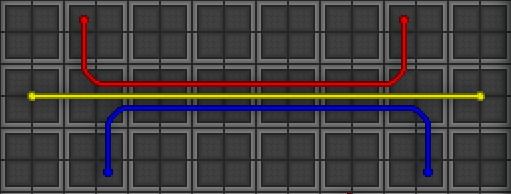
Layers do not connect, and can have separate powernets running along the same tile. Machines and terminals only connect to layer 2, yellow. Cable bridges can be crafted by using the cable coil inhand. Bridges link cables across layers on the same tile, or allow APC's/machines (those that aren't wireless) to connect to layers other than 2 when placed under them.
Wire-net Reset[править | править код]
This is Byond's attempt to "reset" the whole power net in order to deal with new/removed wires that shift the power value of a whole system. It will cause APCs to stop charging for a moment, and in huge nets it can shut down the charging of all APCs for a while.
Don't mess with wires unless you have to, it causes problems to everyone in both OOC (potential lag) and IC (power loss).
Pipes[править | править код]
Pipes are constructed from Pipe Dispensers in Atmospherics (or with an RPD if you aren't a complete wally). To use a Pipe Dispenser, follow these steps:
- Put Dispenser in a powered area.
- Wrench Dispenser to lock it into place.
- Click on the Pipe Dispenser with an empty hand and select the pipes you wish to use.
- You have a pipe to play with now.
- Wrench Dispenser to make it mobile once more.
Placing and Removing Pipes[править | править код]
Файл:Disposal pipe.png Disposal Pipes[править | править код]
- Rotate the pipe to the direction you wish the pipe to be in.
- Wrench the pipe to the ground.
- Use a lit welder to fuse the pipe to the ground.
Файл:Gaspipe.png Gas Pipes[править | править код]
Rotate the pipe to the direction you wishGas pipes now act similar to wires, meaning, that pipes will form bends, manifolds, etc. depending on other pipes near them. For pipes to connect they must be on the same layer and must be the same color (gray pipes connect to all colors)(pay attention to gas pumps as they are direction dependent).- Wrench into place.
- Turn on the pipe, if necessary.
How to Remove a Pipe[править | править код]
- Perform the step you used to set the pipe into place in reverse (make sure the pipe is powered off).
- Brace for any junk that might blast out of the pipe.
































